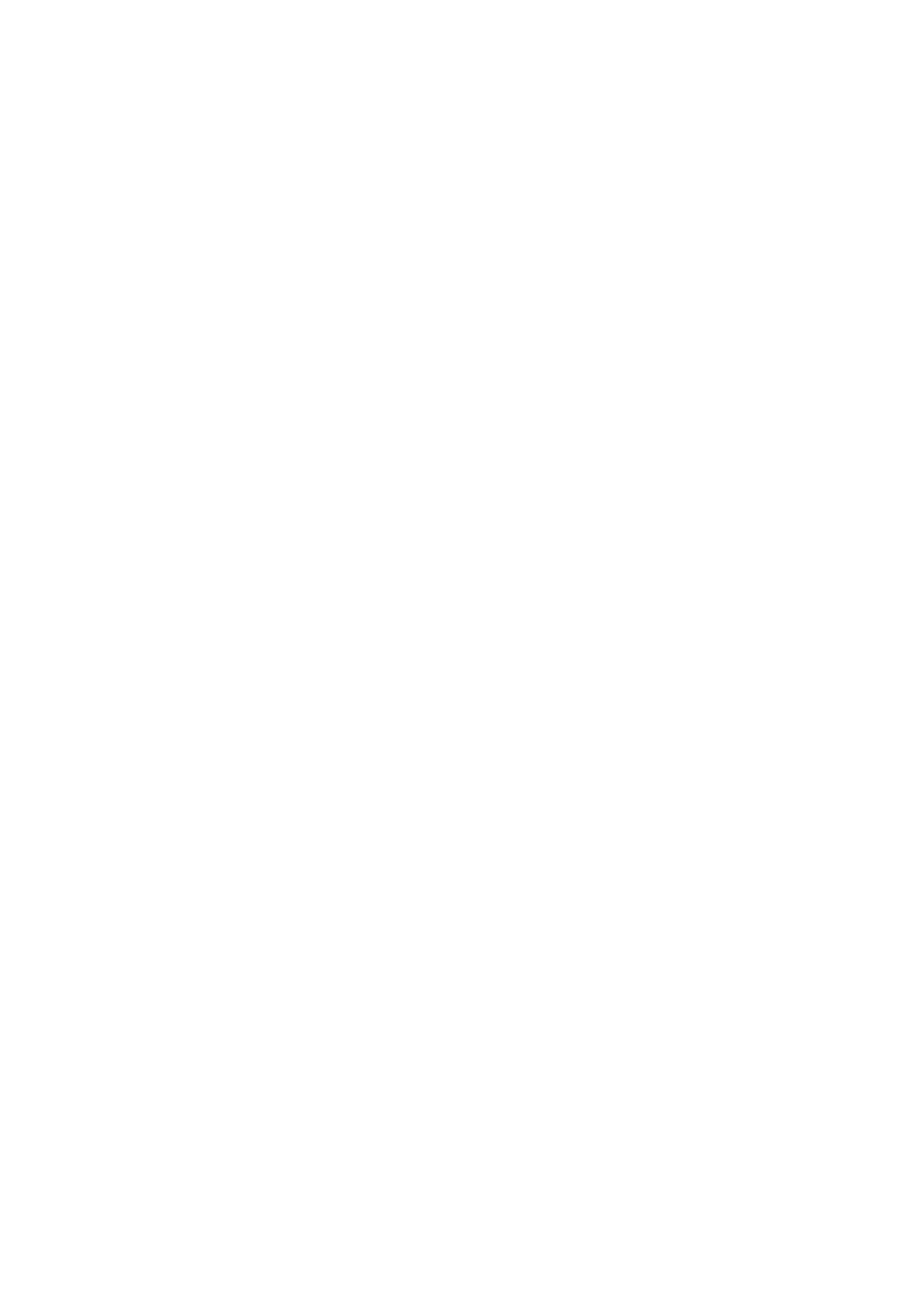Setting the gray level for the sides of the screen
Use this procedure to set the gray level for the parts on the screen on which nothing is displayed when the screen is set to the 4:3 size.
Example: Setting “GRAY LEVEL” to “5”
On “ GRAY LEVEL” of “ SET UP” menu, select “ 5” .
| SET UP | |
LANGUAGE | : ENGLISH | |
BNC INPUT | : COMPONENT | |
D - SUB INPUT | : RGB | |
HD SELECT | : 1080 I | |
RGB SELECT | : AUTO | |
DVI SET UP |
| |
COLOR SYSTEM | : AUTO | |
BACK GROUND | : GRAY | |
GRAY LEVEL | : 5 | |
S1/S2 |
| : OFF |
DISPLAY OSM | : ON | |
OSM ADJ. | : TOP LEFT | |
ALL RESET | : OFF | |
SEL. | ADJ. | EXIT RETURN |
Information
⬛GRAY LEVEL settings
This adjusts the brightness of the black (the gray level) for the sides of the screen.
The standard is 0 (black). The level can be adjusted from 0 to 15. The factory setting is 3 (dark gray).
Setting the screen size for S1/S2 video input
If the
This feature is available only when an
Example: Setting “S1/S2” to “AUTO”
On “ S1/S2” of “ SET UP” menu, select “ AUTO” .
| SET UP | |
LANGUAGE | : ENGLISH | |
BNC INPUT | : COMPONENT | |
D - SUB INPUT | : RGB | |
HD SELECT | : 1080 I | |
RGB SELECT | : AUTO | |
DVI SET UP |
| |
COLOR SYSTEM | : AUTO | |
BACK GROUND | : GRAY | |
GRAY LEVEL | : 3 | |
S1/S2 |
| : AUTO |
DISPLAY OSM | : ON | |
OSM ADJ. | : TOP LEFT | |
ALL RESET | : OFF | |
SEL. | ADJ. | EXIT RETURN |
Information
⬛S1/S2 settings
AUTO: Adjusts the screen size automatically according to the S1/S2 video signal.
OFF: Turns the S1/S2 function off.
Turning on/off the menu display
When this is set to OFF, the menu will not displayed even if you press the MENU/ENTER button.
Example: Turning the DISPLAY OSM off
On “ DISPLAY OSM” of “ SET UP” menu, select “ OFF” .
| SET UP | |
LANGUAGE | : ENGLISH | |
BNC INPUT | : COMPONENT | |
D - SUB INPUT | : RGB | |
HD SELECT | : 1080 I | |
RGB SELECT | : AUTO | |
DVI SET UP |
| |
COLOR SYSTEM | : AUTO | |
BACK GROUND | : GRAY | |
GRAY LEVEL | : 3 | |
S1/S2 |
| : OFF |
DISPLAY OSM | : OFF | |
OSM ADJ. | : TOP LEFT | |
ALL RESET | : OFF | |
SEL. | ADJ. | EXIT RETURN |
Information
⬛DISPLAY OSM settings ON: The
OFF: The
If you press the DISPLAY button on the remote control for more than 3 seconds the main menu will appear and can be set (although it is not ON).
Setting the position of the menu
Adjusts the position of the menu when it appears on the screen.
Example: Set the position to “TOP CENTER”
On “ OSM ADJ.” of “ SET UP” menu, select “ TOP CENTER” .
| SET UP | |
LANGUAGE | : ENGLISH | |
BNC INPUT | : COMPONENT | |
D - SUB INPUT | : RGB | |
HD SELECT | : 1080 I | |
RGB SELECT | : AUTO | |
DVI SET UP |
| |
COLOR SYSTEM | : AUTO | |
BACK GROUND | : GRAY | |
GRAY LEVEL | : 3 | |
S1/S2 |
| : OFF |
DISPLAY OSM | : ON | |
OSM ADJ. | : TOP CENTER | |
ALL RESET | : OFF | |
SEL. | ADJ. | EXIT RETURN |
Information
⬛OSM ADJUST settings
TO P | TO P | TO P |
L E F T | C E N T E R | R I G H T |
|
|
|
B T M | B T M | B T M |
L E F T | C E N T E R | R I G H T |
|
|
|
|
|
|
Resetting to the default values
Use these operations to restore all the settings (PICTURE, AUDIO, IMAGE ADJUST, SET UP, etc) to the factory default values.
Refer to page 15 for items to be reset.
On “ ALL RESET” of “ SET UP” menu, select “ ON” , then press the MENU/ENTER button.
| SET UP |
|
| ALL RESET | |
LANGUAGE | : ENGLISH |
|
| ||
BNC INPUT | : COMPONENT |
|
| ||
D - SUB INPUT | : RGB |
| SETTING NOW | ||
HD SELECT | : | 1080 I |
| ||
|
| ||||
RGB SELECT | : AUTO |
|
| ||
DVI SET UP |
|
|
|
| |
COLOR SYSTEM | : AUTO |
|
| ||
BACK GROUND | : GRAY |
|
| ||
GRAY LEVEL | : | 3 |
|
| |
S1/S2 |
| : OFF |
|
| |
DISPLAY OSM | : ON |
|
| ||
OSM ADJ. | : TOP LEFT |
|
| ||
ALL RESET | : ON |
|
| ||
SEL. | ADJ. | EXIT RETURN |
|
| |
When the “ SETTING NOW” screen disappears, then all the settings are restored to the default values.
23