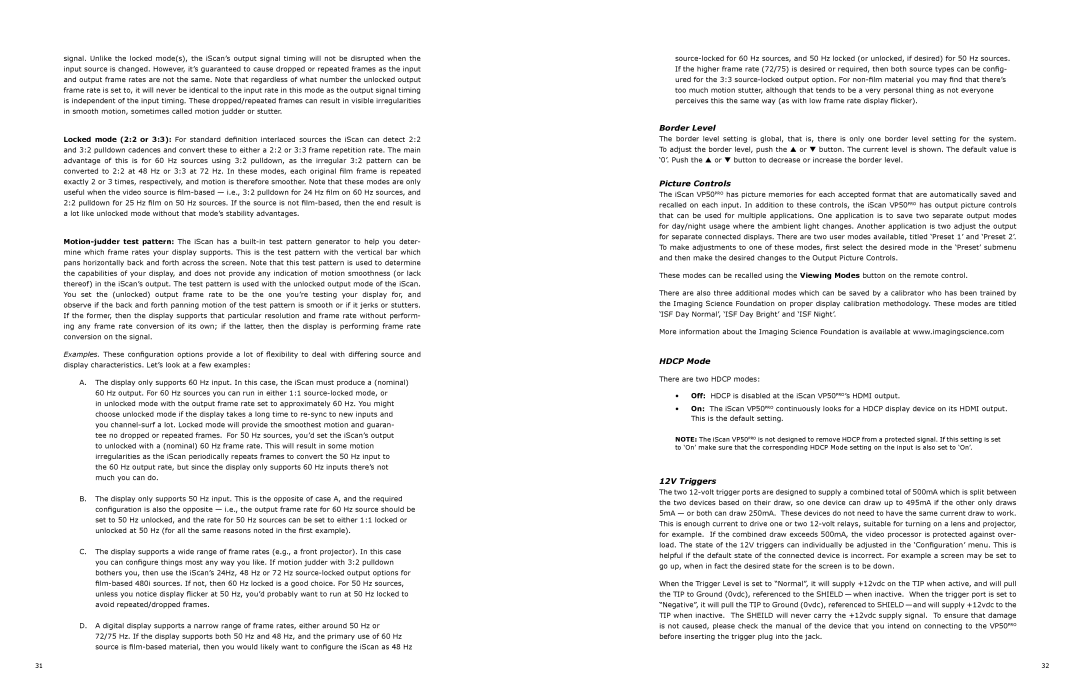signal. Unlike the locked mode(s), the iScan’s output signal timing will not be disrupted when the input source is changed. However, it’s guaranteed to cause dropped or repeated frames as the input and output frame rates are not the same. Note that regardless of what number the unlocked output frame rate is set to, it will never be identical to the input rate in this mode as the output signal timing is independent of the input timing. These dropped/repeated frames can result in visible irregularities in smooth motion, sometimes called motion judder or stutter.
Locked mode (2:2 or 3:3): For standard definition interlaced sources the iScan can detect 2:2 and 3:2 pulldown cadences and convert these to either a 2:2 or 3:3 frame repetition rate. The main advantage of this is for 60 Hz sources using 3:2 pulldown, as the irregular 3:2 pattern can be converted to 2:2 at 48 Hz or 3:3 at 72 Hz. In these modes, each original film frame is repeated exactly 2 or 3 times, respectively, and motion is therefore smoother. Note that these modes are only useful when the video source is
Examples. These configuration options provide a lot of flexibility to deal with differing source and display characteristics. Let’s look at a few examples:
A.The display only supports 60 Hz input. In this case, the iScan must produce a (nominal) 60 Hz output. For 60 Hz sources you can run in either 1:1
in unlocked mode with the output frame rate set to approximately 60 Hz. You might choose unlocked mode if the display takes a long time to
B.The display only supports 50 Hz input. This is the opposite of case A, and the required configuration is also the opposite — i.e., the output frame rate for 60 Hz source should be set to 50 Hz unlocked, and the rate for 50 Hz sources can be set to either 1:1 locked or unlocked at 50 Hz (for all the same reasons noted in the first example).
C.The display supports a wide range of frame rates (e.g., a front projector). In this case you can configure things most any way you like. If motion judder with 3:2 pulldown bothers you, then use the iScan’s 24Hz, 48 Hz or 72 Hz
D.A digital display supports a narrow range of frame rates, either around 50 Hz or 72/75 Hz. If the display supports both 50 Hz and 48 Hz, and the primary use of 60 Hz source is
Border Level
The border level setting is global, that is, there is only one border level setting for the system. To adjust the border level, push the P or Q button. The current level is shown. The default value is ‘0’. Push the P or Q button to decrease or increase the border level.
Picture Controls
The iScan VP50PRO has picture memories for each accepted format that are automatically saved and recalled on each input. In addition to these controls, the iScan VP50PRO has output picture controls that can be used for multiple applications. One application is to save two separate output modes for day/night usage where the ambient light changes. Another application is two adjust the output for separate connected displays. There are two user modes available, titled ‘Preset 1’ and ‘Preset 2’. To make adjustments to one of these modes, first select the desired mode in the ‘Preset’ submenu and then make the desired changes to the Output Picture Controls.
These modes can be recalled using the Viewing Modes button on the remote control.
There are also three additional modes which can be saved by a calibrator who has been trained by the Imaging Science Foundation on proper display calibration methodology. These modes are titled ‘ISF Day Normal’, ‘ISF Day Bright’ and ‘ISF Night’.
More information about the Imaging Science Foundation is available at www.imagingscience.com
HDCP Mode
There are two HDCP modes:
•Off: HDCP is disabled at the iScan VP50PRO’s HDMI output.
•On: The iScan VP50PRO continuously looks for a HDCP display device on its HDMI output. This is the default setting.
NOTE: The iScan VP50PRO is not designed to remove HDCP from a protected signal. If this setting is set to ‘On’ make sure that the corresponding HDCP Mode setting on the input is also set to ‘On’.
12V Triggers
The two
When the Trigger Level is set to “Normal”, it will supply +12vdc on the TIP when active, and will pull the TIP to Ground (0vdc), referenced to the SHIELD — when inactive. When the trigger port is set to “Negative”, it will pull the TIP to Ground (0vdc), referenced to SHIELD — and will supply +12vdc to the TIP when inactive. The SHEILD will never carry the +12vdc supply signal. To ensure that damage is not caused, please check the manual of the device that you intend on connecting to the VP50PRO before inserting the trigger plug into the jack.
31 | 32 |