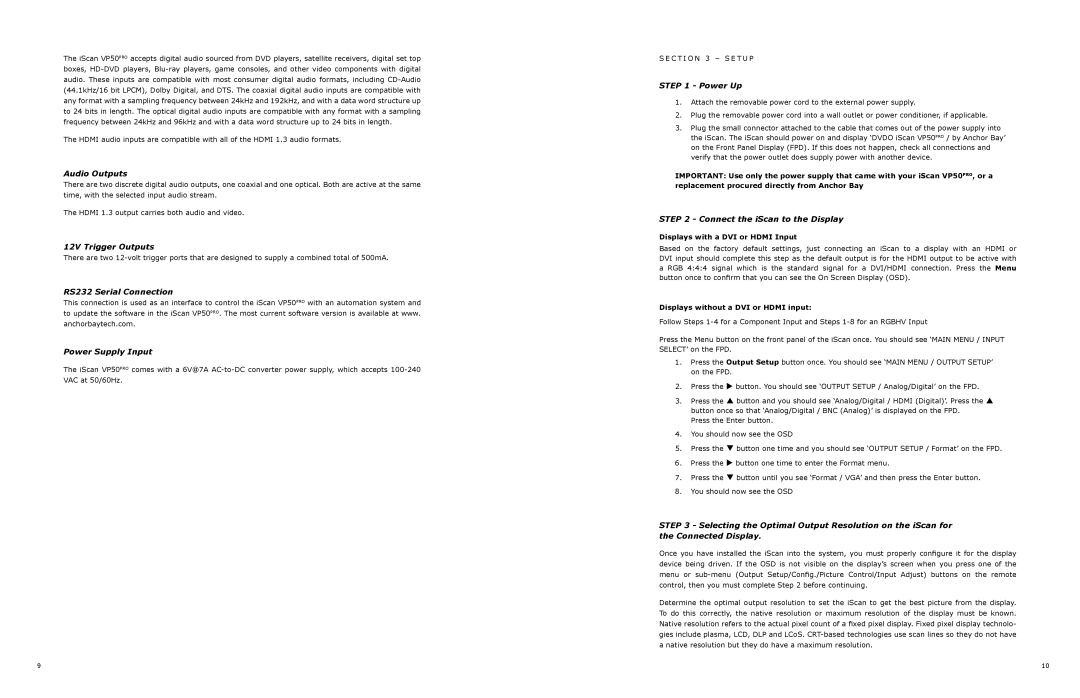The iScan VP50PRO accepts digital audio sourced from DVD players, satellite receivers, digital set top boxes,
The HDMI audio inputs are compatible with all of the HDMI 1.3 audio formats.
Audio Outputs
There are two discrete digital audio outputs, one coaxial and one optical. Both are active at the same time, with the selected input audio stream.
The HDMI 1.3 output carries both audio and video.
12V Trigger Outputs
There are two
RS232 Serial Connection
This connection is used as an interface to control the iScan VP50PRO with an automation system and to update the software in the iScan VP50PRO. The most current software version is available at www. anchorbaytech.com.
Power Supply Input
The iScan VP50PRO comes with a 6V@7A
S e c t i o n 3 – S e t u p
STEP 1 - Power Up
1.Attach the removable power cord to the external power supply.
2.Plug the removable power cord into a wall outlet or power conditioner, if applicable.
3.Plug the small connector attached to the cable that comes out of the power supply into the iScan. The iScan should power on and display ‘DVDO iScan VP50PRO / by Anchor Bay’ on the Front Panel Display (FPD). If this does not happen, check all connections and verify that the power outlet does supply power with another device.
IMPORTANT: Use only the power supply that came with your iScan VP50PRO, or a replacement procured directly from Anchor Bay
STEP 2 - Connect the iScan to the Display
Displays with a DVI or HDMI Input
Based on the factory default settings, just connecting an iScan to a display with an HDMI or DVI input should complete this step as the default output is for the HDMI output to be active with a RGB 4:4:4 signal which is the standard signal for a DVI/HDMI connection. Press the Menu button once to confirm that you can see the On Screen Display (OSD).
Displays without a DVI or HDMI input:
Follow Steps
Press the Menu button on the front panel of the iScan once. You should see ‘MAIN MENU / INPUT SELECT’ on the FPD.
1.Press the Output Setup button once. You should see ‘MAIN MENU / OUTPUT SETUP’ on the FPD.
2.Press the U button. You should see ‘OUTPUT SETUP / Analog/Digital’ on the FPD.
3.Press the P button and you should see ‘Analog/Digital / HDMI (Digital)’. Press the P button once so that ‘Analog/Digital / BNC (Analog)’ is displayed on the FPD.
Press the Enter button.
4.You should now see the OSD
5.Press the Q button one time and you should see ‘OUTPUT SETUP / Format’ on the FPD.
6.Press the U button one time to enter the Format menu.
7.Press the Q button until you see ‘Format / VGA’ and then press the Enter button.
8.You should now see the OSD
STEP 3 - Selecting the Optimal Output Resolution on the iScan for the Connected Display.
Once you have installed the iScan into the system, you must properly configure it for the display
device being driven. If the OSD is not visible on the display’s screen when you press one of the
menu or
control, then you must complete Step 2 before continuing.
Determine the optimal output resolution to set the iScan to get the best picture from the display.
To do this correctly, the native resolution or maximum resolution of the display must be known. Native resolution refers to the actual pixel count of a fixed pixel display. Fixed pixel display technolo-
gies include plasma, LCD, DLP and LCoS.
a native resolution but they do have a maximum resolution.
10