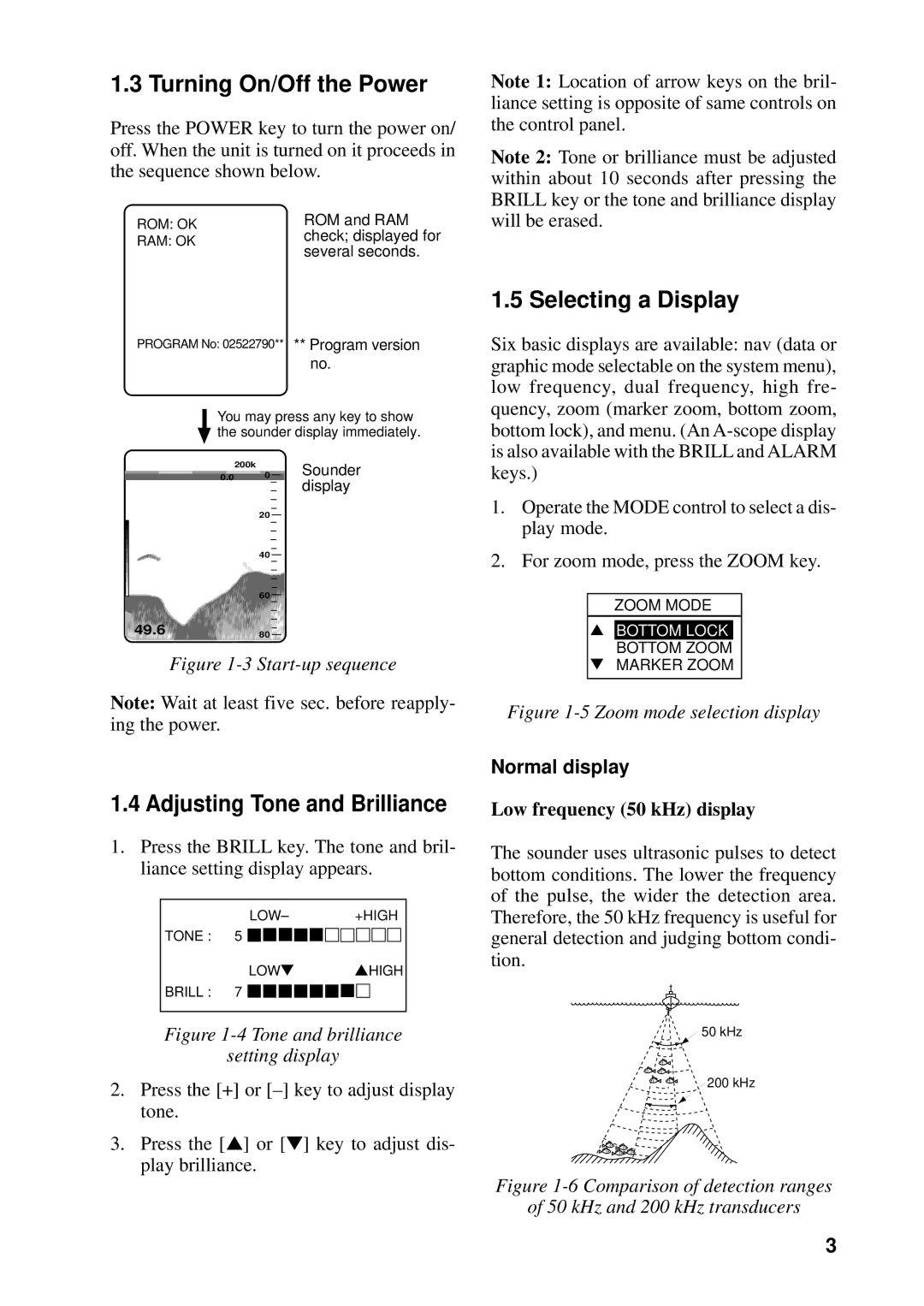1.3 Turning On/Off the Power
Press the POWER key to turn the power on/ off. When the unit is turned on it proceeds in the sequence shown below.
ROM: OK | ROM and RAM | |
RAM: OK | check; displayed for | |
several seconds. | ||
|
Note 1: Location of arrow keys on the bril- liance setting is opposite of same controls on the control panel.
Note 2: Tone or brilliance must be adjusted within about 10 seconds after pressing the BRILL key or the tone and brilliance display will be erased.
PROGRAM No: 02522790** ** Program version
no.
You may press any key to show the sounder display immediately.
| 200k | Sounder |
0.0 | 0 | |
|
| display |
| 20 |
|
| 40 |
|
| 60 |
|
49.6 | 80 |
|
Figure 1-3 Start-up sequence
Note: Wait at least five sec. before reapply- ing the power.
1.4 Adjusting Tone and Brilliance
1.Press the BRILL key. The tone and bril- liance setting display appears.
LOW– +HIGH
TONE : 5 ![]()
![]()
![]()
![]()
![]()
![]()
![]()
![]()
![]()
![]()
![]()
![]()
![]()
![]()
![]()
LOW▼ ▲HIGH
BRILL : 7 ![]()
![]()
![]()
![]()
![]()
![]()
![]()
![]()
![]()
Figure 1-4 Tone and brilliance
setting display
2.Press the [+] or
3.Press the [▲] or [▼] key to adjust dis- play brilliance.
1.5 Selecting a Display
Six basic displays are available: nav (data or graphic mode selectable on the system menu), low frequency, dual frequency, high fre- quency, zoom (marker zoom, bottom zoom, bottom lock), and menu. (An
1.Operate the MODE control to select a dis- play mode.
2.For zoom mode, press the ZOOM key.
ZOOM MODE
▲BOTTOM LOCK BOTTOM ZOOM
▼MARKER ZOOM
Figure 1-5 Zoom mode selection display
Normal display
Low frequency (50 kHz) display
The sounder uses ultrasonic pulses to detect bottom conditions. The lower the frequency of the pulse, the wider the detection area. Therefore, the 50 kHz frequency is useful for general detection and judging bottom condi- tion.
![]() 50 kHz
50 kHz
200 kHz
Figure 1-6 Comparison of detection ranges
of 50 kHz and 200 kHz transducers
3