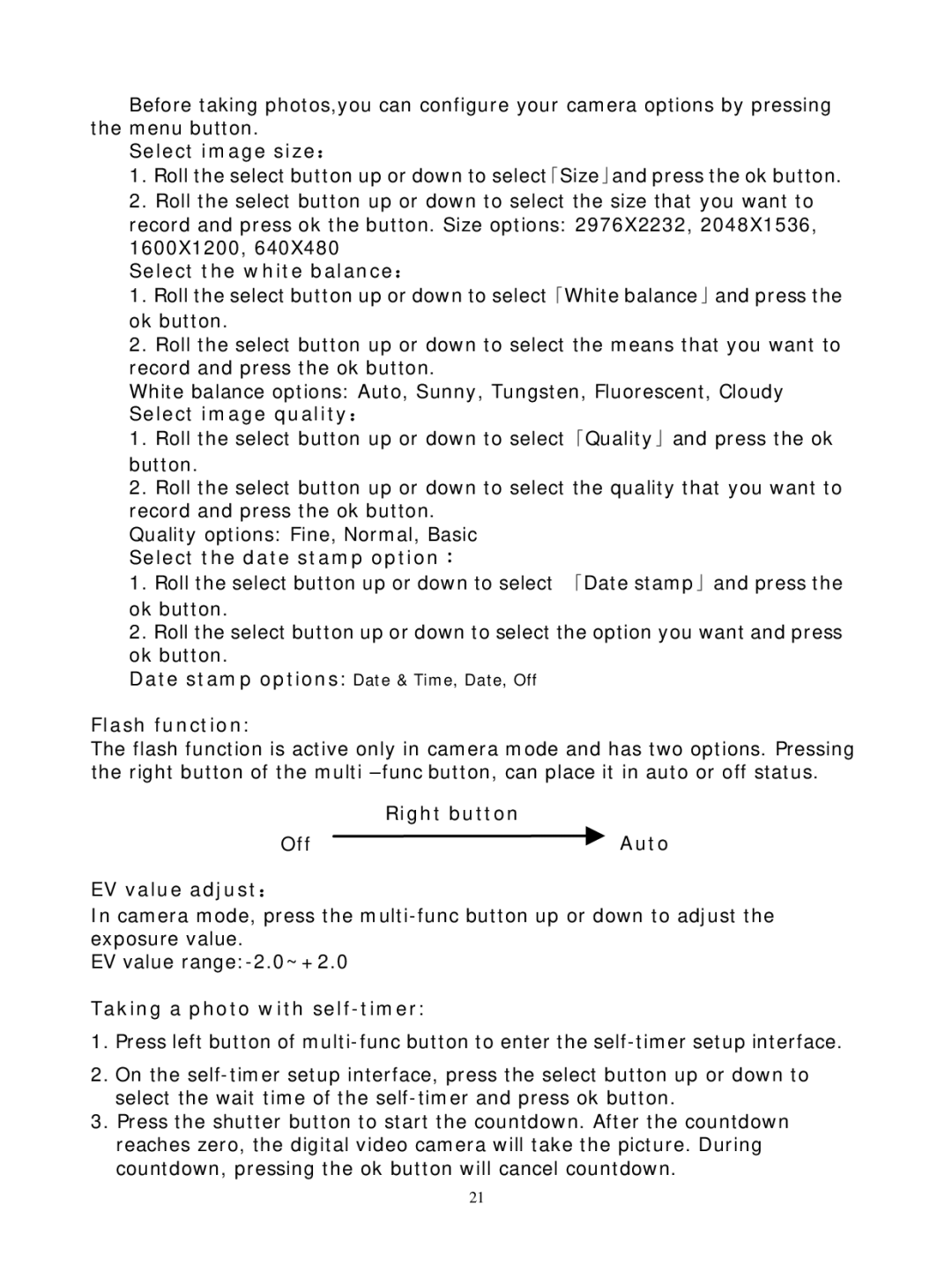Before taking photos,you can configure your camera options by pressing the menu button.
Select image size:
1.Roll the select button up or down to select「Size」and press the ok button.
2.Roll the select button up or down to select the size that you want to record and press ok the button. Size options: 2976X2232, 2048X1536, 1600X1200, 640X480
Select the white balance:
1.Roll the select button up or down to select「White balance」and press the ok button.
2.Roll the select button up or down to select the means that you want to record and press the ok button.
White balance options: Auto, Sunny, Tungsten, Fluorescent, Cloudy
Select image quality:
1.Roll the select button up or down to select「Quality」and press the ok button.
2.Roll the select button up or down to select the quality that you want to record and press the ok button.
Quality options: Fine, Normal, Basic
Select the date stamp option:
1.Roll the select button up or down to select 「Date stamp」and press the ok button.
2.Roll the select button up or down to select the option you want and press ok button.
Date stamp options: Date & Time, Date, Off
Flash function:
The flash function is active only in camera mode and has two options. Pressing the right button of the multi
Right button
Off  Auto
Auto
EV value adjust:
In camera mode, press the
EV value
Taking a photo with self-timer:
1.Press left button of
2.On the
3.Press the shutter button to start the countdown. After the countdown reaches zero, the digital video camera will take the picture. During countdown, pressing the ok button will cancel countdown.
21