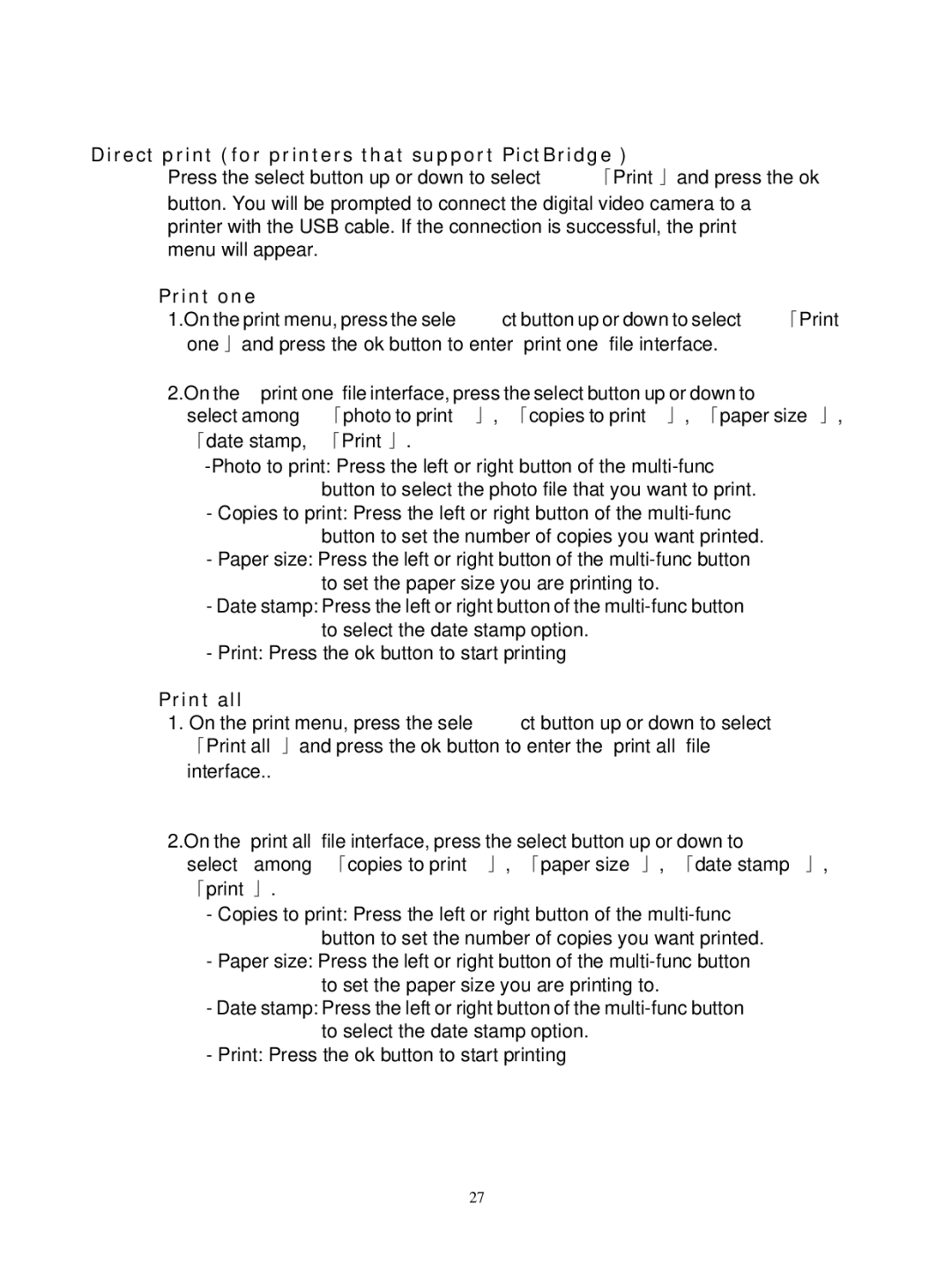Direct print (for printers that support PictBridge )
Press the select button up or down to select「Print」and press the ok
button. You will be prompted to connect the digital video camera to a printer with the USB cable. If the connection is successful, the print menu will appear.
Print one
1.On the print menu, press the select button up or down to select「Print one」and press the ok button to enter “print one” file interface.
2.On the “print one” file interface, press the select button up or down to select among 「photo to print」, 「copies to print」, 「paper size」,
「date stamp,「Print」.
-Copies to print: Press the left or right button of the
-Paper size: Press the left or right button of the
-Date stamp: Press the left or right button of the
-Print: Press the ok button to start printing
Print all
1.On the print menu, press the select button up or down to select 「Print all」and press the ok button to enter the “print all” file interface..
2.On the “print all” file interface, press the select button up or down to select among「copies to print」, 「paper size」, 「date stamp」,
「print」.
-Copies to print: Press the left or right button of the
-Paper size: Press the left or right button of the
-Date stamp: Press the left or right button of the
-Print: Press the ok button to start printing
27