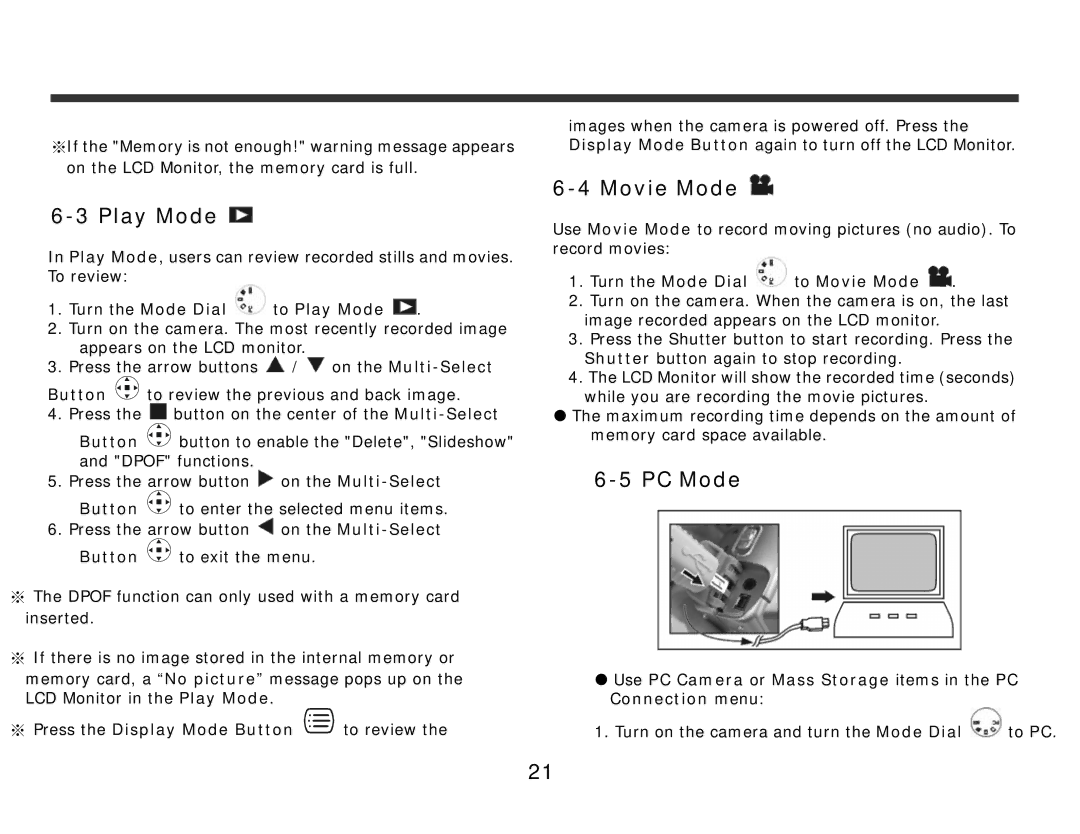※If the "Memory is not enough!" warning message appears on the LCD Monitor, the memory card is full.
6-3 Play Mode 
In Play Mode, users can review recorded stills and movies. To review:
1. | Turn the Mode Dial | to Play Mode . | |||
2. | Turn on the camera. The most recently recorded image | ||||
| appears on the LCD monitor. | ||||
3. | Press the arrow buttons | / on the | |||
Button |
|
| to review the previous and back image. | ||
| |||||
| |||||
4. | Press the | button on the center of the | |||
Button ![]()
![]()
![]() button to enable the "Delete", "Slideshow" and "DPOF" functions.
button to enable the "Delete", "Slideshow" and "DPOF" functions.
5. Press the arrow button ![]() on the
on the ![]()
![]()
![]() to enter the selected menu items.
to enter the selected menu items.
6.Press the arrow button ![]() on the
on the ![]()
![]()
![]() to exit the menu.
to exit the menu.
※The DPOF function can only used with a memory card inserted.
※If there is no image stored in the internal memory or
memory card, a “No picture” message pops up on the LCD Monitor in the Play Mode.
※ Press the Display Mode Button ![]() to review the
to review the
images when the camera is powered off. Press the Display Mode Button again to turn off the LCD Monitor.
6-4 Movie Mode 
Use Movie Mode to record moving pictures (no audio). To record movies:
1.Turn the Mode Dial  to Movie Mode
to Movie Mode  .
.
2.Turn on the camera. When the camera is on, the last image recorded appears on the LCD monitor.
3.Press the Shutter button to start recording. Press the Shutter button again to stop recording.
4.The LCD Monitor will show the recorded time (seconds) while you are recording the movie pictures.
zThe maximum recording time depends on the amount of memory card space available.
6-5 PC Mode
zUse PC Camera or Mass Storage items in the PC Connection menu:
1. Turn on the camera and turn the Mode Dial ![]() to PC.
to PC.
21