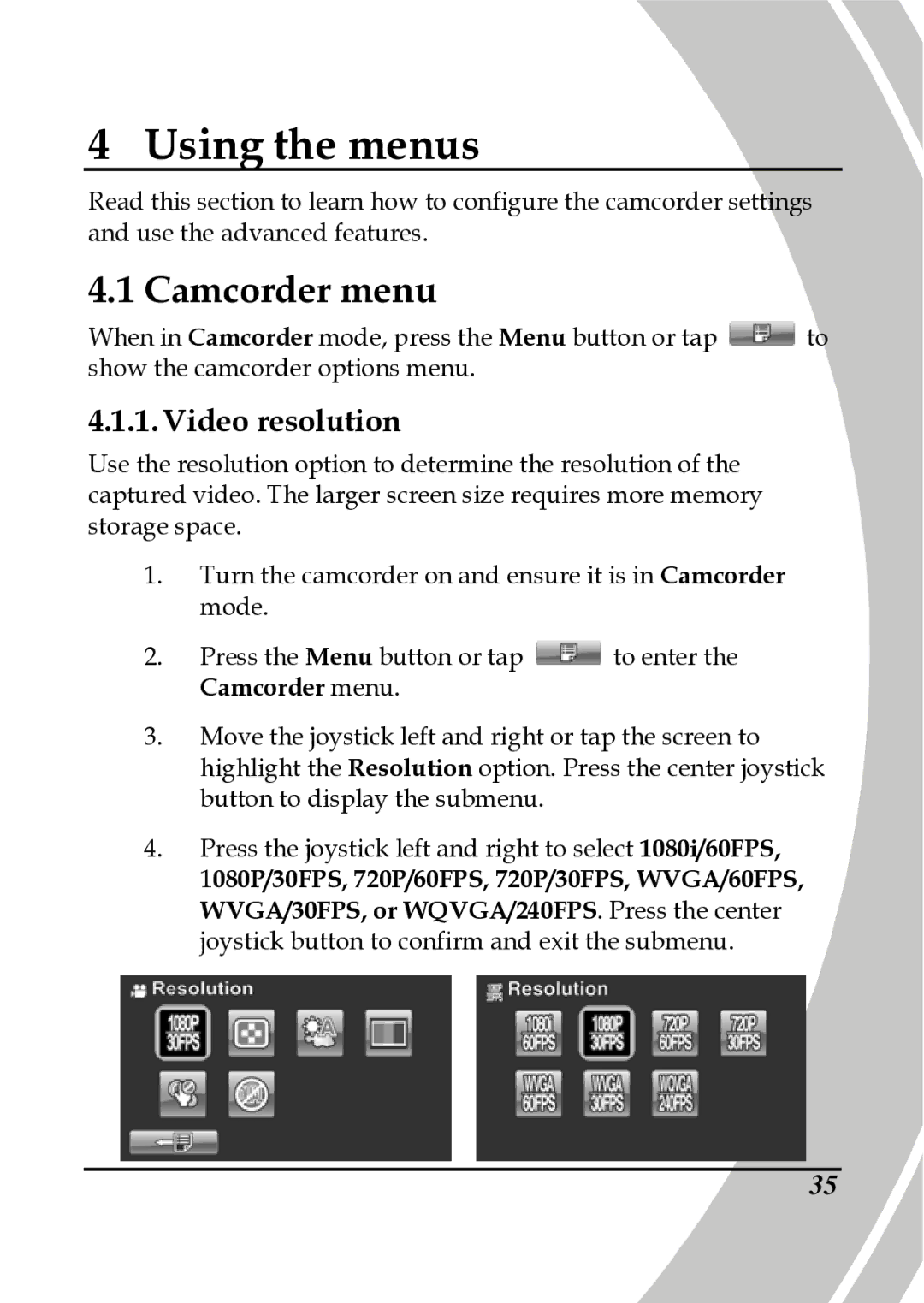4 Using the menus
Read this section to learn how to configure the camcorder settings and use the advanced features.
4.1 Camcorder menu
When in Camcorder mode, press the Menu button or tap ![]() to show the camcorder options menu.
to show the camcorder options menu.
4.1.1. Video resolution
Use the resolution option to determine the resolution of the captured video. The larger screen size requires more memory storage space.
1.Turn the camcorder on and ensure it is in Camcorder mode.
2.Press the Menu button or tap ![]() to enter the Camcorder menu.
to enter the Camcorder menu.
3.Move the joystick left and right or tap the screen to highlight the Resolution option. Press the center joystick button to display the submenu.
4.Press the joystick left and right to select 1080i/60FPS,
1080P/30FPS, 720P/60FPS, 720P/30FPS, WVGA/60FPS, WVGA/30FPS, or WQVGA/240FPS. Press the center joystick button to confirm and exit the submenu.
35