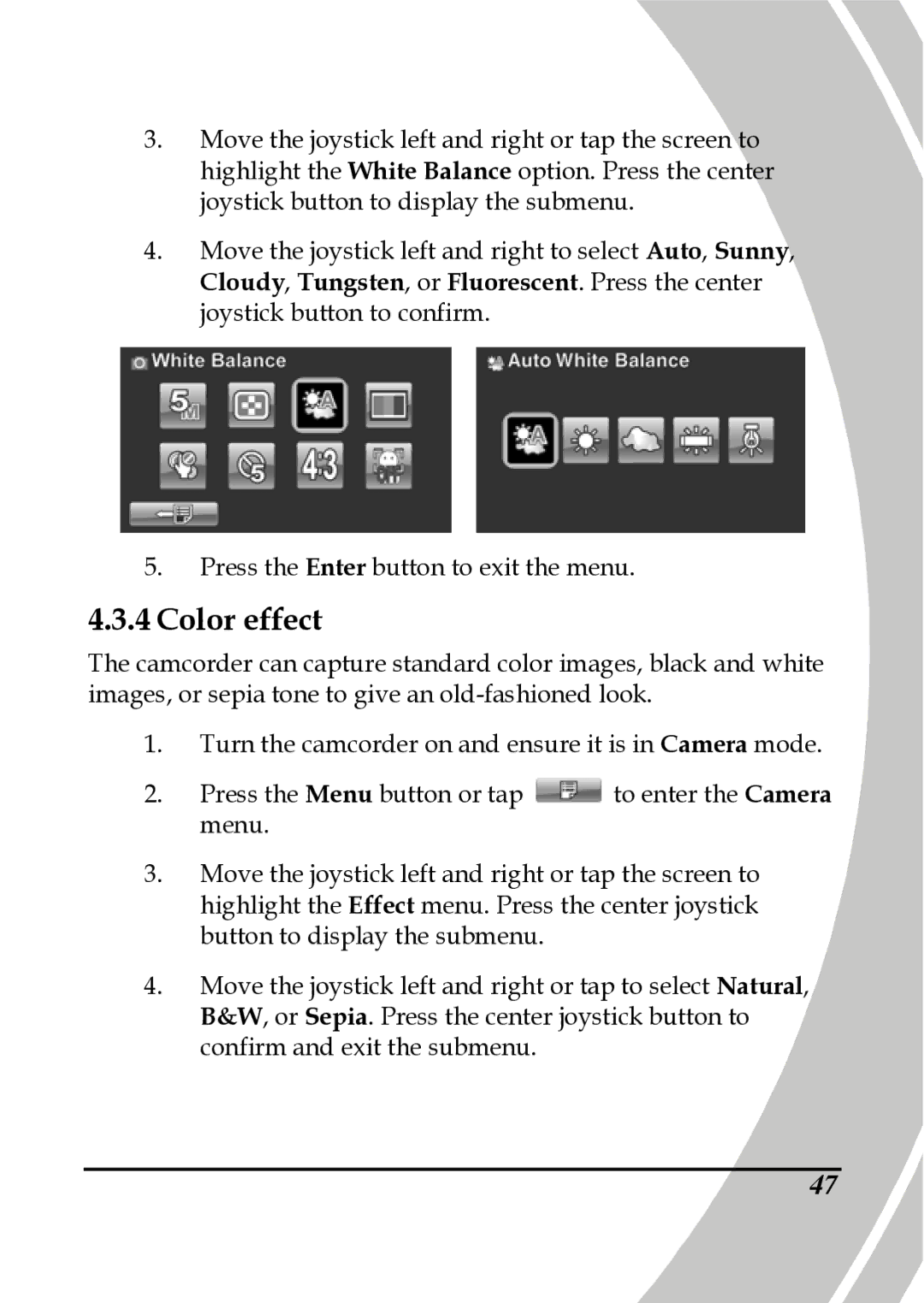3.Move the joystick left and right or tap the screen to highlight the White Balance option. Press the center joystick button to display the submenu.
4.Move the joystick left and right to select Auto, Sunny, Cloudy, Tungsten, or Fluorescent. Press the center joystick button to confirm.
5.Press the Enter button to exit the menu.
4.3.4Color effect
The camcorder can capture standard color images, black and white images, or sepia tone to give an
1.Turn the camcorder on and ensure it is in Camera mode.
2.Press the Menu button or tap ![]() to enter the Camera menu.
to enter the Camera menu.
3.Move the joystick left and right or tap the screen to highlight the Effect menu. Press the center joystick button to display the submenu.
4.Move the joystick left and right or tap to select Natural, B&W, or Sepia. Press the center joystick button to confirm and exit the submenu.
47