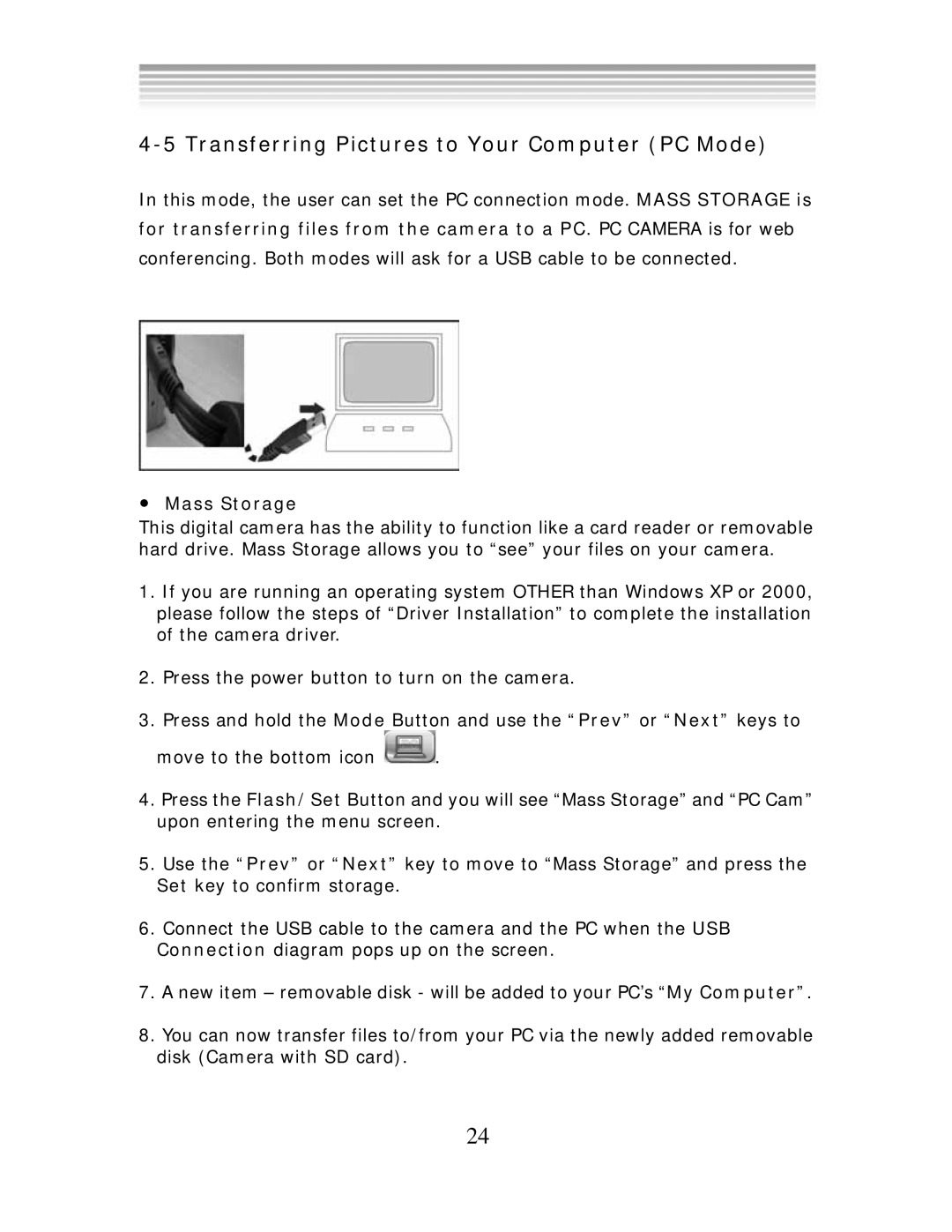4-5 Transferring Pictures to Your Computer (PC Mode)
In this mode, the user can set the PC connection mode. MASS STORAGE is
for transferring files from the camera to a PC. PC CAMERA is for web
conferencing. Both modes will ask for a USB cable to be connected.
●Mass Storage
This digital camera has the ability to function like a card reader or removable hard drive. Mass Storage allows you to “see” your files on your camera.
1.If you are running an operating system OTHER than Windows XP or 2000, please follow the steps of “Driver Installation” to complete the installation of the camera driver.
2.Press the power button to turn on the camera.
3.Press and hold the Mode Button and use the “Prev” or “Next” keys to
move to the bottom icon ![]() .
.
4.Press the Flash/Set Button and you will see “Mass Storage” and “PC Cam” upon entering the menu screen.
5.Use the “Prev” or “Next” key to move to “Mass Storage” and press the Set key to confirm storage.
6.Connect the USB cable to the camera and the PC when the USB Connection diagram pops up on the screen.
7.A new item – removable disk - will be added to your PC’s “My Computer”.
8.You can now transfer files to/from your PC via the newly added removable disk (Camera with SD card).
24