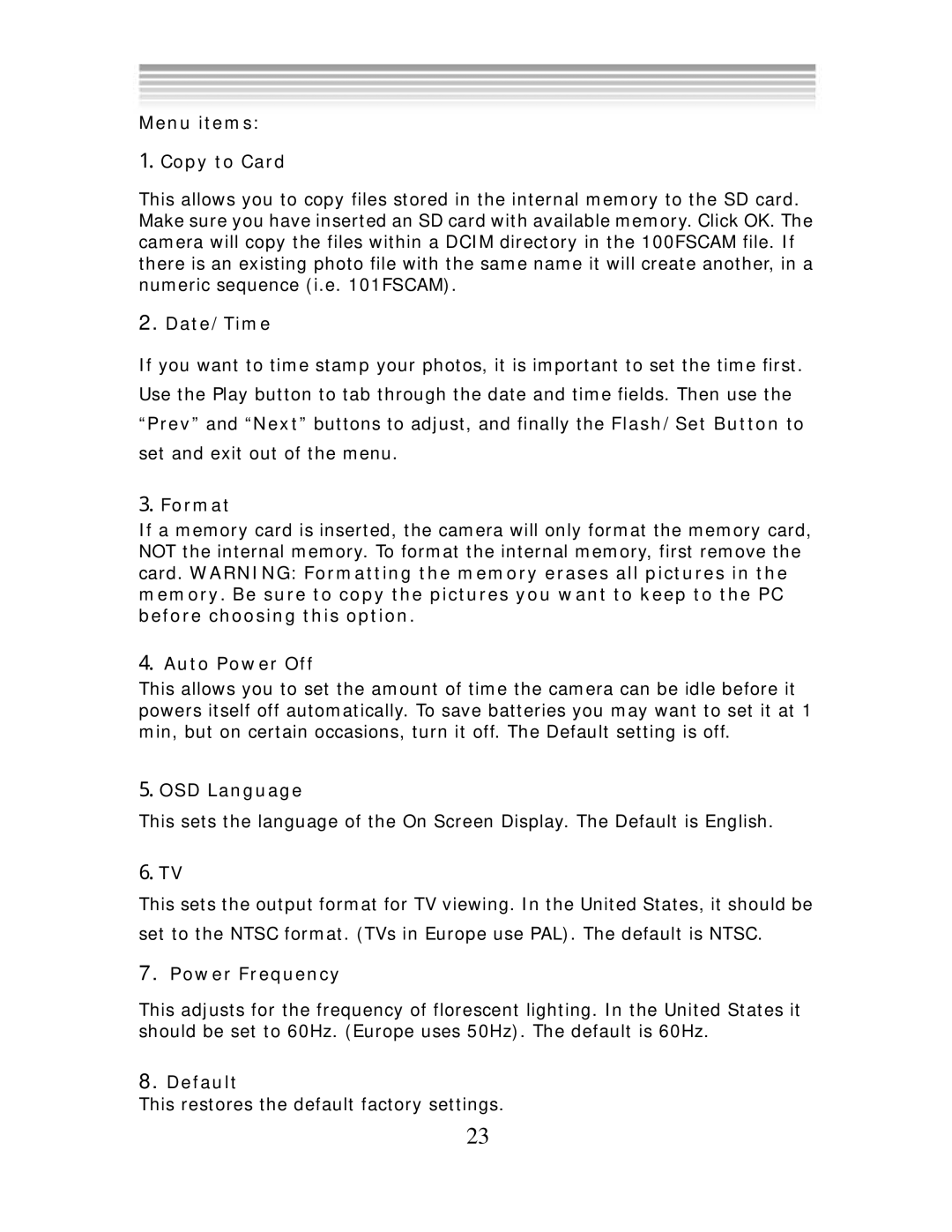Menu items:
1.Copy to Card
This allows you to copy files stored in the internal memory to the SD card. Make sure you have inserted an SD card with available memory. Click OK. The camera will copy the files within a DCIM directory in the 100FSCAM file. If there is an existing photo file with the same name it will create another, in a numeric sequence (i.e. 101FSCAM).
2.Date/Time
If you want to time stamp your photos, it is important to set the time first. Use the Play button to tab through the date and time fields. Then use the “Prev” and “Next” buttons to adjust, and finally the Flash/Set Button to set and exit out of the menu.
3.Format
If a memory card is inserted, the camera will only format the memory card, NOT the internal memory. To format the internal memory, first remove the card. WARNING: Formatting the memory erases all pictures in the memory. Be sure to copy the pictures you want to keep to the PC before choosing this option.
4.Auto Power Off
This allows you to set the amount of time the camera can be idle before it powers itself off automatically. To save batteries you may want to set it at 1 min, but on certain occasions, turn it off. The Default setting is off.
5.OSD Language
This sets the language of the On Screen Display. The Default is English.
6.TV
This sets the output format for TV viewing. In the United States, it should be set to the NTSC format. (TVs in Europe use PAL). The default is NTSC.
7.Power Frequency
This adjusts for the frequency of florescent lighting. In the United States it should be set to 60Hz. (Europe uses 50Hz). The default is 60Hz.
8.Default
This restores the default factory settings.
23