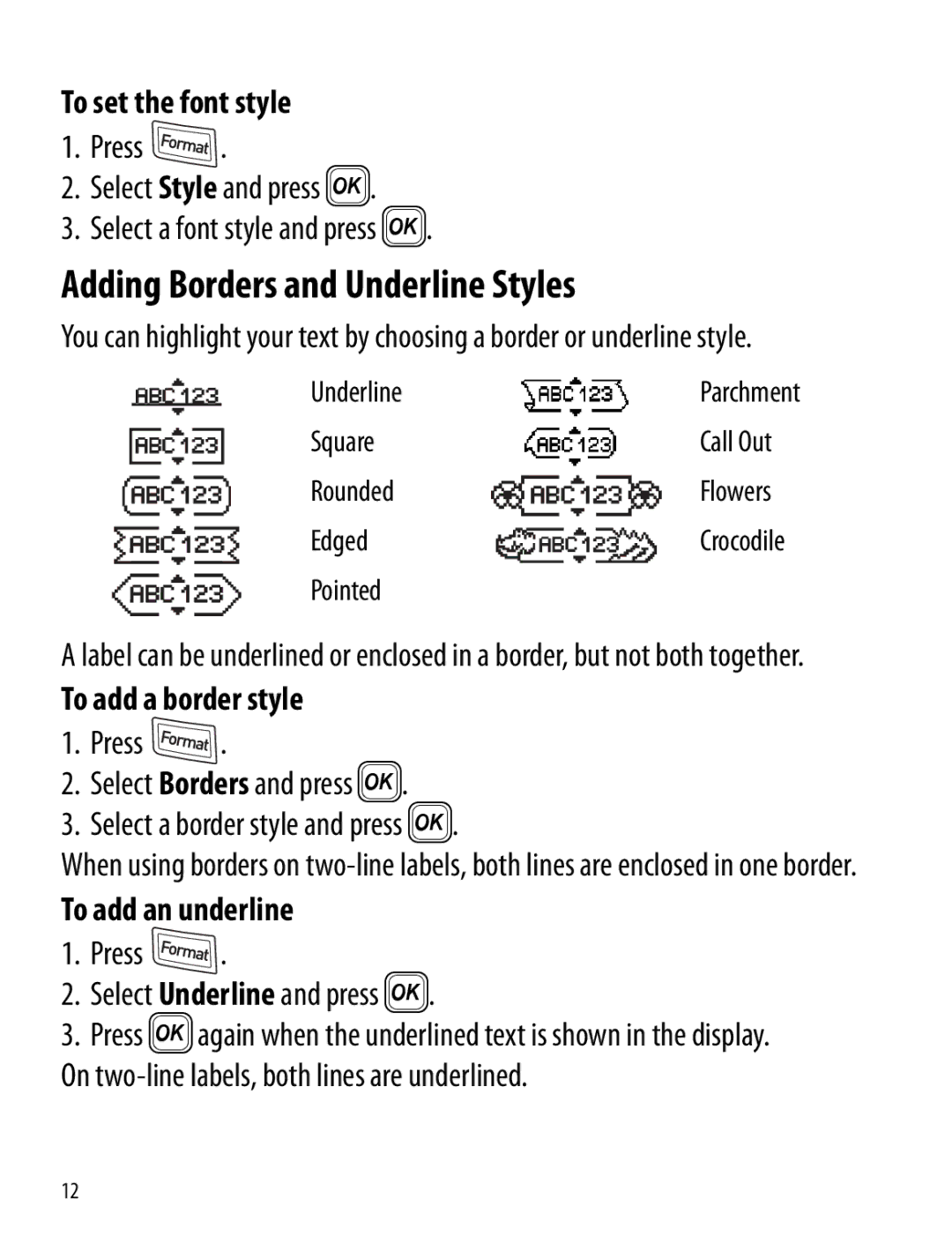To set the font style
1.Press ![]() .
.
2.Select Style and press }.
3.Select a font style and press }.
Adding Borders and Underline Styles
You can highlight your text by choosing a border or underline style.
Underline | Parchment |
Square | Call Out |
Rounded | Flowers |
Edged | Crocodile |
Pointed |
|
A label can be underlined or enclosed in a border, but not both together.
To add a border style
1.Press ![]() .
.
2.Select Borders and press }.
3.Select a border style and press }.
When using borders on
To add an underline
1.Press  .
.
2.Select Underline and press }.
3.Press }again when the underlined text is shown in the display. On
12