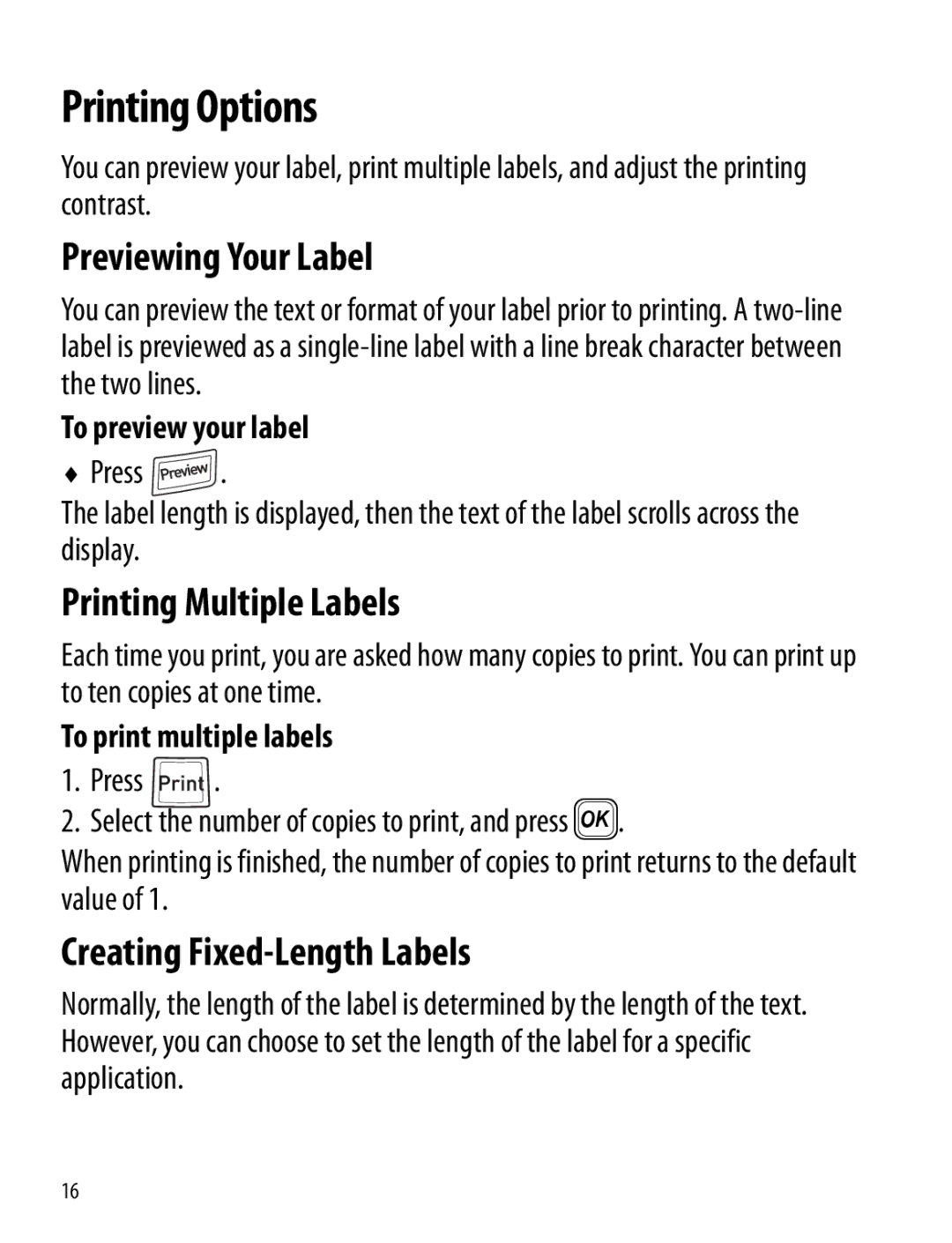Printing Options
You can preview your label, print multiple labels, and adjust the printing contrast.
Previewing Your Label
You can preview the text or format of your label prior to printing. A
To preview your label
♦Press ![]() .
.
The label length is displayed, then the text of the label scrolls across the display.
Printing Multiple Labels
Each time you print, you are asked how many copies to print. You can print up to ten copies at one time.
To print multiple labels
1.Press ![]() .
.
2.Select the number of copies to print, and press }.
When printing is finished, the number of copies to print returns to the default value of 1.
Creating Fixed-Length Labels
Normally, the length of the label is determined by the length of the text. However, you can choose to set the length of the label for a specific application.
16