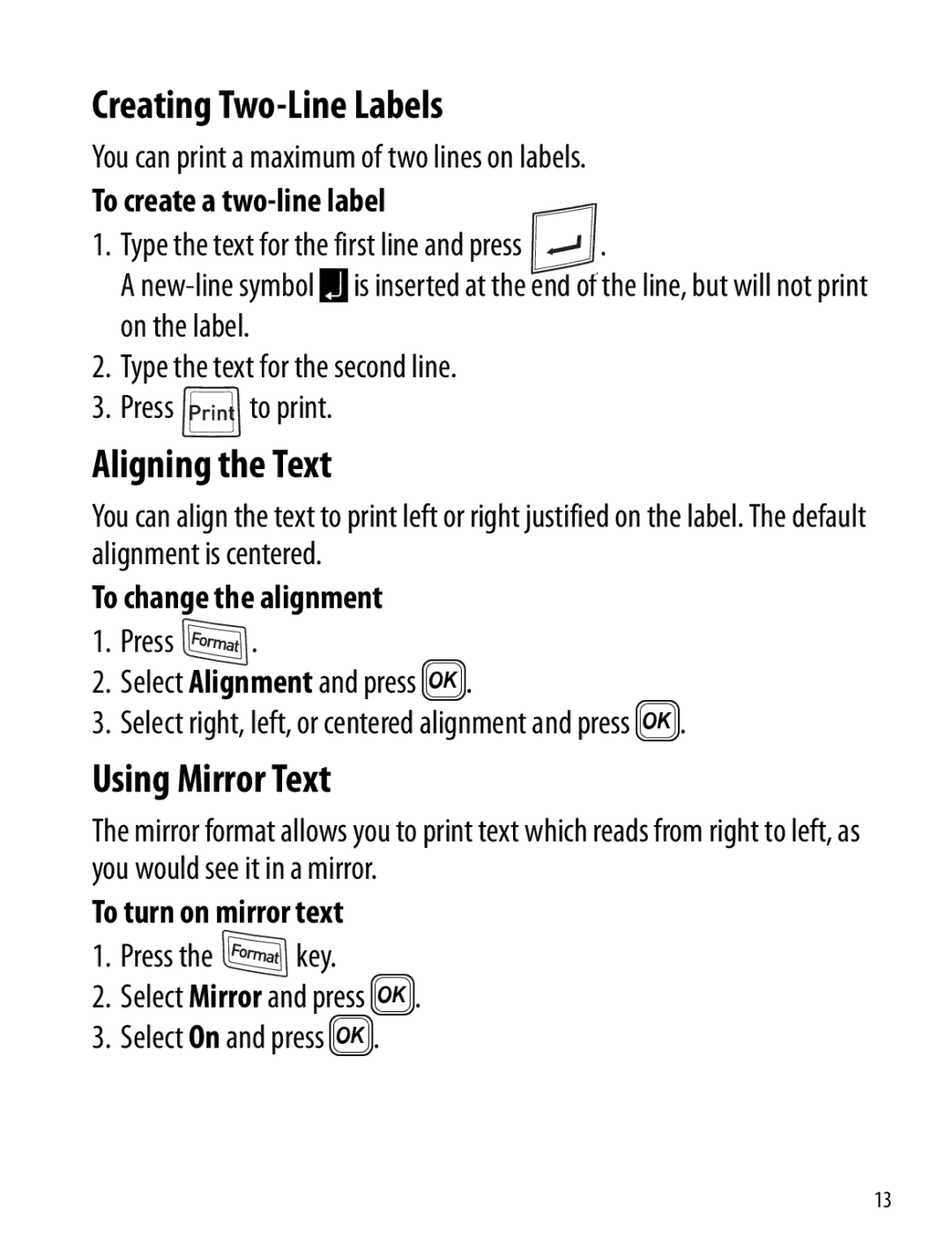Creating Two-Line Labels
You can print a maximum of two lines on labels. |
|
To create a |
|
1. Type the text for the first line and press | . |
A
2.Type the text for the second line.
3.Press ![]() to print.
to print.
Aligning the Text
You can align the text to print left or right justified on the label. The default alignment is centered.
To change the alignment
1.Press ![]() .
.
2.Select Alignment and press }.
3.Select right, left, or centered alignment and press }.
Using Mirror Text
The mirror format allows you to print text which reads from right to left, as you would see it in a mirror.
To turn on mirror text
1.Press the ![]() key.
key.
2.Select Mirror and press }.
3.Select On and press }.
13