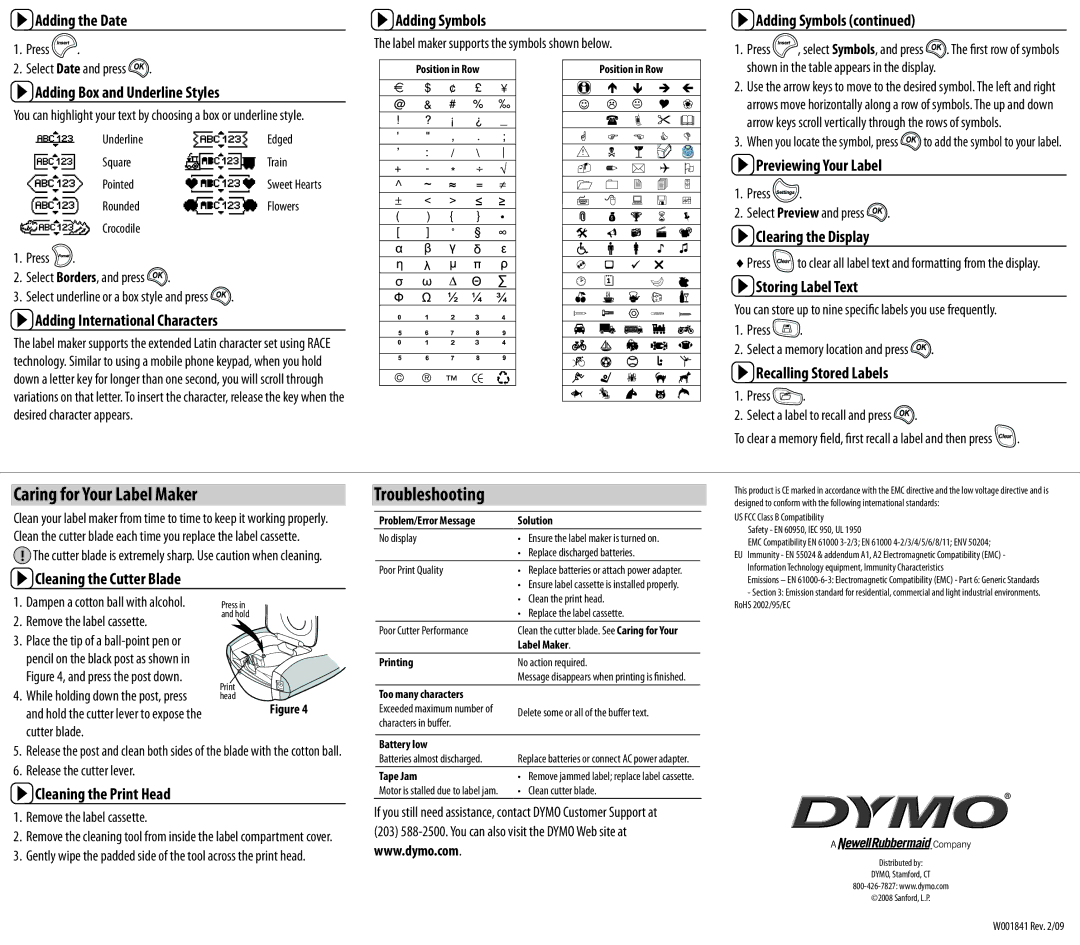![]() Adding the Date
Adding the Date
1.Press ![]() .
.
2.Select Date and press ![]() .
.
 Adding Box and Underline Styles
Adding Box and Underline Styles
You can highlight your text by choosing a box or underline style.
Underline | Edged |
Square | Train |
Pointed | Sweet Hearts |
Rounded | Flowers |
Crocodile |
|
1.Press ![]() .
.
2.Select Borders, and press ![]() .
.
3.Select underline or a box style and press ![]() .
.
 Adding International Characters
Adding International Characters
The label maker supports the extended Latin character set using RACE technology. Similar to using a mobile phone keypad, when you hold down a letter key for longer than one second, you will scroll through variations on that letter. To insert the character, release the key when the desired character appears.
![]() Adding Symbols
Adding Symbols
The label maker supports the symbols shown below.
Position in Row |
|
|
|
| Position in Row | |||||
|
|
|
|
|
|
|
|
|
|
|
|
|
|
|
|
|
|
|
|
|
|
|
|
|
|
|
|
|
|
|
|
|
|
|
|
|
|
|
|
|
|
|
|
|
|
|
|
|
|
|
|
|
|
|
|
|
|
|
|
|
|
|
|
|
|
|
|
|
|
|
|
|
|
|
|
|
|
|
|
|
|
|
|
|
|
|
|
|
|
|
|
|
|
|
|
|
|
|
|
|
|
|
|
|
|
|
|
|
|
|
|
|
|
|
|
|
|
|
|
|
|
|
|
|
|
|
|
|
|
|
|
|
|
|
|
|
|
|
|
|
|
|
|
|
|
|
|
|
|
|
|
|
|
|
|
|
|
|
|
|
|
|
|
|
|
|
|
|
|
|
|
|
|
|
|
|
|
|
|
|
|
|
|
|
|
|
|
|
|
|
|
|
|
|
|
|
|
|
|
|
|
|
|
|
|
|
|
|
|
|
|
|
|
|
|
|
|
|
|
|
|
|
|
|
|
|
|
|
|
|
|
|
|
|
|
|
|
|
|
|
|
|
|
|
|
|
|
|
|
|
|
|
|
|
|
|
|
|
|
|
|
|
|
|
|
|
|
|
|
|
|
|
|
|
|
|
|
|
|
|
|
|
|
|
|
![]() Adding Symbols (continued)
Adding Symbols (continued)
1.Press ![]() , select Symbols, and press
, select Symbols, and press ![]() . The first row of symbols shown in the table appears in the display.
. The first row of symbols shown in the table appears in the display.
2.Use the arrow keys to move to the desired symbol. The left and right arrows move horizontally along a row of symbols. The up and down arrow keys scroll vertically through the rows of symbols.
3.When you locate the symbol, press ![]() to add the symbol to your label.
to add the symbol to your label.
![]() Previewing Your Label
Previewing Your Label
1.Press ![]() .
.
2.Select Preview and press ![]() .
.
![]() Clearing the Display
Clearing the Display
♦♦Press Clear to clear all label text and formatting from the display.
 Storing Label Text
Storing Label Text
You can store up to nine specific labels you use frequently.
1.Press ![]() .
.
2.Select a memory location and press ![]() .
.
 Recalling Stored Labels
Recalling Stored Labels
1.Press ![]() .
.
2.Select a label to recall and press ![]() .
.
To clear a memory field, first recall a label and then press Clear .
Caring for Your Label Maker
Troubleshooting
This product is CE marked in accordance with the EMC directive and the low voltage directive and is designed to conform with the following international standards:
Clean your label maker from time to time to keep it working properly. Clean the cutter blade each time you replace the label cassette.
!The cutter blade is extremely sharp. Use caution when cleaning.
 Cleaning the Cutter Blade
Cleaning the Cutter Blade
| Problem/Error Message | Solution |
| |
| No display | • Ensure the label maker is turned on. |
| |
|
| • | Replace discharged batteries. |
|
| Poor Print Quality | • Replace batteries or attach power adapter. |
| |
|
| • | Ensure label cassette is installed properly. |
|
US FCC Class B Compatibility
Safety - EN 60950, IEC 950, UL 1950
EMC Compatibility EN 61000
Information Technology equipment, Immunity Characteristics
Emissions – EN
- Section 3: Emission standard for residential, commercial and light industrial environments. |
1.Dampen a cotton ball with alcohol.
2.Remove the label cassette.
3.Place the tip of a
4.While holding down the post, press and hold the cutter lever to expose the cutter blade.
Press in and hold
Print head
Figure 4
| • Clean the print head. | |
| • Replace the label cassette. | |
Poor Cutter Performance | Clean the cutter blade. See Caring for Your | |
| Label Maker. | |
Printing | No action required. | |
| Message disappears when printing is finished. | |
Too many characters |
| |
Exceeded maximum number of | Delete some or all of the buffer text. | |
characters in buffer. | ||
| ||
|
| |
Battery low |
|
RoHS 2002/95/EC |
5.Release the post and clean both sides of the blade with the cotton ball.
6.Release the cutter lever.
 Cleaning the Print Head
Cleaning the Print Head
1.Remove the label cassette.
2.Remove the cleaning tool from inside the label compartment cover.
3.Gently wipe the padded side of the tool across the print head.
| Batteries almost discharged. | Replace batteries or connect AC power adapter. |
| |
| Tape Jam | • | Remove jammed label; replace label cassette. |
|
| Motor is stalled due to label jam. | • | Clean cutter blade. |
|
If you still need assistance, contact DYMO Customer Support at
(203)
Distributed by:
DYMO, Stamford, CT
©2008 Sanford, L.P.
W001841 Rev. 2/09