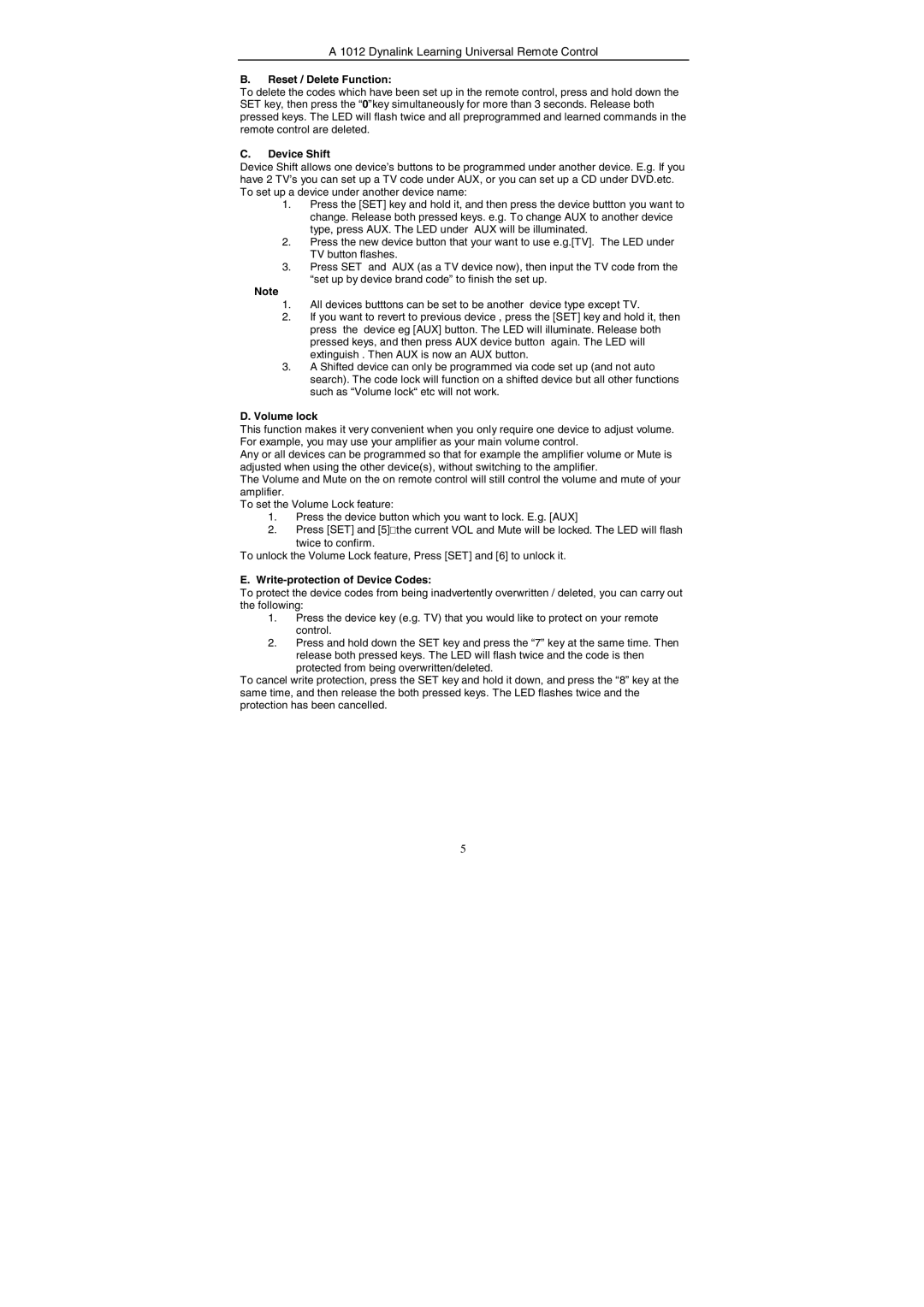A 1012 specifications
The Dynalink A 1012 is a versatile and compact device that has rapidly gained popularity among tech enthusiasts and professionals alike. Known for its impressive capabilities in data management and connectivity, the A 1012 is tailored for various applications, from home networking to office environments.One of the standout features of the Dynalink A 1012 is its dual-band wireless capability. Operating on both the 2.4 GHz and 5 GHz bands, this device ensures users can experience seamless connectivity regardless of their internet needs. The 2.4 GHz band offers extended coverage, making it ideal for connecting various devices across a larger area, while the 5 GHz band provides faster speeds, perfect for high-bandwidth activities such as online gaming and video streaming.
The A 1012 is also equipped with advanced security technologies that help protect user data and privacy. With WPA3 encryption, it provides enhanced security protocols, safeguarding the network from unauthorized access and cyber threats. This level of security is essential in today's digital age, where data breaches are increasingly common.
Moreover, the Dynalink A 1012 features multiple Ethernet ports, enabling owners to connect wired devices directly. This is particularly beneficial for gaming consoles, smart TVs, or any other device that requires a stable internet connection. The simultaneous support for both wired and wireless devices caters to a broad spectrum of users.
A key characteristic of the A 1012 is its user-friendly interface. Setting up the device is a straightforward process, with a step-by-step guide that allows even those with minimal technical knowledge to establish a secure network. Additionally, the device supports remote management, which means users can monitor their network's performance and make adjustments from anywhere.
Furthermore, the Dynalink A 1012 supports various QoS (Quality of Service) features. This technology prioritizes bandwidth allocation, ensuring that critical applications, such as video conferencing or online gaming, receive adequate resources even when the network is under heavy load.
In conclusion, the Dynalink A 1012 is an impressive device that combines robust performance with user-friendly features. With its dual-band support, advanced security measures, and easy setup, it meets the diverse connectivity needs of modern users. Whether for home or office use, the A 1012 stands out as a reliable choice for enhancing network performance and security.