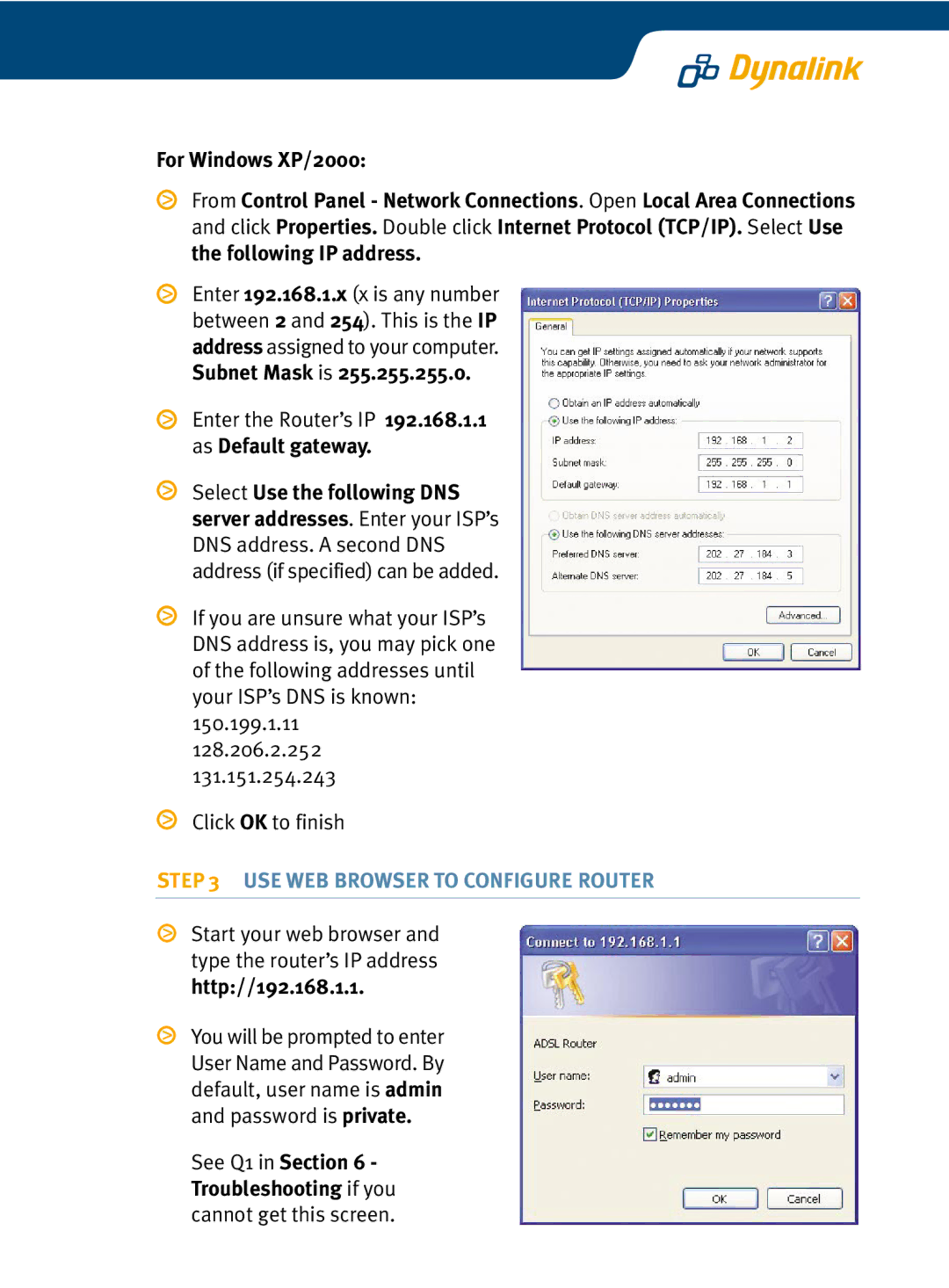RTA210 specifications
The Dynalink RTA210 is a robust and versatile networking device designed to meet the diverse needs of modern users. As an advanced router, it not only facilitates high-speed internet connectivity but also integrates multiple features that enhance the overall user experience, making it suitable for both home and small office environments.One of the standout features of the RTA210 is its dual-band Wi-Fi capability, which operates on both the 2.4GHz and 5GHz frequency bands. This dual-band technology allows for improved network flexibility and capacity. Users can enjoy faster speeds and far less interference, contributing to a more stable internet connection, especially in environments where multiple devices are connected simultaneously. The 5GHz band is particularly beneficial for high-bandwidth activities such as online gaming or 4K streaming, while the 2.4GHz band provides greater range for general browsing and smart home devices.
The RTA210 is equipped with advanced security protocols, including WPA3, ensuring that users' personal data remains protected against unauthorized access. This is increasingly important in a world where online security is a major concern. In addition, the device supports guest network functionality, allowing users to offer visitors internet access without compromising the security of the primary network.
Another notable characteristic of the Dynalink RTA210 is its easy setup process. With a user-friendly mobile app and a straightforward web interface, users can quickly configure their network settings and deploy their devices with minimal hassle. The app also allows for real-time monitoring of data usage and network performance, empowering users to manage their connectivity proactively.
Furthermore, the Dynalink RTA210 boasts multiple Ethernet ports, facilitating wired connections for stationary devices like gaming consoles, PCs, and smart TVs. This ensures that users have the flexibility to connect various devices in a way that optimizes performance and reliability.
In terms of design, the RTA210 is sleek and compact, enabling it to blend seamlessly into any environment. Its modern aesthetic not only looks great but also ensures efficient airflow, reducing the risk of overheating during prolonged use.
In summary, the Dynalink RTA210 stands out as a formidable router that combines speed, security, and user-friendly features. With its dual-band technology, robust security options, and easy setup, it meets the demands of today's digital lifestyle, making it an excellent choice for anyone seeking reliable internet connectivity. Whether for home or small office setups, the RTA210 delivers on performance and versatility.