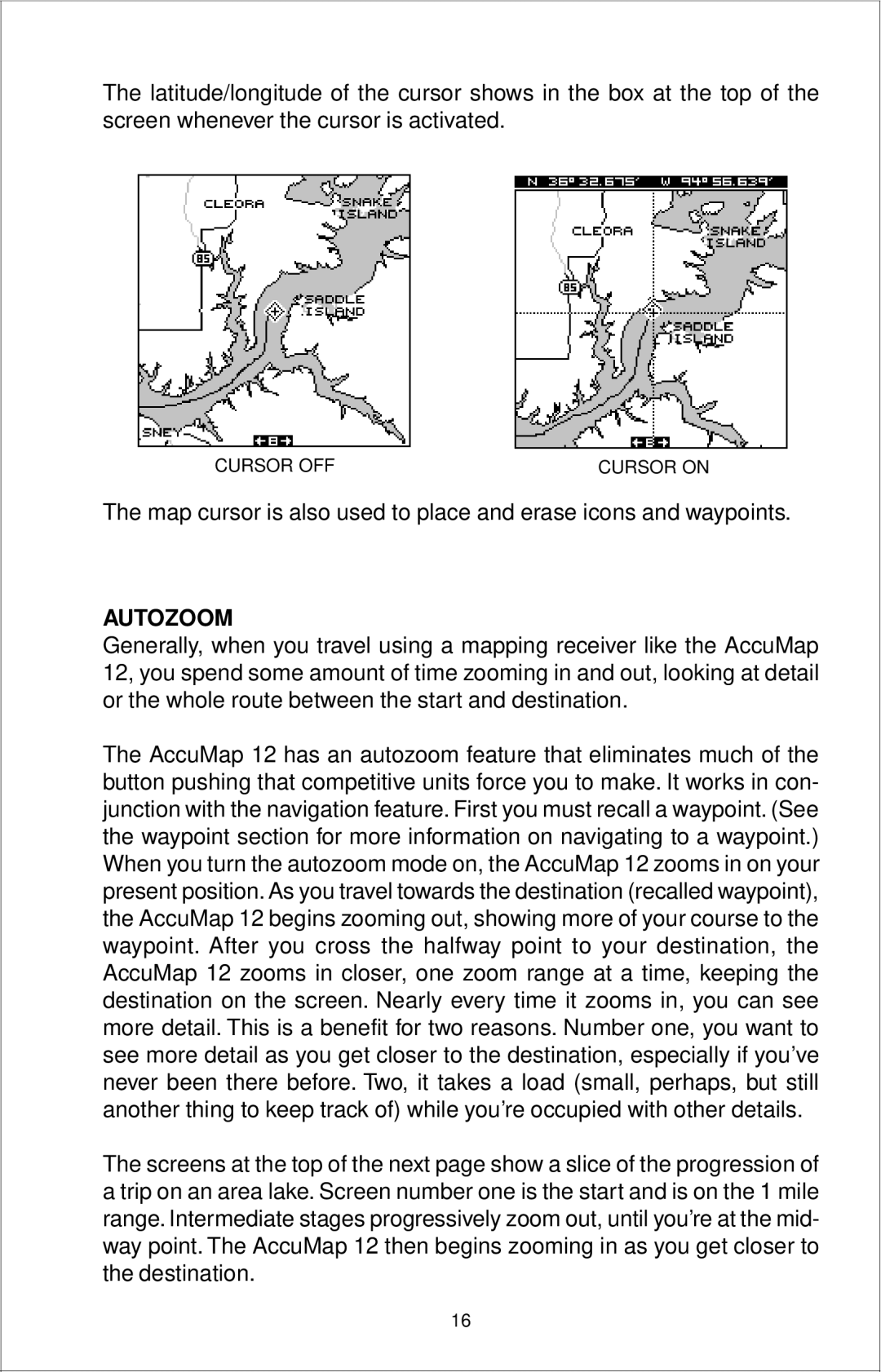12 specifications
Eagle Electronics 12 is a versatile and advanced electronic device designed to cater to the needs of both professionals and hobbyists in various industries. This innovative gadget has garnered attention for its cutting-edge technology, user-friendly features, and robust performance. With its compact design and lightweight nature, the Eagle Electronics 12 is easy to transport, making it ideal for on-the-go applications.One of the standout features of the Eagle Electronics 12 is its impressive display. It boasts a high-resolution screen that provides clear visibility under various lighting conditions. This enhances user interaction, allowing for intuitive navigation through menus and settings. The touchscreen interface is highly responsive, making it possible for users to access functions quickly and effectively.
In terms of connectivity, Eagle Electronics 12 is equipped with various ports and wireless capabilities. Users can connect to Wi-Fi networks, enabling remote access to software updates, cloud storage, and collaboration with other devices. Additionally, it supports Bluetooth technology, which allows users to pair their smartphones, tablets, or other compatible equipment effortlessly.
Eagle Electronics 12 is powered by an advanced processing unit that ensures quick and efficient performance. This allows for multitasking and running demanding applications smoothly. It also comes with ample storage capacity, accommodating a range of applications and large files. The device is designed with energy efficiency in mind, leading to longer battery life and reduced energy consumption.
Security is another key feature of the Eagle Electronics 12. It includes advanced encryption technologies to safeguard sensitive data and protect user privacy. Moreover, it could provide users with customizable security settings, ensuring that only authorized personnel can access specific features or information.
The device is also known for its compatibility with various software applications, allowing users to harness a wide array of tools for design, analysis, and innovation. This makes it an invaluable resource for engineers, designers, and technicians alike.
In summary, Eagle Electronics 12 stands out in the market with its high-resolution display, powerful processing capabilities, versatile connectivity options, robust security features, and seamless integration with a variety of applications. Whether for personal use or professional projects, this electronic device promises to enhance productivity and deliver exceptional performance across diverse fields.