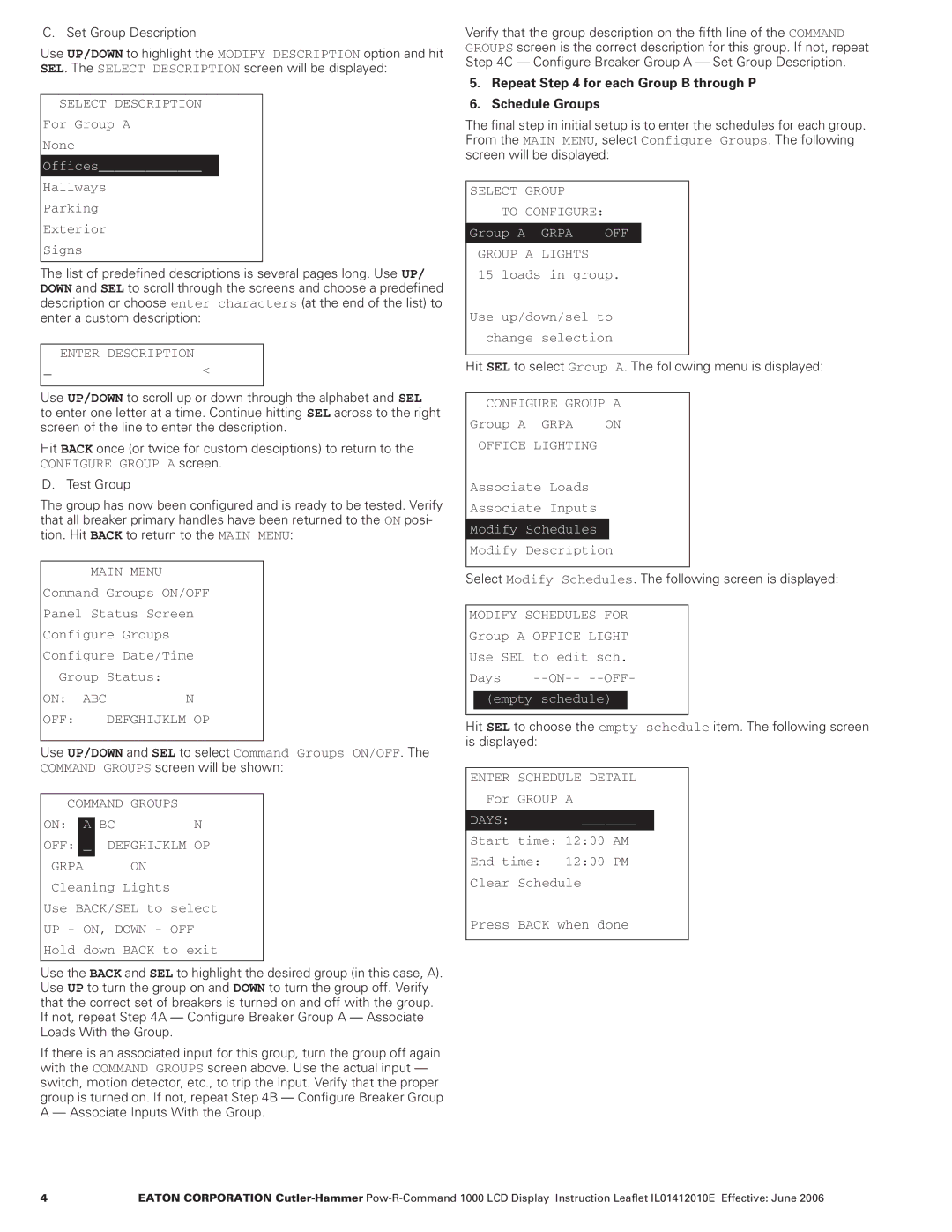C. Set Group Description
Use UP/DOWN to highlight the MODIFY DESCRIPTION option and hit SEL. The SELECT DESCRIPTION screen will be displayed:
SELECT DESCRIPTION
For Group A
None
Offices_____________
Hallways
Parking
Exterior
Signs
The list of predefined descriptions is several pages long. Use UP/ DOWN and SEL to scroll through the screens and choose a predefined description or choose enter characters (at the end of the list) to enter a custom description:
ENTER DESCRIPTION
_<
Use UP/DOWN to scroll up or down through the alphabet and SEL
to enter one letter at a time. Continue hitting SEL across to the right screen of the line to enter the description.
Hit BACK once (or twice for custom desciptions) to return to the CONFIGURE GROUP A screen.
D. Test Group
The group has now been configured and is ready to be tested. Verify that all breaker primary handles have been returned to the ON posi- tion. Hit BACK to return to the MAIN MENU:
MAIN MENU | |
Command | Groups ON/OFF |
Panel Status Screen | |
Configure Groups | |
Configure Date/Time | |
Group | Status: |
ON: ABC | N |
OFF: | DEFGHIJKLM OP |
Use UP/DOWN and SEL to select Command Groups ON/OFF. The COMMAND GROUPS screen will be shown:
COMMAND GROUPS
ON: |
| A | BC |
| N |
OFF: |
| _ | DEFGHIJKLM | OP | |
GRPA |
|
| ON |
| |
Cleaning | Lights |
| |||
Use BACK/SEL to select
UP - ON, DOWN - OFF
Hold down BACK to exit
Use the BACK and SEL to highlight the desired group (in this case, A). Use UP to turn the group on and DOWN to turn the group off. Verify that the correct set of breakers is turned on and off with the group. If not, repeat Step 4A — Configure Breaker Group A — Associate Loads With the Group.
If there is an associated input for this group, turn the group off again with the COMMAND GROUPS screen above. Use the actual input — switch, motion detector, etc., to trip the input. Verify that the proper group is turned on. If not, repeat Step 4B — Configure Breaker Group A — Associate Inputs With the Group.
Verify that the group description on the fifth line of the COMMAND GROUPS screen is the correct description for this group. If not, repeat Step 4C — Configure Breaker Group A — Set Group Description.
5.Repeat Step 4 for each Group B through P
6.Schedule Groups
The final step in initial setup is to enter the schedules for each group. From the MAIN MENU, select Configure Groups. The following screen will be displayed:
SELECT | GROUP |
|
| ||
| TO | CONFIGURE: |
|
| |
|
|
|
|
| |
Group A |
| GRPA | OFF |
| |
GROUP | A | LIGHTS |
|
| |
15 | loads in group. |
| |||
Use | up/down/sel to |
| |||
change | selection |
| |||
|
|
|
|
|
|
Hit SEL to select Group A. The following menu is displayed:
CONFIGURE GROUP A | |
Group A GRPA | ON |
OFFICE LIGHTING |
|
Associate Loads |
|
Associate Inputs |
|
|
|
Modify Schedules |
|
Modify Description | |
|
|
Select Modify Schedules. The following screen is displayed:
MODIFY SCHEDULES FOR
Group A OFFICE LIGHT
Use SEL to edit sch.
Days |
(empty schedule)
Hit SEL to choose the empty schedule item. The following screen is displayed:
ENTER SCHEDULE DETAIL
For GROUP A
DAYS: _______
Start time: 12:00 AM
End time: 12:00 PM
Clear Schedule
Press BACK when done
4 | EATON CORPORATION |