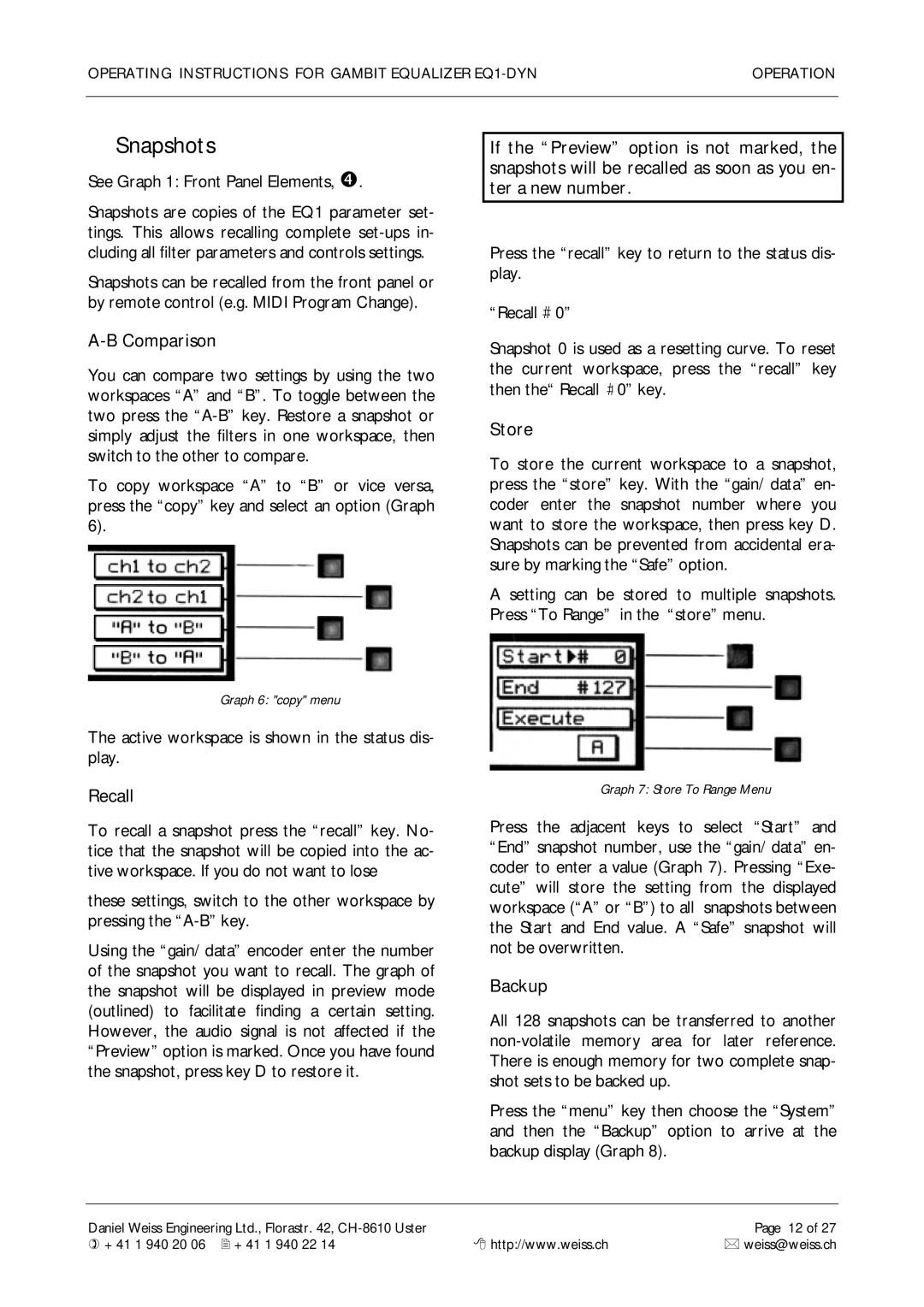OPERATING INSTRUCTIONS FOR GAMBIT EQUALIZER | OPERATION |
|
|
Snapshots
See Graph 1: Front Panel Elements, •.
Snapshots are copies of the EQ1 parameter set- tings. This allows recalling complete
Snapshots can be recalled from the front panel or by remote control (e.g. MIDI Program Change).
A-B Comparison
You can compare two settings by using the two workspaces “A” and “B”. To toggle between the two press the
To copy workspace “A” to “B” or vice versa, press the “copy” key and select an option (Graph 6).
Graph 6: "copy" menu
The active workspace is shown in the status dis- play.
Recall
To recall a snapshot press the “recall” key. No- tice that the snapshot will be copied into the ac- tive workspace. If you do not want to lose
these settings, switch to the other workspace by pressing the
Using the “gain/ data” encoder enter the number of the snapshot you want to recall. The graph of the snapshot will be displayed in preview mode (outlined) to facilitate finding a certain setting. However, the audio signal is not affected if the “Preview” option is marked. Once you have found the snapshot, press key D to restore it.
If the “Preview” option is not marked, the snapshots will be recalled as soon as you en- ter a new number.
Press the “recall” key to return to the status dis- play.
“Recall ![]() 0”
0”
Snapshot 0 is used as a resetting curve. To reset the current workspace, press the “recall” key then the“ Recall ![]() 0” key.
0” key.
Store
To store the current workspace to a snapshot, press the “store” key. With the “gain/ data” en- coder enter the snapshot number where you want to store the workspace, then press key D. Snapshots can be prevented from accidental era- sure by marking the “Safe” option.
A setting can be stored to multiple snapshots. Press “To Range” in the “store” menu.
Graph 7: Store To Range Menu
Press the adjacent keys to select “Start” and “End” snapshot number, use the “gain/ data” en- coder to enter a value (Graph 7). Pressing “Exe- cute” will store the setting from the displayed workspace (“A” or “B”) to all snapshots between the Start and End value. A “Safe” snapshot will not be overwritten.
Backup
All 128 snapshots can be transferred to another
Press the “menu” key then choose the “System” and then the “Backup” option to arrive at the backup display (Graph 8).
Daniel Weiss Engineering Ltd., Florastr. 42, |
| Page 12 of 27 |
) +41 1 940 20 06 2 +41 1 940 22 14 | 8 http://www.weiss.ch | * weiss@weiss.ch |