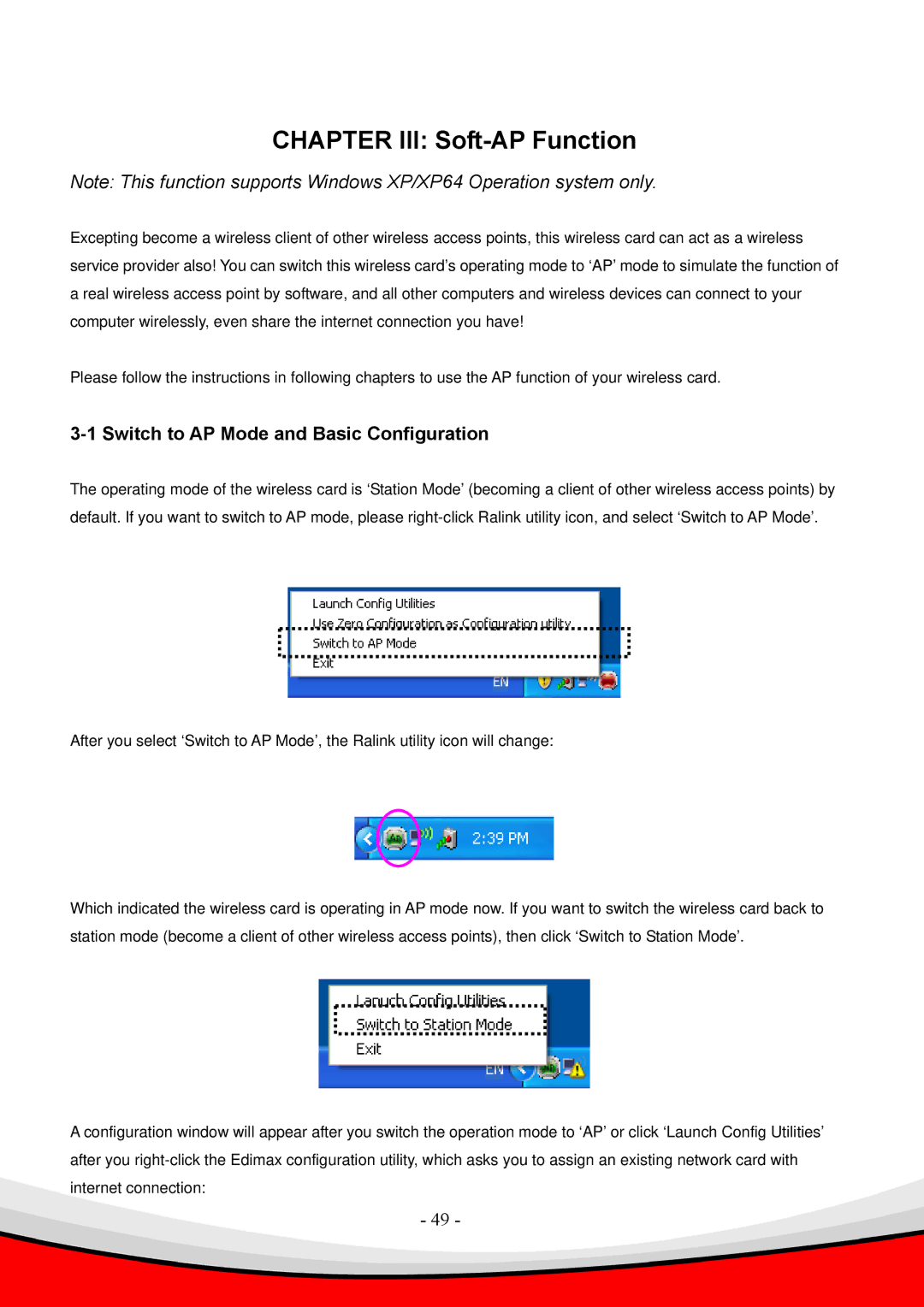g, Draft 2.0-N, 802.11 b specifications
Edimax Technology has established a solid reputation in the networking industry, primarily known for its innovative products and commitment to quality. Among its many offerings, the Edimax 802.11 b/Draft 2.0-N series stands out as a reliable solution for enhancing wireless connectivity in various environments. This product line seamlessly combines the old and new technologies, delivering robust performance for users seeking high-speed internet access.The Edimax 802.11 b/Draft 2.0-N technology integrates the original 802.11b standard with the more advanced Draft 2.0-N specifications. This hybrid approach provides backward compatibility with existing 802.11b devices, ensuring that users can maintain connectivity without the need for immediate upgrades to their hardware. This characteristic is particularly appealing to businesses and home users that may have legacy devices still in operation.
One of the main features of Edimax's 802.11 b/Draft 2.0-N technology is its high-speed wireless networking capability. With maximum theoretical speeds reaching up to 300 Mbps, users can experience significantly faster data transmission rates compared to traditional 802.11b networks. This increased throughput is essential for today's internet demands, which often involve streaming media, online gaming, and large file transfers.
Incorporating MIMO (Multiple Input Multiple Output) technology, Edimax's 802.11 b/Draft 2.0-N devices improve network reliability and range. MIMO technology utilizes multiple antennas to send and receive data, effectively increasing the capacity of the wireless connection. This leads to better performance in environments with numerous obstacles or multiple users, as the signal quality remains strong and stable.
Another noteworthy aspect of Edimax's offering is its focus on security features. The 802.11 b/Draft 2.0-N series includes the latest encryption protocols, such as WPA2 (Wi-Fi Protected Access 2), which protects user data from unauthorized access. This is particularly important for businesses handling sensitive information while ensuring that all users feel secure when connecting to the network.
Edimax's technology is characterized by its ease of installation and user-friendly interface. Most devices in the 802.11 b/Draft 2.0-N series include a simple setup wizard that guides users through the configuration process, allowing even those with minimal technical expertise to establish a secure and efficient wireless network.
In summary, Edimax Technology's 802.11 b/Draft 2.0-N devices represent a smart choice for individuals and organizations looking to enhance their wireless networking experience. Leveraging a unique blend of legacy compatibility, high-speed capabilities, advanced technologies like MIMO, and robust security features, this product line effectively addresses modern connectivity needs while ensuring user-friendly operation.