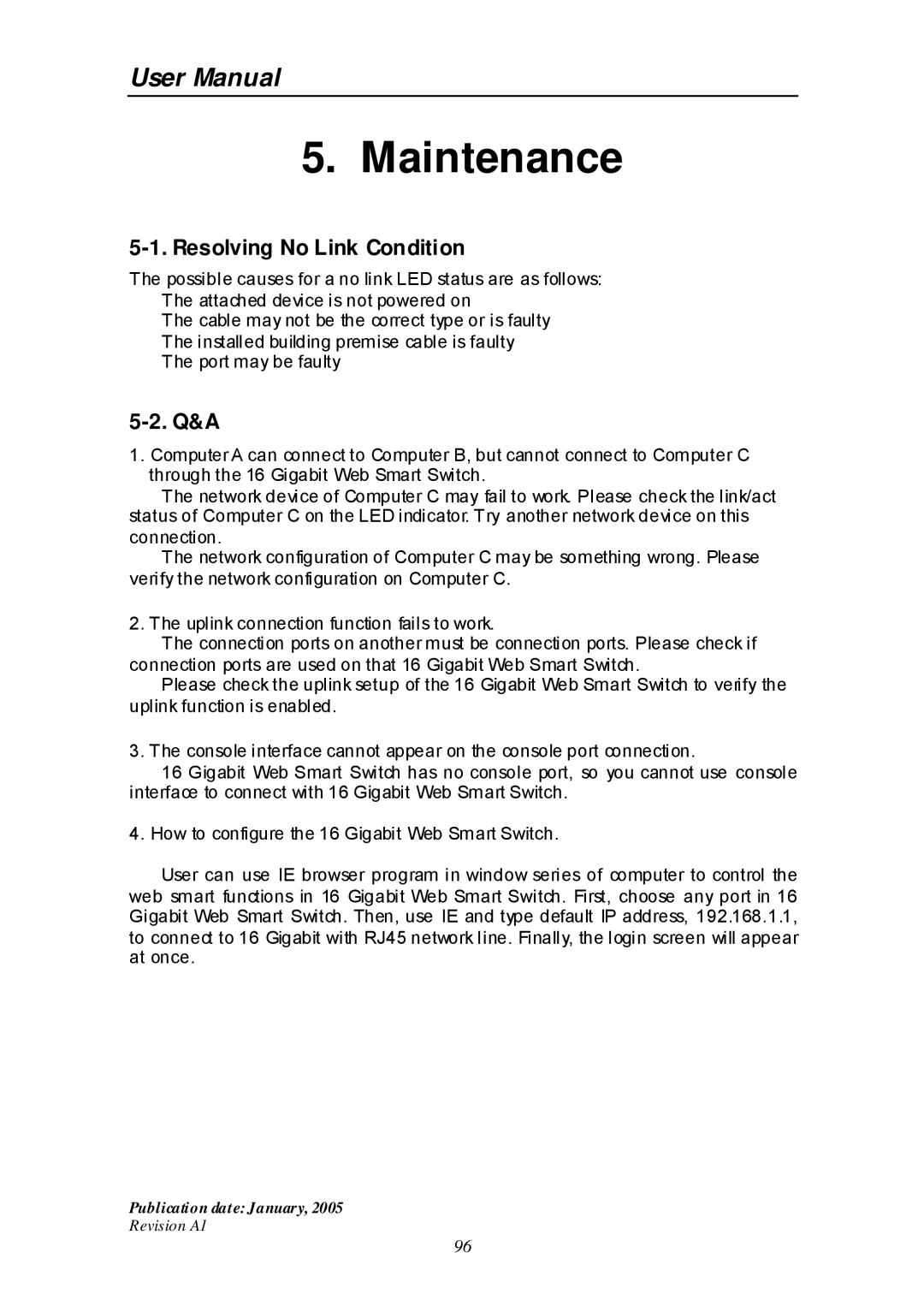ES-516G+ specifications
Edimax Technology has carved a niche for itself in the realm of networking devices, and one of its standout products is the Edimax ES-516G+. This 16-port Ethernet switch is designed to meet the demanding needs of small to medium-sized businesses and network enthusiasts.At the core of the ES-516G+ is its capacity to support 10/100/1000 Mbps speeds across its 16 ports, enabling efficient data transmission and minimal latency for connected devices. This switch is a Layer 2 unmanaged switch, which simplifies the user experience by eliminating the need for complex configurations. Users can plug in their devices and start functioning immediately, making it an ideal option for those who may not have extensive networking knowledge.
One of the key features of the Edimax ES-516G+ is its support for Auto-MDI/MDI-X, which automatically detects the type of connection required for each port, whether it’s connecting to another switch or end devices like computers and printers. This eliminates the hassle of crossover cables and ensures seamless connectivity.
Moreover, the ES-516G+ incorporates advanced energy-saving technologies that are designed to minimize power consumption without compromising performance. This feature is particularly appealing for environmentally-conscious businesses looking to reduce their carbon footprint. It includes capabilities such as energy-efficient Ethernet (EEE), which adjusts power usage based on the link status and length of connected cables.
The switch features a compact metal housing, providing durability and a professional look suitable for any office environment. It also supports a fanless design for quiet operation, making it an excellent addition to workplaces where noise levels need to be kept to a minimum.
In terms of performance, the Edimax ES-516G+ employs store-and-forward switching technology, which helps to minimize errors by ensuring that only error-free packets are forwarded. This significantly enhances network performance and reliability.
Overall, the Edimax Technology ES-516G+ stands out as a robust, efficient, and user-friendly solution for enhancing network performance in small to medium-sized businesses. Its combination of speed, plug-and-play convenience, energy-saving features, and reliability makes it a compelling choice for users seeking to expand their network capabilities. Whether for a bustling office or a home network, the ES-516G+ is engineered to deliver a seamless, high-performance networking experience.