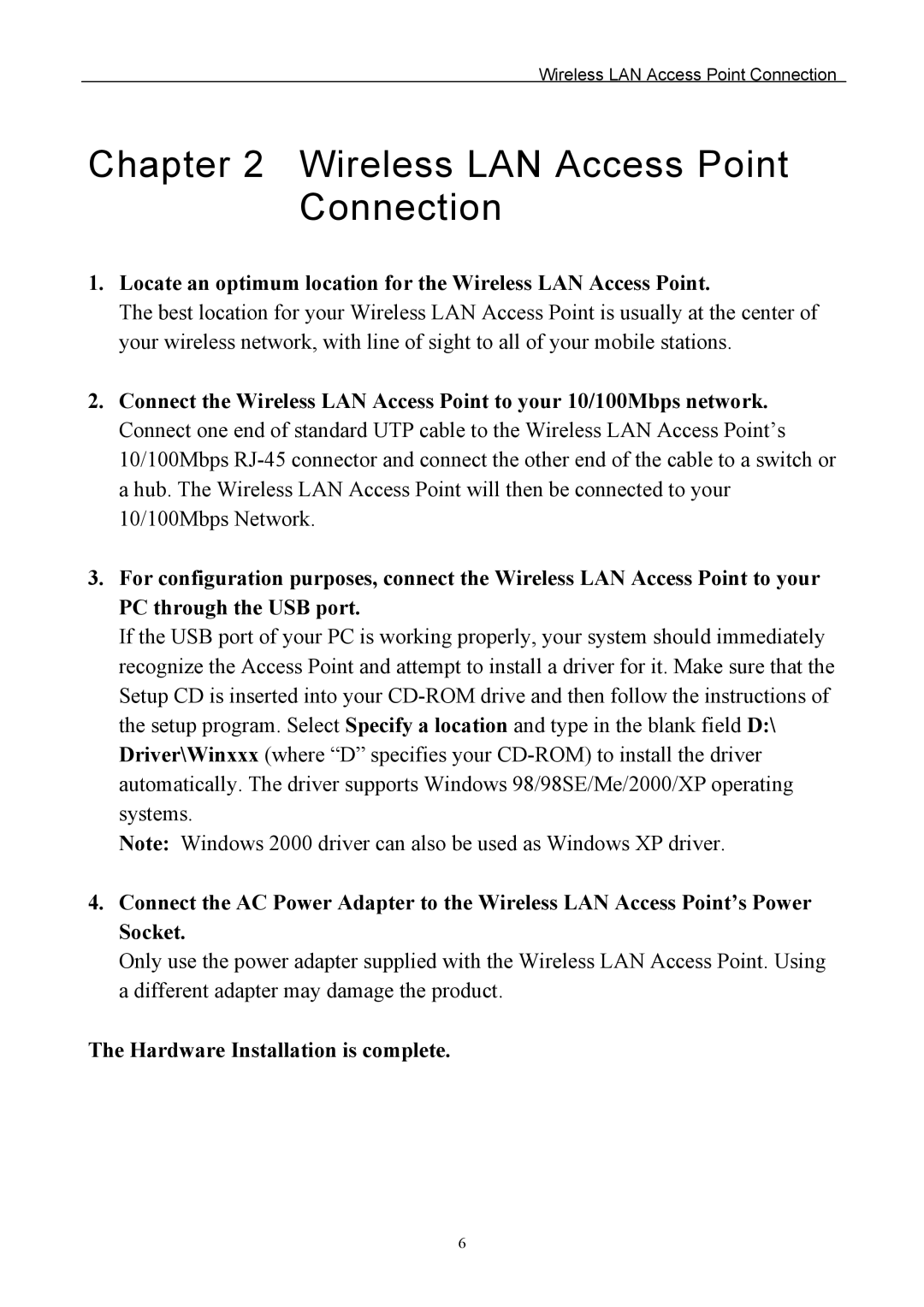Wireless LAN Access Point Connection
Chapter 2 Wireless LAN Access Point Connection
1.Locate an optimum location for the Wireless LAN Access Point.
The best location for your Wireless LAN Access Point is usually at the center of your wireless network, with line of sight to all of your mobile stations.
2.Connect the Wireless LAN Access Point to your 10/100Mbps network. Connect one end of standard UTP cable to the Wireless LAN Access Point’s 10/100Mbps
3.For configuration purposes, connect the Wireless LAN Access Point to your PC through the USB port.
If the USB port of your PC is working properly, your system should immediately recognize the Access Point and attempt to install a driver for it. Make sure that the Setup CD is inserted into your
Note: Windows 2000 driver can also be used as Windows XP driver.
4.Connect the AC Power Adapter to the Wireless LAN Access Point’s Power Socket.
Only use the power adapter supplied with the Wireless LAN Access Point. Using a different adapter may damage the product.
The Hardware Installation is complete.
6