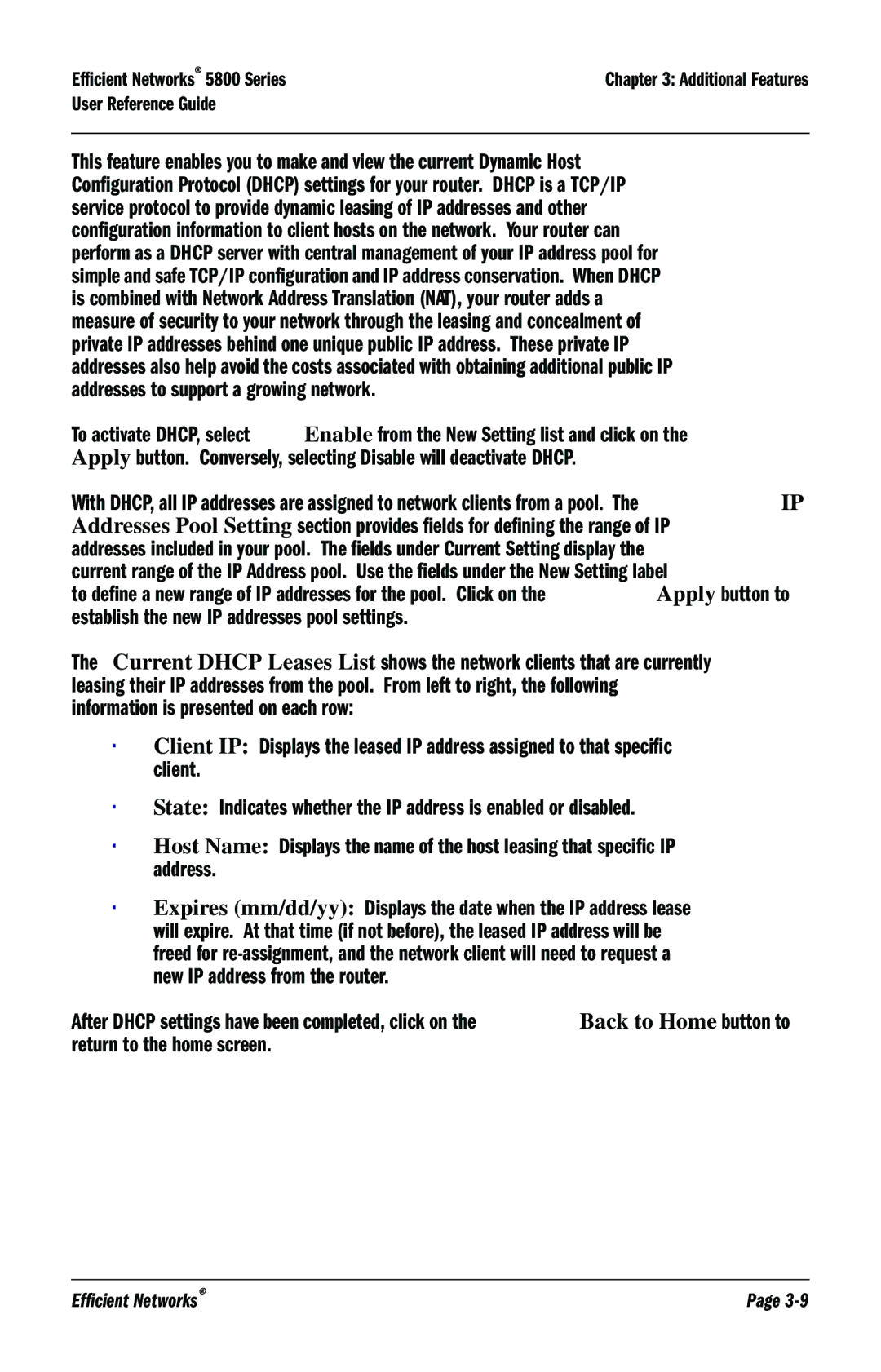5800 specifications
The Efficient Networks 5800 is a prominent solution in the world of networking, specifically designed to cater to both residential and business connectivity needs. This versatile networking device combines performance, reliability, and advanced technology to deliver superior internet experiences.One of the main features of the Efficient Networks 5800 is its robust VDSL2 capabilities. As an evolution of DSL technology, VDSL2 allows for higher data rates and improved performance over copper lines. This is particularly beneficial for areas where fiber optic connections are not readily available. The device supports multiple VDSL profiles, enabling it to adapt to various network conditions and requirements.
In addition to VDSL2, the Efficient Networks 5800 supports vectoring technology. This feature significantly reduces crosstalk interference among multiple VDSL lines, resulting in enhanced data transmission speeds and stability. This is crucial for customers who demand consistent high-speed internet for applications such as streaming, gaming, and video conferencing.
The Efficient Networks 5800 also exhibits advanced management features. With support for TR-069, service providers can remotely manage and configure the device, allowing for quicker troubleshooting and streamlined customer support. This reduces the need for on-site visits and enhances the overall customer experience.
Another characteristic worth noting is its dual-band Wi-Fi capabilities. The device operates on both the 2.4 GHz and 5 GHz frequency bands, allowing for optimal wireless connectivity. Users can enjoy reduced latency and improved speeds for devices connected to the 5 GHz band while simultaneously maintaining compatibility with legacy devices on the 2.4 GHz band.
Security features are also paramount in the Efficient Networks 5800. The device encompasses the latest encryption protocols to secure wireless connections and protect sensitive data from unauthorized access. With built-in firewalls and parental control settings, users can manage their network security effectively.
Additionally, the design of the Efficient Networks 5800 emphasizes heat dissipation and airflow, ensuring long-term reliability and performance. The compact and sleek form factor allows for easy placement in both home and office environments.
In summary, the Efficient Networks 5800 stands out as a powerful and flexible networking device boasting advanced VDSL2 and vectoring technologies, comprehensive management capabilities, dual-band Wi-Fi support, robust security features, and a user-friendly design. Its versatility makes it an ideal choice for both residential and business users looking for efficient and reliable connectivity solutions.