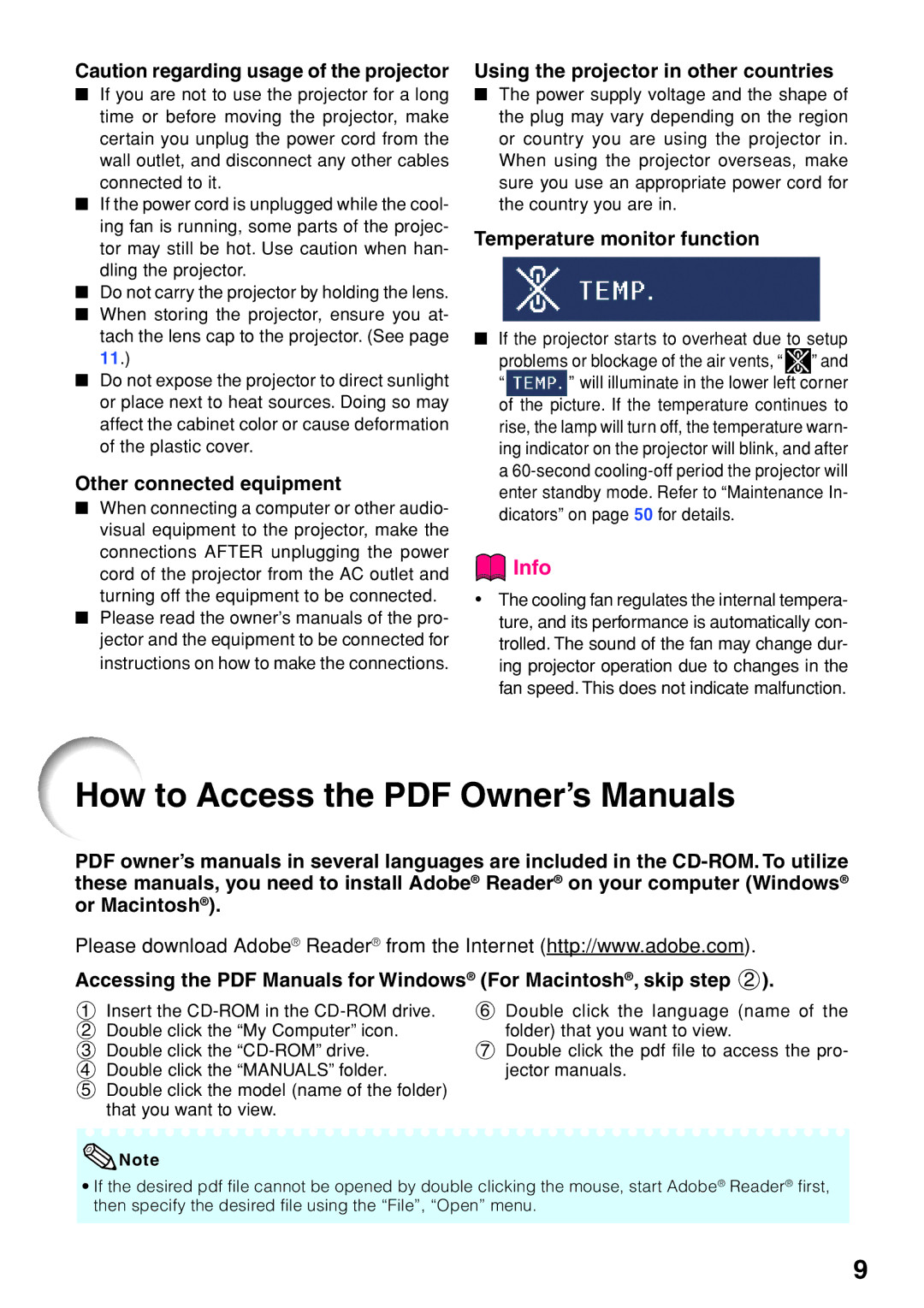Caution regarding usage of the projector
■If you are not to use the projector for a long time or before moving the projector, make certain you unplug the power cord from the wall outlet, and disconnect any other cables connected to it.
■If the power cord is unplugged while the cool- ing fan is running, some parts of the projec- tor may still be hot. Use caution when han- dling the projector.
■Do not carry the projector by holding the lens.
■When storing the projector, ensure you at- tach the lens cap to the projector. (See page 11.)
■Do not expose the projector to direct sunlight or place next to heat sources. Doing so may affect the cabinet color or cause deformation of the plastic cover.
Other connected equipment
■When connecting a computer or other audio- visual equipment to the projector, make the connections AFTER unplugging the power cord of the projector from the AC outlet and turning off the equipment to be connected.
■Please read the ownerÕs manuals of the pro- jector and the equipment to be connected for instructions on how to make the connections.
Using the projector in other countries
■The power supply voltage and the shape of the plug may vary depending on the region or country you are using the projector in. When using the projector overseas, make sure you use an appropriate power cord for the country you are in.
Temperature monitor function
■If the projector starts to overheat due to setup
problems or blockage of the air vents, Ò ![]() Ó and
Ó and
Ò ![]() Ó will illuminate in the lower left corner of the picture. If the temperature continues to rise, the lamp will turn off, the temperature warn- ing indicator on the projector will blink, and after a
Ó will illuminate in the lower left corner of the picture. If the temperature continues to rise, the lamp will turn off, the temperature warn- ing indicator on the projector will blink, and after a
 Info
Info
•The cooling fan regulates the internal tempera- ture, and its performance is automatically con- trolled. The sound of the fan may change dur- ing projector operation due to changes in the fan speed. This does not indicate malfunction.
How to Access the PDF Owner’s Manuals
PDF owner’s manuals in several languages are included in the
Please download Adobe¨ Reader¨ from the Internet (http://www.adobe.com).
Accessing the PDF Manuals for Windows® (For Macintosh®, skip step 2).
1Insert the
2 Double click the ÒMy ComputerÓ icon.
3 Double click the
4 Double click the ÒMANUALSÓ folder.
5 Double click the model (name of the folder) that you want to view.
6 Double click the language (name of the folder) that you want to view.
7Double click the pdf file to access the pro- jector manuals.
![]() Note
Note
•If the desired pdf file cannot be opened by double clicking the mouse, start Adobe® Reader® first, then specify the desired file using the “File”, “Open” menu.
9