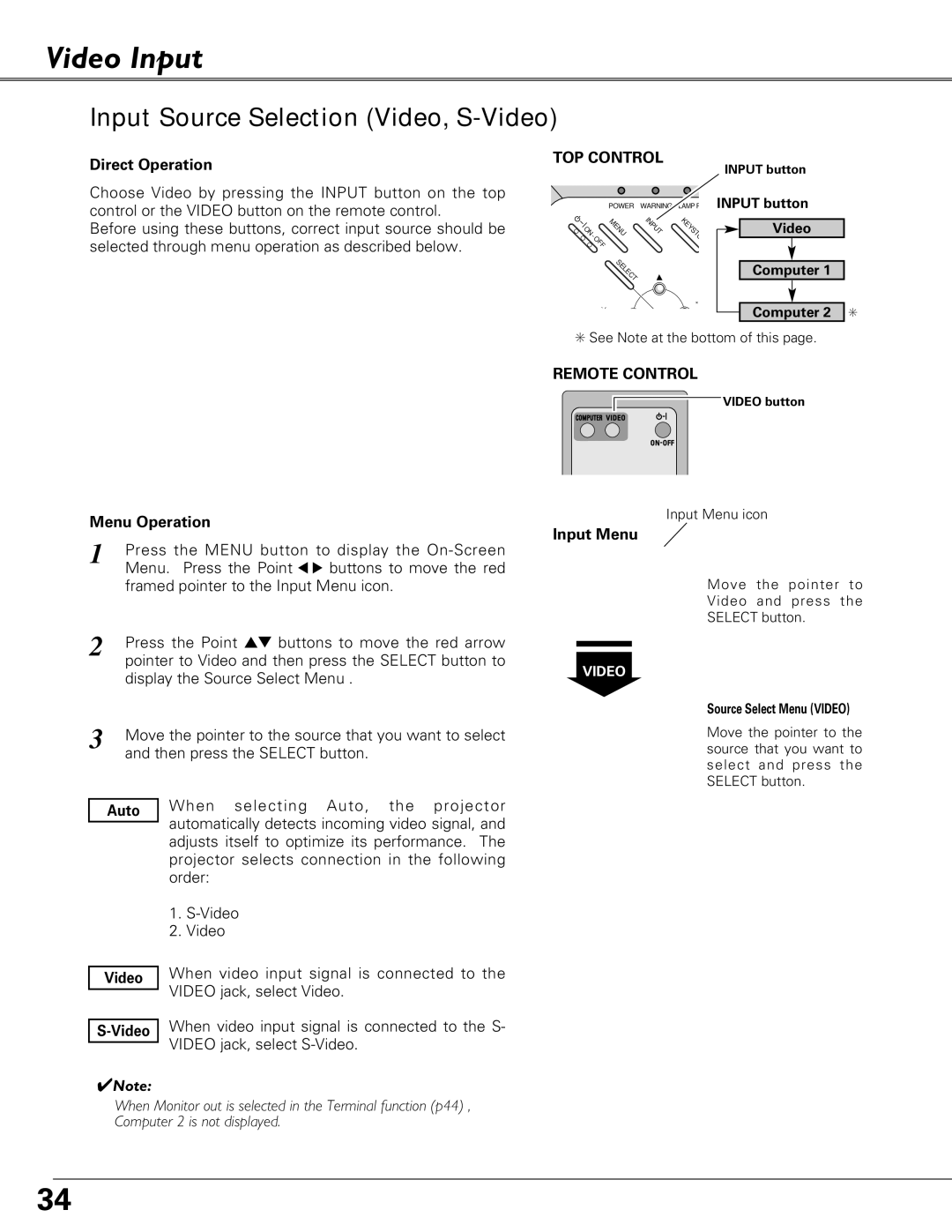Video Input
Input Source Selection (Video, S-Video)
Direct Operation
Choose Video by pressing the INPUT button on the top control or the VIDEO button on the remote control.
Before using these buttons, correct input source should be selected through menu operation as described below.
TOP CONTROL
| POWER | WARNING | LAMP R |
ON | MENU | INPUT | KEYS |
- |
|
| TO |
OFF |
|
|
|
| SELECT |
|
|
|
|
| + |
|
| V | |
|
|
|
INPUT button
INPUT button
Video
Computer 1
Computer 2
✳
Menu Operation
1 | Press the MENU button to display the | ||
| Menu. Press the Point 7 8 buttons to move the red | ||
| framed pointer to the Input Menu icon. | ||
2 | Press the Point ed buttons to move the red arrow | ||
| pointer to Video and then press the SELECT button to | ||
| display the Source Select Menu . | ||
3 | Move the pointer to the source that you want to select | ||
| and then press the SELECT button. | ||
|
| When selecting Auto, the projector | |
| Auto | ||
| automatically detects incoming video signal, and | ||
|
| ||
|
| adjusts itself to optimize its performance. The | |
|
| projector selects connection in the following | |
|
| order: | |
|
| 1. | |
|
| 2. Video | |
|
| When video input signal is connected to the | |
| Video | ||
| VIDEO jack, select Video. | ||
|
| ||
|
| When video input signal is connected to the S- | |
VIDEO jack, select | |||
|
| ||
✔Note:
When Monitor out is selected in the Terminal function (p44) , Computer 2 is not displayed.
✳See Note at the bottom of this page.
REMOTE CONTROL
VIDEO button
Input Menu icon
Input Menu
Move the pointer to
Video and press the
SELECT button.
VIDEO
Source Select Menu (VIDEO)
Move the pointer to the source that you want to select and press the SELECT button.
34