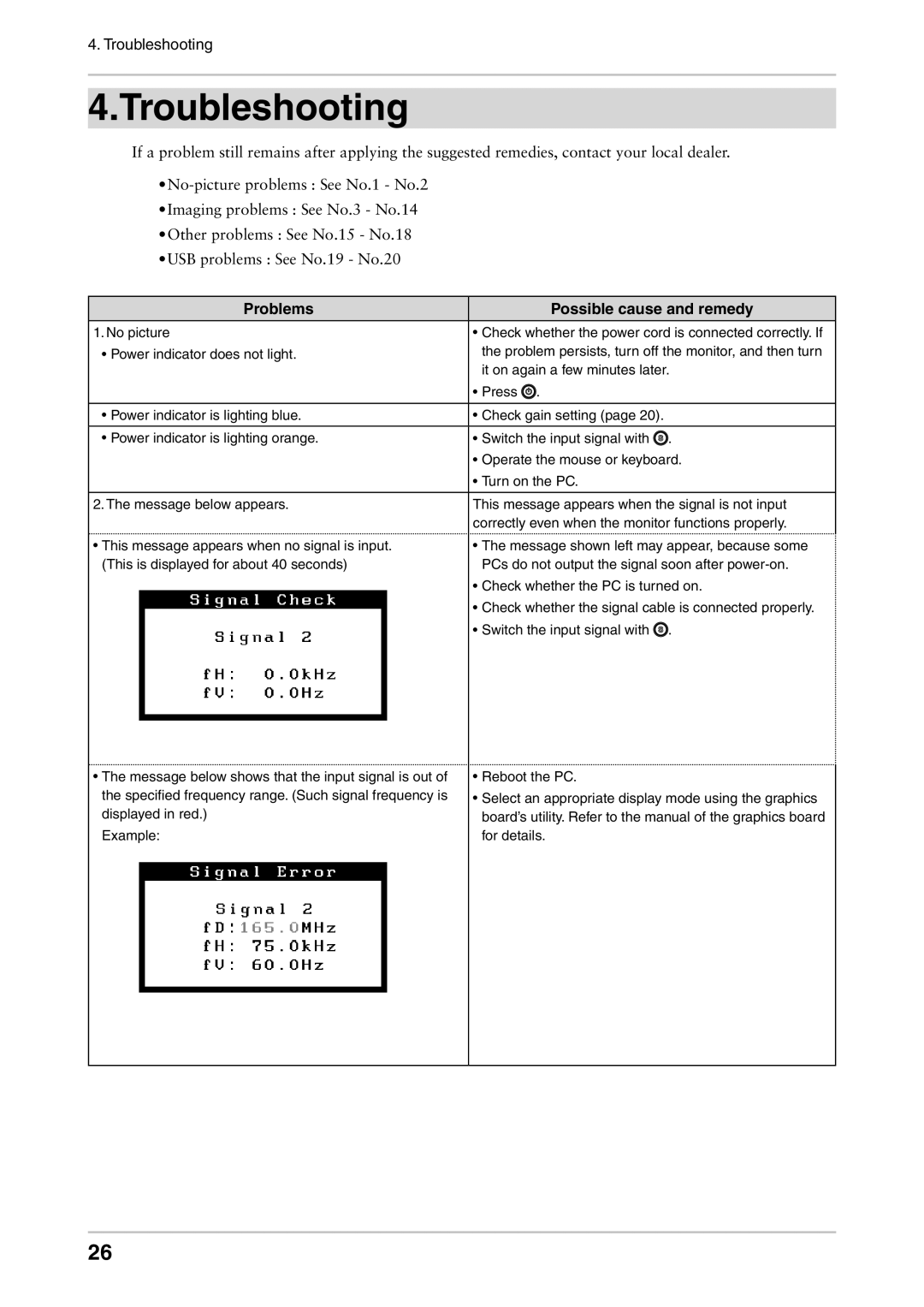4. Troubleshooting
4.Troubleshooting
If a problem still remains after applying the suggested remedies, contact your local dealer.
•Imaging problems : See No.3 - No.14
•Other problems : See No.15 - No.18
•USB problems : See No.19 - No.20
Problems | Possible cause and remedy |
1. No picture | • Check whether the power cord is connected correctly. If |
• Power indicator does not light. | the problem persists, turn off the monitor, and then turn |
| it on again a few minutes later. |
| • Press . |
• Power indicator is lighting blue. | • Check gain setting (page 20). |
• Power indicator is lighting orange. | • Switch the input signal with . |
| • Operate the mouse or keyboard. |
| • Turn on the PC. |
2. The message below appears. | This message appears when the signal is not input |
| correctly even when the monitor functions properly. |
•This message appears when no signal is input. (This is displayed for about 40 seconds)
•The message below shows that the input signal is out of the specified frequency range. (Such signal frequency is displayed in red.)
Example:
•The message shown left may appear, because some PCs do not output the signal soon after
•Check whether the PC is turned on.
•Check whether the signal cable is connected properly.
•Switch the input signal with ![]() .
.
•Reboot the PC.
•Select an appropriate display mode using the graphics board’s utility. Refer to the manual of the graphics board for details.
26