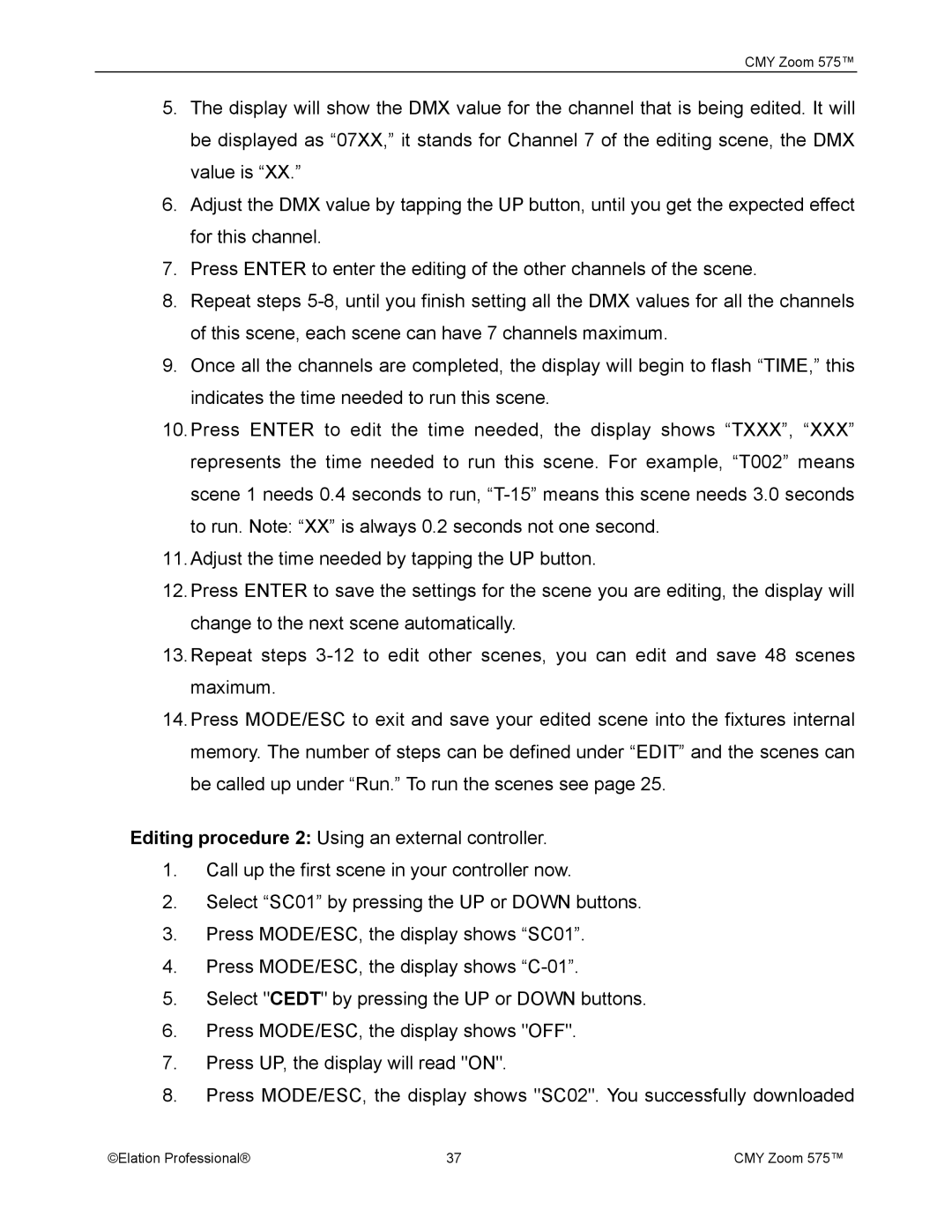CMY Zoom 575™
5.The display will show the DMX value for the channel that is being edited. It will be displayed as “07XX,” it stands for Channel 7 of the editing scene, the DMX value is “XX.”
6.Adjust the DMX value by tapping the UP button, until you get the expected effect for this channel.
7.Press ENTER to enter the editing of the other channels of the scene.
8.Repeat steps
9.Once all the channels are completed, the display will begin to flash “TIME,” this indicates the time needed to run this scene.
10.Press ENTER to edit the time needed, the display shows “TXXX”, “XXX” represents the time needed to run this scene. For example, “T002” means scene 1 needs 0.4 seconds to run,
11.Adjust the time needed by tapping the UP button.
12.Press ENTER to save the settings for the scene you are editing, the display will change to the next scene automatically.
13.Repeat steps
14.Press MODE/ESC to exit and save your edited scene into the fixtures internal memory. The number of steps can be defined under “EDIT” and the scenes can be called up under “Run.” To run the scenes see page 25.
Editing procedure 2: Using an external controller.
1.Call up the first scene in your controller now.
2.Select “SC01” by pressing the UP or DOWN buttons.
3.Press MODE/ESC, the display shows “SC01”.
4.Press MODE/ESC, the display shows
5.Select "CEDT" by pressing the UP or DOWN buttons.
6.Press MODE/ESC, the display shows "OFF".
7.Press UP, the display will read "ON".
8.Press MODE/ESC, the display shows "SC02". You successfully downloaded
©Elation Professional® | 37 | CMY Zoom 575™ |