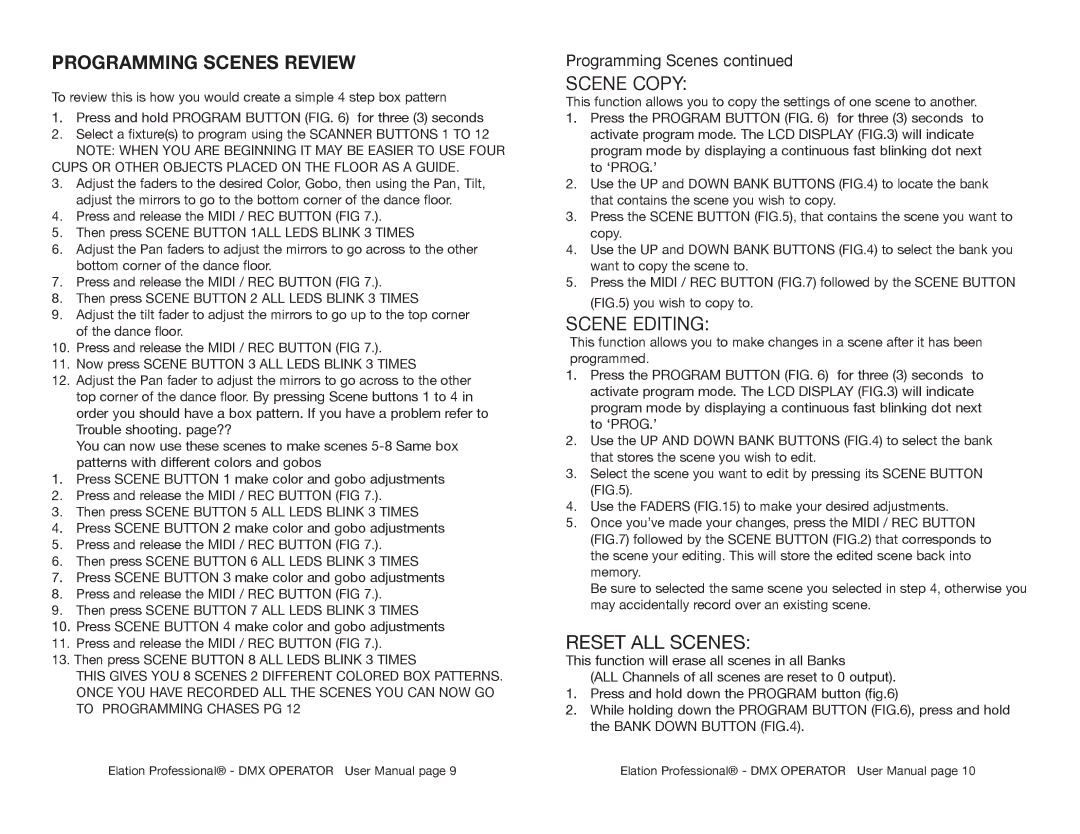PROGRAMMING SCENES REVIEW
To review this is how you would create a simple 4 step box pattern
1.Press and hold PROGRAM BUTTON (FIG. 6) for three (3) seconds
2.Select a fixture(s) to program using the SCANNER BUTTONS 1 TO 12 NOTE: WHEN YOU ARE BEGINNING IT MAY BE EASIER TO USE FOUR
CUPS OR OTHER OBJECTS PLACED ON THE FLOOR AS A GUIDE.
3.Adjust the faders to the desired Color, Gobo, then using the Pan, Tilt, adjust the mirrors to go to the bottom corner of the dance floor.
4.Press and release the MIDI / REC BUTTON (FIG 7.).
5.Then press SCENE BUTTON 1ALL LEDS BLINK 3 TIMES
6.Adjust the Pan faders to adjust the mirrors to go across to the other bottom corner of the dance floor.
7.Press and release the MIDI / REC BUTTON (FIG 7.).
8.Then press SCENE BUTTON 2 ALL LEDS BLINK 3 TIMES
9.Adjust the tilt fader to adjust the mirrors to go up to the top corner of the dance floor.
10.Press and release the MIDI / REC BUTTON (FIG 7.).
11.Now press SCENE BUTTON 3 ALL LEDS BLINK 3 TIMES
12.Adjust the Pan fader to adjust the mirrors to go across to the other top corner of the dance floor. By pressing Scene buttons 1 to 4 in order you should have a box pattern. If you have a problem refer to Trouble shooting. page??
You can now use these scenes to make scenes
1.Press SCENE BUTTON 1 make color and gobo adjustments
2.Press and release the MIDI / REC BUTTON (FIG 7.).
3.Then press SCENE BUTTON 5 ALL LEDS BLINK 3 TIMES
4.Press SCENE BUTTON 2 make color and gobo adjustments
5.Press and release the MIDI / REC BUTTON (FIG 7.).
6.Then press SCENE BUTTON 6 ALL LEDS BLINK 3 TIMES
7.Press SCENE BUTTON 3 make color and gobo adjustments
8.Press and release the MIDI / REC BUTTON (FIG 7.).
9.Then press SCENE BUTTON 7 ALL LEDS BLINK 3 TIMES
10.Press SCENE BUTTON 4 make color and gobo adjustments
11.Press and release the MIDI / REC BUTTON (FIG 7.).
13. Then press SCENE BUTTON 8 ALL LEDS BLINK 3 TIMES
THIS GIVES YOU 8 SCENES 2 DIFFERENT COLORED BOX PATTERNS. ONCE YOU HAVE RECORDED ALL THE SCENES YOU CAN NOW GO TO PROGRAMMING CHASES PG 12
Programming Scenes continued
SCENE COPY:
This function allows you to copy the settings of one scene to another.
1.Press the PROGRAM BUTTON (FIG. 6) for three (3) seconds to activate program mode. The LCD DISPLAY (FIG.3) will indicate program mode by displaying a continuous fast blinking dot next to ‘PROG.’
2.Use the UP and DOWN BANK BUTTONS (FIG.4) to locate the bank that contains the scene you wish to copy.
3.Press the SCENE BUTTON (FIG.5), that contains the scene you want to copy.
4.Use the UP and DOWN BANK BUTTONS (FIG.4) to select the bank you want to copy the scene to.
5.Press the MIDI / REC BUTTON (FIG.7) followed by the SCENE BUTTON (FIG.5) you wish to copy to.
SCENE EDITING:
This function allows you to make changes in a scene after it has been programmed.
1.Press the PROGRAM BUTTON (FIG. 6) for three (3) seconds to activate program mode. The LCD DISPLAY (FIG.3) will indicate program mode by displaying a continuous fast blinking dot next to ‘PROG.’
2.Use the UP AND DOWN BANK BUTTONS (FIG.4) to select the bank that stores the scene you wish to edit.
3.Select the scene you want to edit by pressing its SCENE BUTTON (FIG.5).
4.Use the FADERS (FIG.15) to make your desired adjustments.
5.Once you’ve made your changes, press the MIDI / REC BUTTON (FIG.7) followed by the SCENE BUTTON (FIG.2) that corresponds to the scene your editing. This will store the edited scene back into memory.
Be sure to selected the same scene you selected in step 4, otherwise you may accidentally record over an existing scene.
RESET ALL SCENES:
This function will erase all scenes in all Banks
(ALL Channels of all scenes are reset to 0 output).
1.Press and hold down the PROGRAM button (fig.6)
2.While holding down the PROGRAM BUTTON (FIG.6), press and hold the BANK DOWN BUTTON (FIG.4).
Elation Professional® - DMX OPERATOR User Manual page 9 | Elation Professional® - DMX OPERATOR User Manual page 10 |