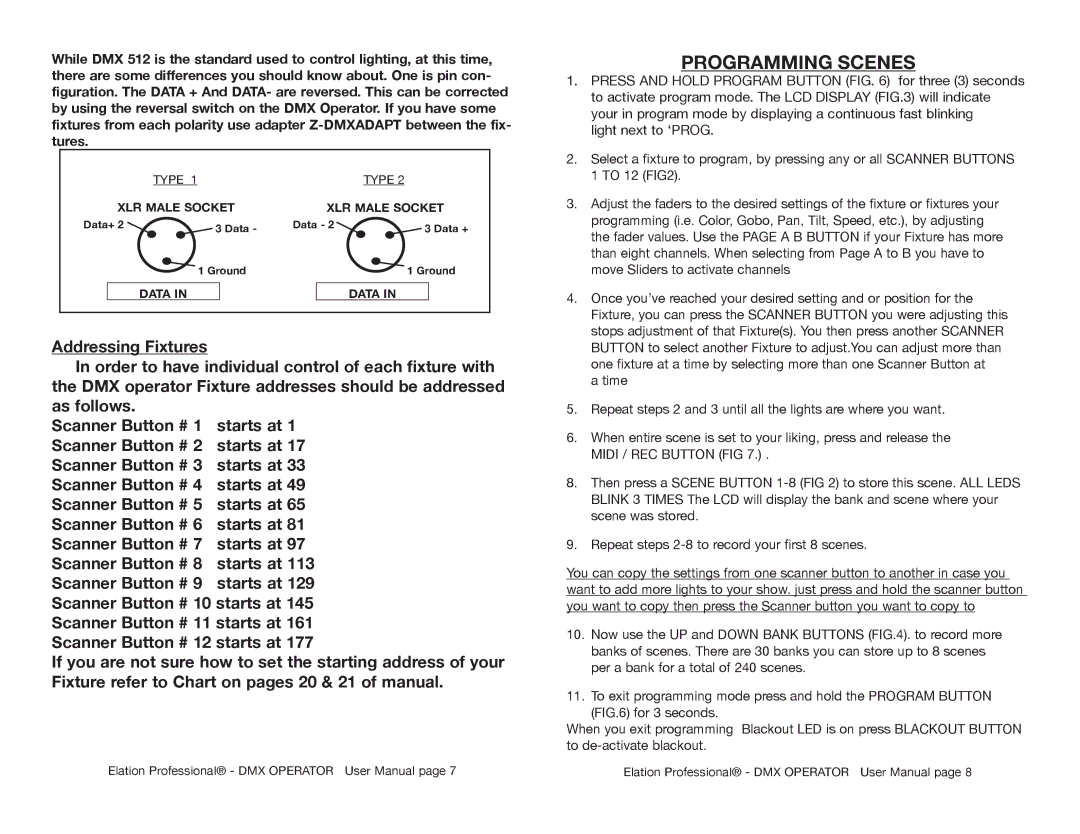While DMX 512 is the standard used to control lighting, at this time, there are some differences you should know about. One is pin con- figuration. The DATA + And DATA- are reversed. This can be corrected by using the reversal switch on the DMX Operator. If you have some fixtures from each polarity use adapter
| TYPE 1 |
| TYPE 2 |
XLR MALE SOCKET | XLR MALE SOCKET | ||
Data+ 2 | 3 Data - | Data - 2 | 3 Data + |
|
| ||
| 1 Ground |
| 1 Ground |
| DATA IN |
| DATA IN |
Addressing Fixtures
In order to have individual control of each fixture with the DMX operator Fixture addresses should be addressed
as follows. |
|
Scanner Button # 1 | starts at 1 |
Scanner Button # 2 | starts at 17 |
Scanner Button # 3 | starts at 33 |
Scanner Button # 4 | starts at 49 |
Scanner Button # 5 | starts at 65 |
Scanner Button # 6 | starts at 81 |
Scanner Button # 7 | starts at 97 |
Scanner Button # 8 | starts at 113 |
Scanner Button # 9 | starts at 129 |
Scanner Button # 10 starts at 145 Scanner Button # 11 starts at 161 Scanner Button # 12 starts at 177
If you are not sure how to set the starting address of your Fixture refer to Chart on pages 20 & 21 of manual.
PROGRAMMING SCENES
1.PRESS AND HOLD PROGRAM BUTTON (FIG. 6) for three (3) seconds to activate program mode. The LCD DISPLAY (FIG.3) will indicate your in program mode by displaying a continuous fast blinking
light next to ‘PROG.
2.Select a fixture to program, by pressing any or all SCANNER BUTTONS 1 TO 12 (FIG2).
3.Adjust the faders to the desired settings of the fixture or fixtures your programming (i.e. Color, Gobo, Pan, Tilt, Speed, etc.), by adjusting the fader values. Use the PAGE A B BUTTON if your Fixture has more than eight channels. When selecting from Page A to B you have to move Sliders to activate channels
4.Once you’ve reached your desired setting and or position for the Fixture, you can press the SCANNER BUTTON you were adjusting this stops adjustment of that Fixture(s). You then press another SCANNER BUTTON to select another Fixture to adjust.You can adjust more than one fixture at a time by selecting more than one Scanner Button at
a time
5.Repeat steps 2 and 3 until all the lights are where you want.
6.When entire scene is set to your liking, press and release the MIDI / REC BUTTON (FIG 7.) .
8.Then press a SCENE BUTTON
9.Repeat steps
You can copy the settings from one scanner button to another in case you want to add more lights to your show. just press and hold the scanner button you want to copy then press the Scanner button you want to copy to
10.Now use the UP and DOWN BANK BUTTONS (FIG.4). to record more banks of scenes. There are 30 banks you can store up to 8 scenes per a bank for a total of 240 scenes.
11.To exit programming mode press and hold the PROGRAM BUTTON
(FIG.6) for 3 seconds.
When you exit programming Blackout LED is on press BLACKOUT BUTTON to de-activate blackout.
Elation Professional® - DMX OPERATOR User Manual page 7 | Elation Professional® - DMX OPERATOR User Manual page 8 |