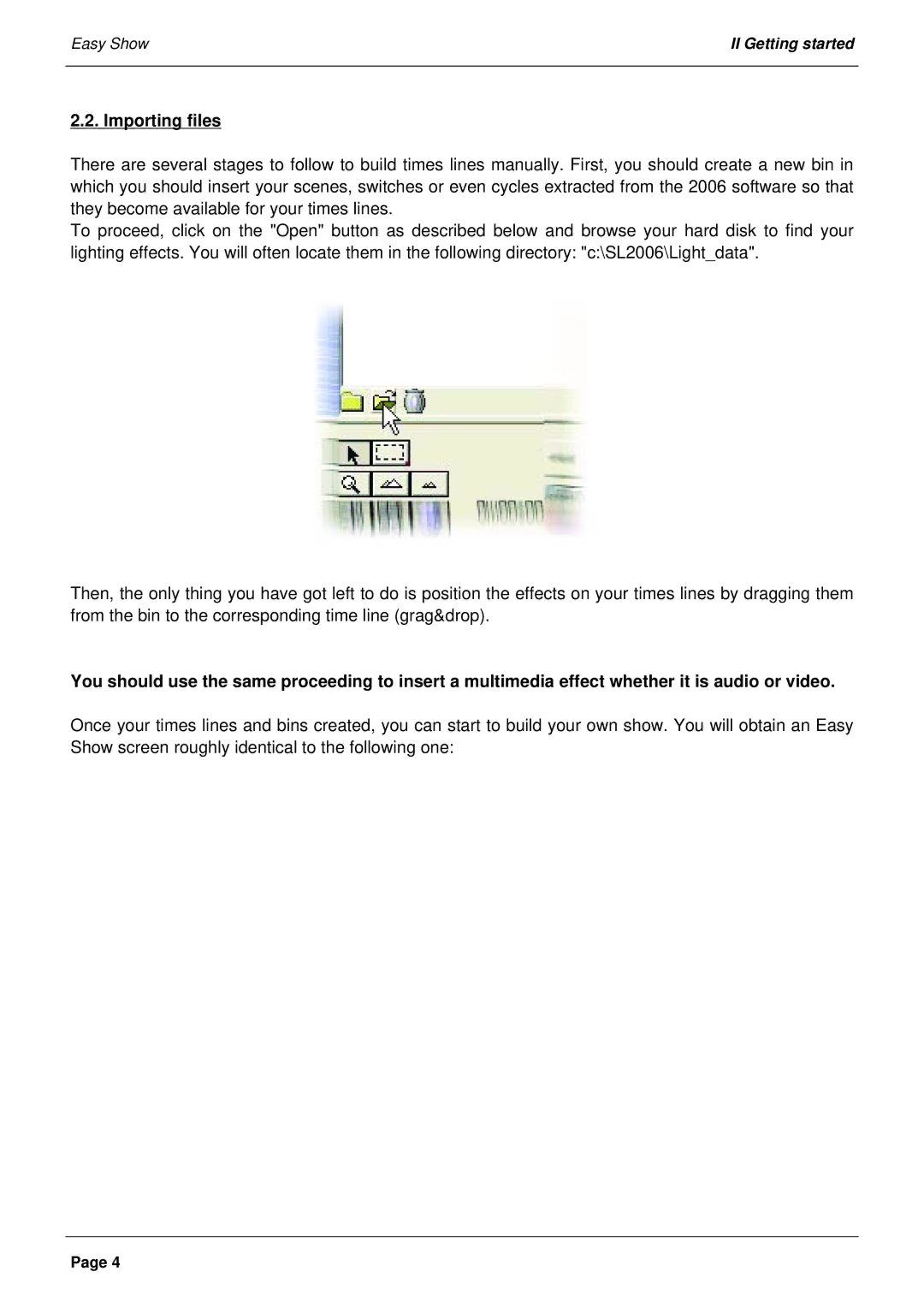Easy Show | II Getting started |
|
|
2.2. Importing files
There are several stages to follow to build times lines manually. First, you should create a new bin in which you should insert your scenes, switches or even cycles extracted from the 2006 software so that they become available for your times lines.
To proceed, click on the "Open" button as described below and browse your hard disk to find your lighting effects. You will often locate them in the following directory: "c:\SL2006\Light_data".
Then, the only thing you have got left to do is position the effects on your times lines by dragging them from the bin to the corresponding time line (grag&drop).
You should use the same proceeding to insert a multimedia effect whether it is audio or video.
Once your times lines and bins created, you can start to build your own show. You will obtain an Easy Show screen roughly identical to the following one:
Page 4