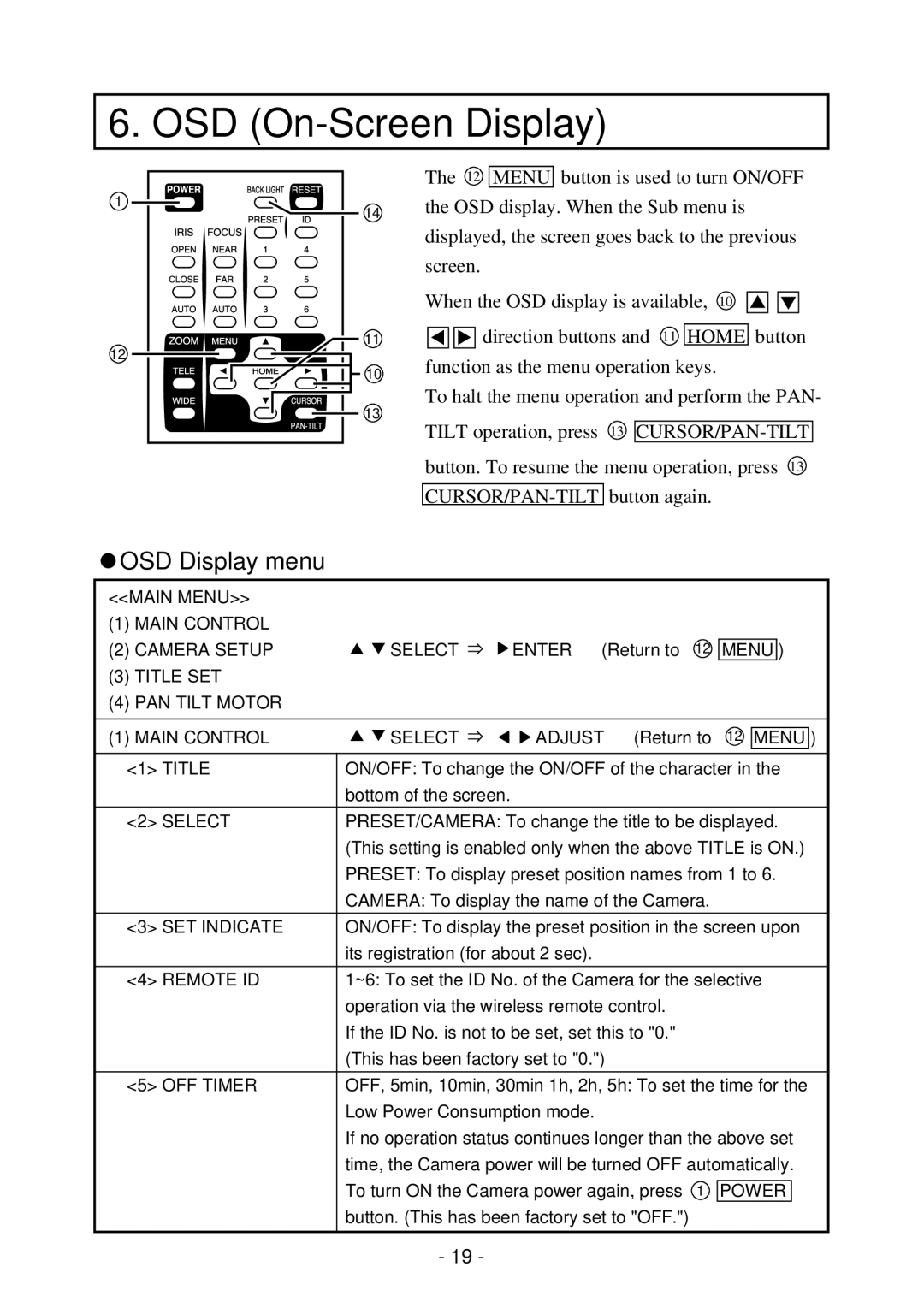PTC-200C specifications
The Elmo PTC-200C is a state-of-the-art document camera designed to elevate presentations, learning, and collaboration across diverse environments. This advanced device is favored in educational institutions, corporate settings, and creative industries for its outstanding features and robust capabilities.One of the main characteristics of the PTC-200C is its high-resolution imaging. Equipped with a 4K Ultra HD camera, it delivers exceptional clarity and detail, allowing users to showcase intricate graphics, fine print, and dynamic visuals without any loss of quality. The camera has a variable zoom function that enhances its versatility, enabling users to zoom in on specific content while maintaining crystal-clear resolution.
A standout feature of the PTC-200C is its advanced image processing technology. This includes features such as auto-focus, auto lighting adjustment, and image stabilization. These capabilities work together to ensure that every presentation is visually engaging and professionally polished, regardless of the lighting conditions or distance from the camera.
The Elmo PTC-200C also offers outstanding connectivity options. With a range of output ports, including HDMI, USB, and VGA, it can easily connect to various devices such as laptops, projectors, and monitors. This makes it a flexible tool for both classroom and boardroom settings. Additionally, the device supports wireless connectivity, allowing for easy integration with devices such as tablets and smartphones.
User-friendliness is another hallmark of the PTC-200C. The interactive touch-screen interface allows users to navigate through menus and settings effortlessly. Its intuitive design ensures that educators and presenters can focus on delivering content rather than troubleshooting technology. Furthermore, the device supports file storage options, allowing users to save images and videos directly to connected USB drives.
Portability is an essential aspect of the PTC-200C's design. Weighing just a few pounds, this lightweight document camera can be easily transported between different locations. Its compact form factor also makes it convenient to store when not in use.
In summary, the Elmo PTC-200C is a feature-rich document camera that combines high-resolution imaging, advanced processing technology, and versatile connectivity options with an emphasis on user-friendliness and portability. Whether in a classroom, conference room, or creative studio, it empowers users to present and share information effectively and captivatingly.