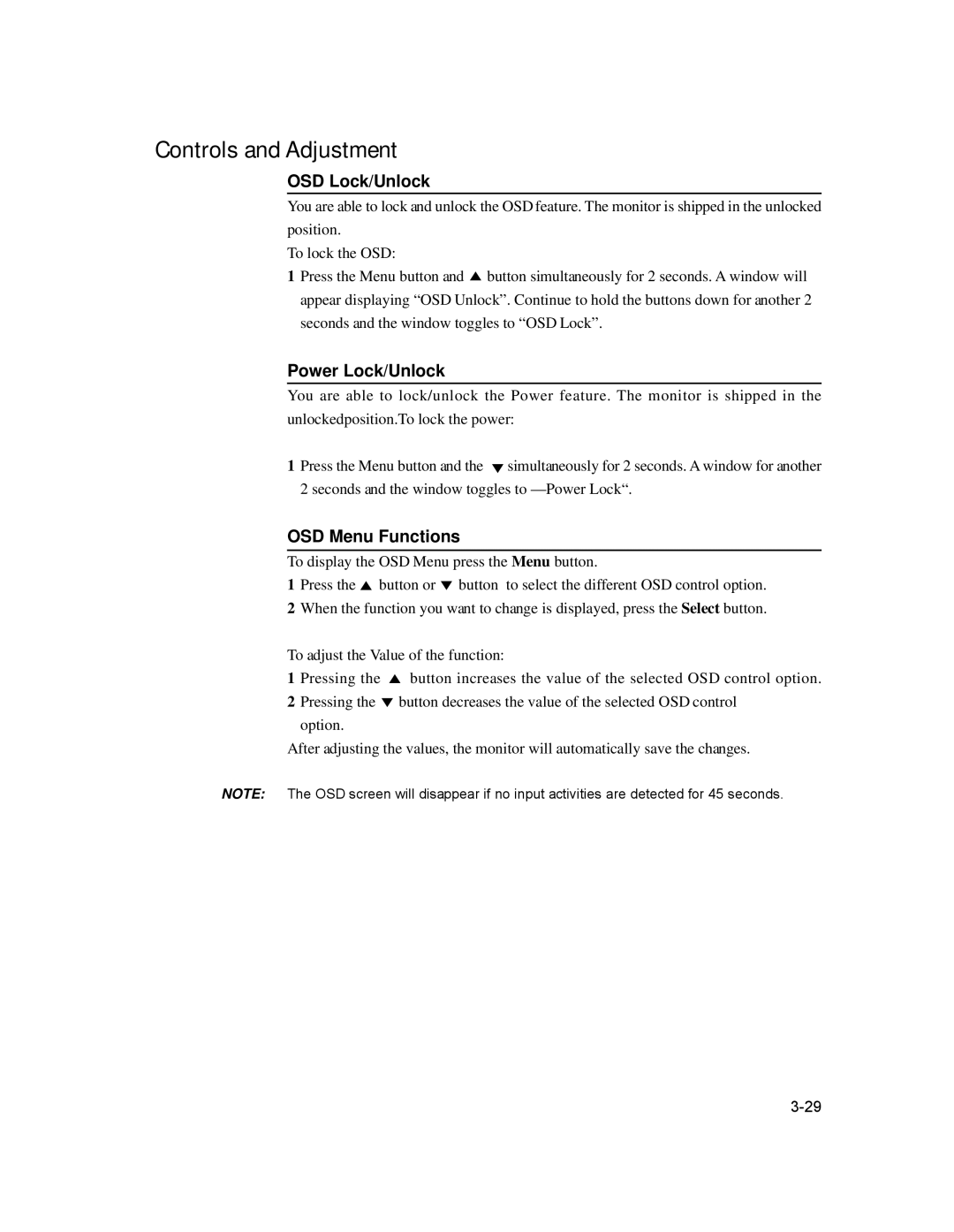Controls and Adjustment
OSD Lock/Unlock
You are able to lock and unlock the OSD feature. The monitor is shipped in the unlocked position.
To lock the OSD:
1Press the Menu button and ![]() button simultaneously for 2 seconds. A window will appear displaying “OSD Unlock”. Continue to hold the buttons down for another 2 seconds and the window toggles to “OSD Lock”.
button simultaneously for 2 seconds. A window will appear displaying “OSD Unlock”. Continue to hold the buttons down for another 2 seconds and the window toggles to “OSD Lock”.
Power Lock/Unlock
You are able to lock/unlock the Power feature. The monitor is shipped in the unlockedposition.To lock the power:
1Press the Menu button and the ![]() simultaneously for 2 seconds. A window for another 2 seconds and the window toggles to
simultaneously for 2 seconds. A window for another 2 seconds and the window toggles to
OSD Menu Functions
To display the OSD Menu press the Menu button.
1 Press the ![]() button or
button or ![]() button to select the different OSD control option.
button to select the different OSD control option.
2When the function you want to change is displayed, press the Select button.
To adjust the Value of the function:
1 Pressing the ![]() button increases the value of the selected OSD control option.
button increases the value of the selected OSD control option.
2Pressing the ![]() button decreases the value of the selected OSD control option.
button decreases the value of the selected OSD control option.
After adjusting the values, the monitor will automatically save the changes.
NOTE: The OSD screen will disappear if no input activities are detected for 45 seconds.