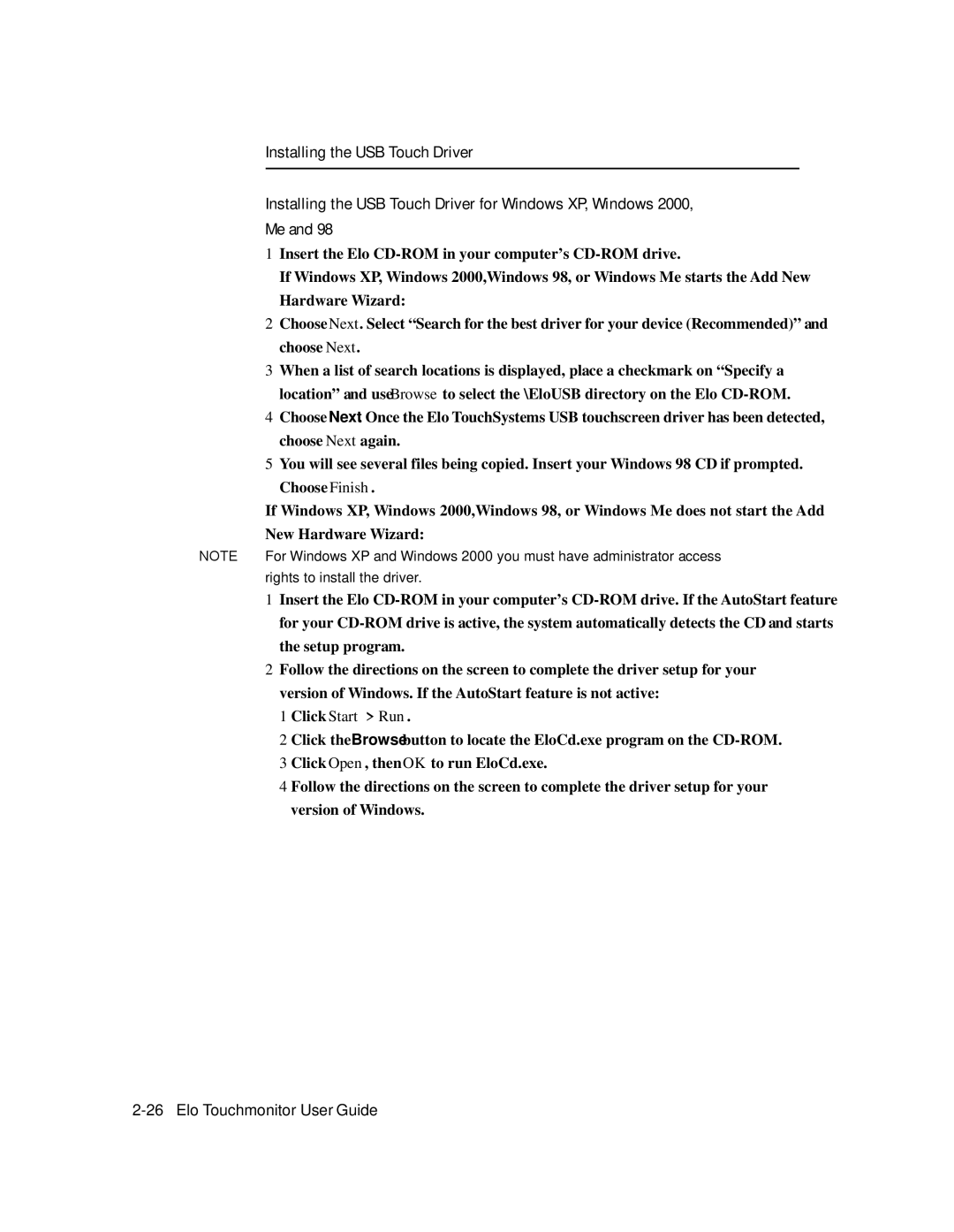Installing the USB Touch Driver
Installing the USB Touch Driver for Windows XP, Windows 2000, Me and 98
1Insert the Elo
If Windows XP, Windows 2000,Windows 98, or Windows Me starts the Add New Hardware Wizard:
2Choose Next. Select “Search for the best driver for your device (Recommended)” and choose Next.
3When a list of search locations is displayed, place a checkmark on “Specify a location” and use Browse to select the \EloUSB directory on the Elo
4Choose Next. Once the Elo TouchSystems USB touchscreen driver has been detected, choose Next again.
5You will see several files being copied. Insert your Windows 98 CD if prompted. Choose Finish.
If Windows XP, Windows 2000,Windows 98, or Windows Me does not start the Add New Hardware Wizard:
NOTE: For Windows XP and Windows 2000 you must have administrator access rights to install the driver.
1Insert the Elo
2Follow the directions on the screen to complete the driver setup for your version of Windows. If the AutoStart feature is not active:
1 Click Start > Run.
2 Click the Browse button to locate the EloCd.exe program on the
4 Follow the directions on the screen to complete the driver setup for your version of Windows.