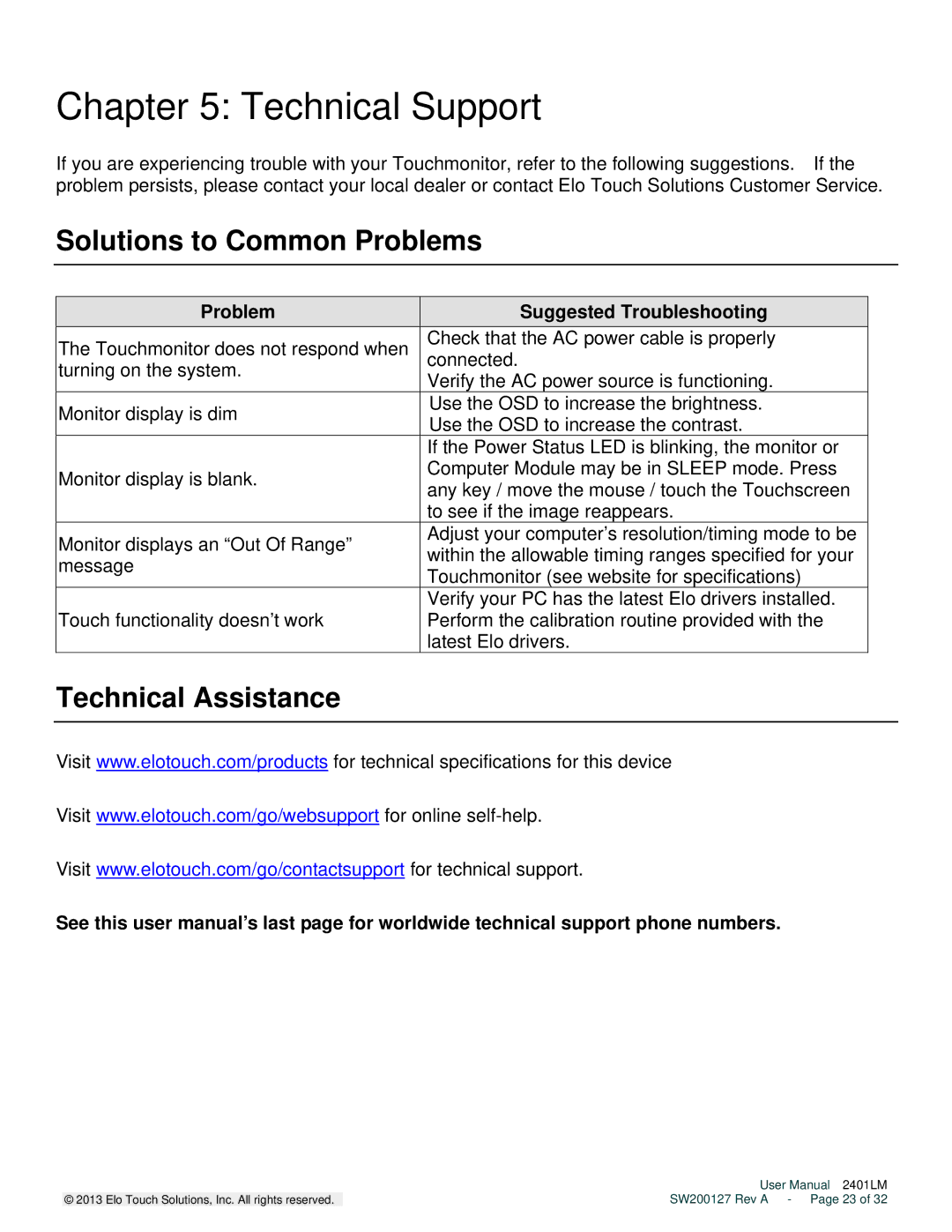Chapter 5: Technical Support
If you are experiencing trouble with your Touchmonitor, refer to the following suggestions. If the problem persists, please contact your local dealer or contact Elo Touch Solutions Customer Service.
Solutions to Common Problems
Problem | Suggested Troubleshooting | |
The Touchmonitor does not respond when | Check that the AC power cable is properly | |
connected. | ||
turning on the system. | Verify the AC power source is functioning. | |
| ||
Monitor display is dim | Use the OSD to increase the brightness. | |
Use the OSD to increase the contrast. | ||
| ||
| If the Power Status LED is blinking, the monitor or | |
Monitor display is blank. | Computer Module may be in SLEEP mode. Press | |
any key / move the mouse / touch the Touchscreen | ||
| ||
| to see if the image reappears. | |
Monitor displays an “Out Of Range” | Adjust your computer’s resolution/timing mode to be | |
within the allowable timing ranges specified for your | ||
message | ||
Touchmonitor (see website for specifications) | ||
| ||
| Verify your PC has the latest Elo drivers installed. | |
Touch functionality doesn’t work | Perform the calibration routine provided with the | |
| latest Elo drivers. |
Technical Assistance
Visit www.elotouch.com/products for technical specifications for this device
Visit www.elotouch.com/go/websupport for online
Visit www.elotouch.com/go/contactsupport for technical support.
See this user manual’s last page for worldwide technical support phone numbers.
| User Manual 2401LM |
© 2013 Elo Touch Solutions, Inc. All rights reserved. | SW200127 Rev A - Page 23 of 32 |