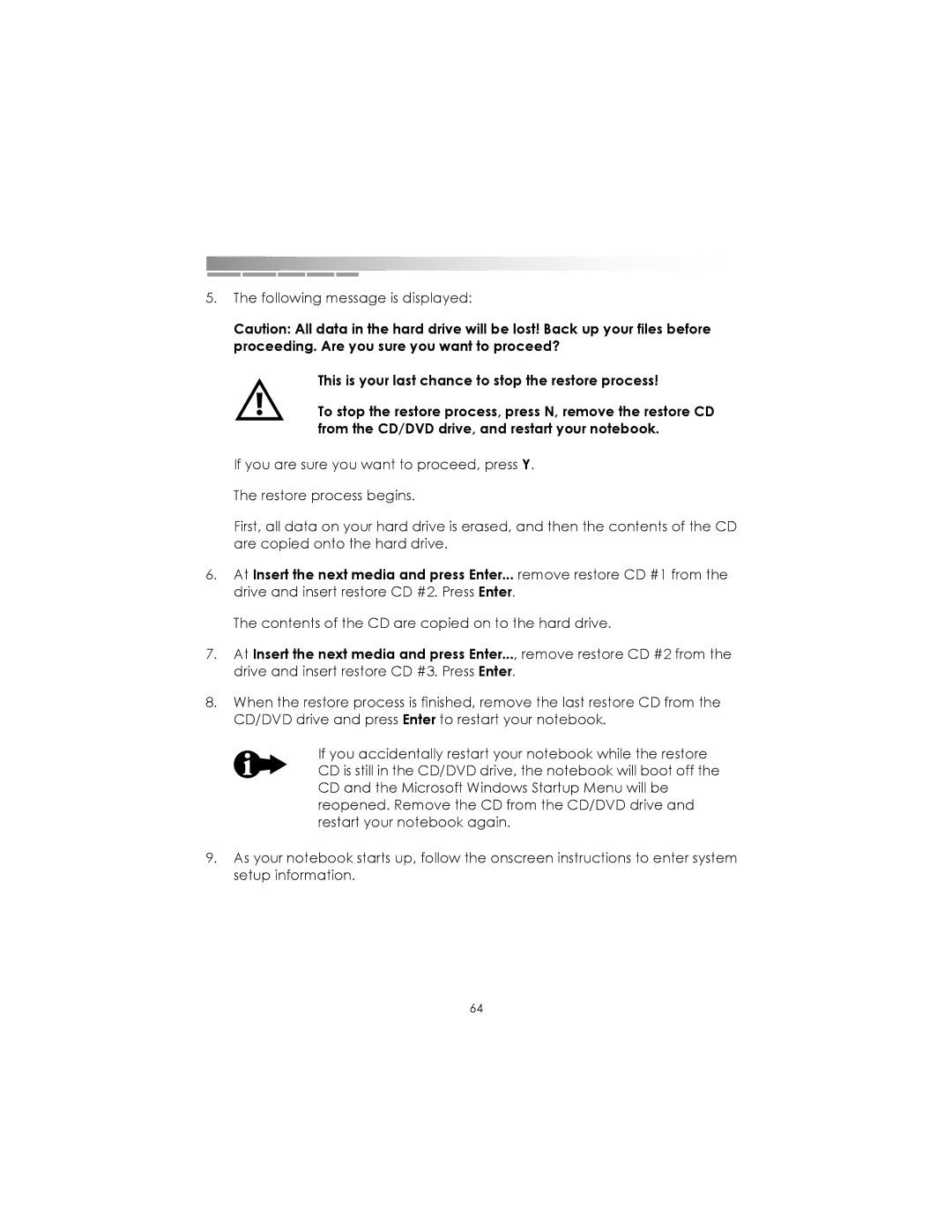Notebooks specifications
eMachines Notebooks, once a standout in the world of budget-friendly laptops, provided users with essential computing features without breaking the bank. Founded in 1998, eMachines quickly gained a reputation for delivering low-cost personal computers, and their notebooks followed suit, appealing primarily to students and home users.One of the main features of eMachines Notebooks was their affordability. Designed to offer essential computing capabilities, these laptops were often equipped with AMD or Intel processors that provided satisfactory performance for everyday tasks such as web browsing, word processing, and media consumption. Models like the eMachines E620 and E725 were particularly popular for their balance of price and performance.
In terms of design, eMachines Notebooks emphasized portability and ease of use. Most models were lightweight and compact, making them ideal for users on the go. The displays typically ranged from 14 to 15.6 inches, offering a comfortable viewing experience for work and entertainment. The ergonomic keyboard layout and responsive touchpad contributed to a user-friendly interface, enhancing the overall experience for individuals who needed to work for extended periods.
Battery life was another consideration for eMachines, with many notebooks featuring energy-efficient processors and power management settings that allowed users to get several hours of usage on a single charge. This made them suitable for students attending classes or professionals working remotely without constant access to a power outlet.
In addition to hardware features, eMachines Notebooks were built with essential technologies to support connectivity and multimedia consumption. Most models came equipped with built-in Wi-Fi, allowing users to connect to the internet with ease. Many also included integrated webcams and microphones, making them viable options for video conferencing and distance learning, which has become increasingly important in today's digital world.
To enhance the multimedia experience, eMachines Notebooks often featured integrated graphics and decent audio systems, allowing users to enjoy movies, games, and music without needing additional equipment. Furthermore, with various USB ports and HDMI outputs, users had the flexibility to connect external devices such as printers, external drives, and larger displays.
Overall, eMachines Notebooks provided a practical solution for those seeking budget-friendly computing options. By focusing on essential features and reliable performance, they carved a niche for themselves in the competitive laptop market, making technology accessible to a broader audience. Though the brand has evolved and changed ownership over the years, the legacy of eMachines as a provider of affordable notebooks remains significant in the computing landscape.