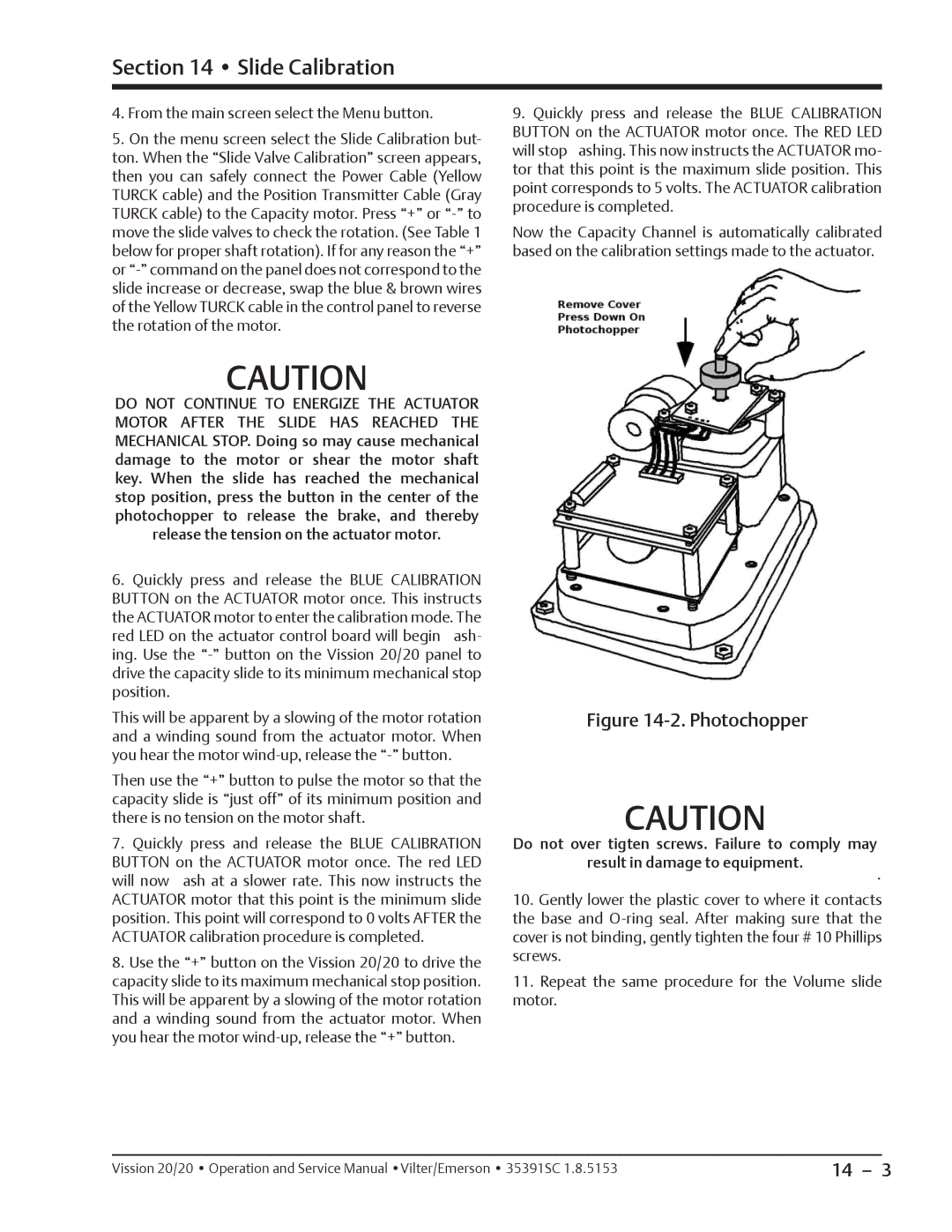20/20 specifications
Emerson 20/20 is an advanced platform designed for real-time data analytics, visualization, and operational optimization in industrial settings. This robust solution aims to empower organizations by providing actionable insights derived from their operational data, enabling enhanced decision-making and improved efficiency.One of the standout features of Emerson 20/20 is its ability to integrate seamlessly with various sources of data, whether structured or unstructured. It consolidates information from different systems, such as historians, control systems, and ERP software, allowing users to gain a comprehensive view of their operations. This integration capability is crucial for businesses looking to maximize their data utilization without being confined to a single data source.
The platform employs powerful analytics tools that utilize machine learning and artificial intelligence technologies. These tools are designed to automatically identify patterns, anomalies, and trends in real-time. By leveraging predictive analytics, Emerson 20/20 helps organizations forecast potential issues before they escalate, allowing for proactive maintenance and minimizing downtime.
Emerson 20/20 also features user-friendly visualization dashboards, which provide customizable views tailored to individual user roles. This means that whether you are a plant manager, a process engineer, or an executive, you can access relevant data that speaks directly to your needs. These dashboards facilitate easier understanding of complex data sets, promoting informed decision-making across the organization.
One notable characteristic of Emerson 20/20 is its adaptability and scalability. Businesses of all sizes can implement the platform and scale its features according to their needs. This flexibility ensures that both small operations and large enterprises can derive value from the solution, making it an attractive option for various industries.
Additionally, the platform is designed with cybersecurity in mind, ensuring that data integrity and confidentiality are maintained. This aspect is increasingly important as industries become more interconnected and target more sophisticated cyber threats.
In summary, Emerson 20/20 stands out as a powerful tool for organizations seeking to harness their operational data effectively. With its advanced analytics capabilities, seamless integration, customizable visualization, and scalable design, it offers a comprehensive solution to optimize industrial performance and support data-driven decision-making. As businesses continue to navigate the complexities of modern operations, Emerson 20/20 provides the insights necessary to stay competitive and responsive to changing market demands.