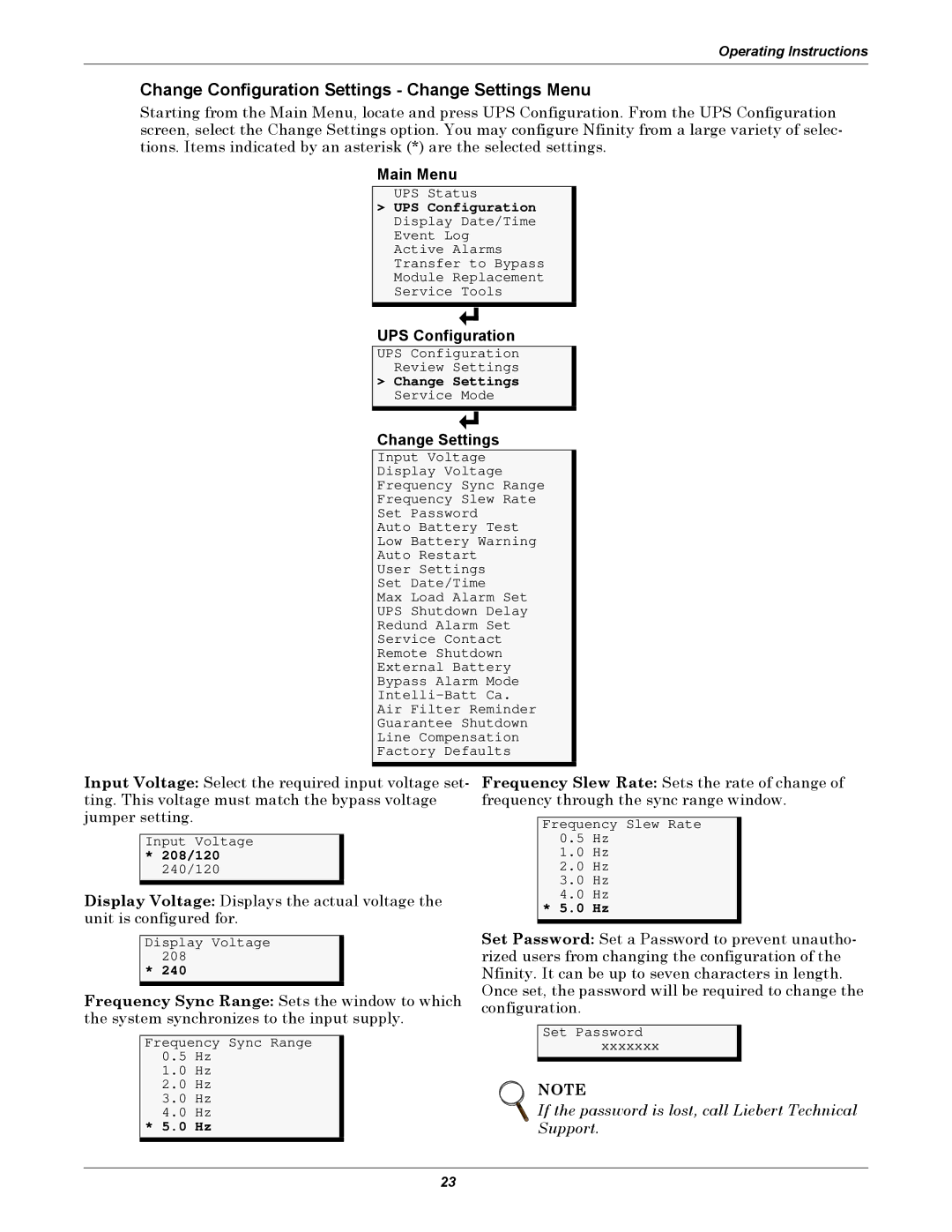Operating Instructions
Change Configuration Settings - Change Settings Menu
Starting from the Main Menu, locate and press UPS Configuration. From the UPS Configuration screen, select the Change Settings option. You may configure Nfinity from a large variety of selec- tions. Items indicated by an asterisk (*) are the selected settings.
Main Menu
UPS Status
>UPS Configuration Display Date/Time Event Log Active Alarms Transfer to Bypass Module Replacement Service Tools
UPS Configuration
UPS Configuration
Review Settings
>Change Settings Service Mode
Change Settings
Input Voltage
Display Voltage
Frequency Sync Range
Frequency Slew Rate
Set Password
Auto Battery Test
Low Battery Warning
Auto Restart
User Settings
Set Date/Time
Max Load Alarm Set
UPS Shutdown Delay
Redund Alarm Set
Service Contact
Remote Shutdown
External Battery
Bypass Alarm Mode
Air Filter Reminder
Guarantee Shutdown
Line Compensation
Factory Defaults
Input Voltage: Select the required input voltage set- ting. This voltage must match the bypass voltage jumper setting.
Input Voltage
*208/120
240/120
Display Voltage: Displays the actual voltage the unit is configured for.
Display Voltage 208
* 240
Frequency Sync Range: Sets the window to which the system synchronizes to the input supply.
Frequency Sync Range
0.5Hz
1.0Hz
2.0Hz
3.0Hz
4.0Hz
*5.0 Hz
Frequency Slew Rate: Sets the rate of change of frequency through the sync range window.
Frequency Slew Rate
0.5Hz
1.0Hz
2.0Hz
3.0Hz
4.0Hz
*5.0 Hz
Set Password: Set a Password to prevent unautho- rized users from changing the configuration of the Nfinity. It can be up to seven characters in length. Once set, the password will be required to change the configuration.
Set Password xxxxxxx
NOTE
If the password is lost, call Liebert Technical Support.
23