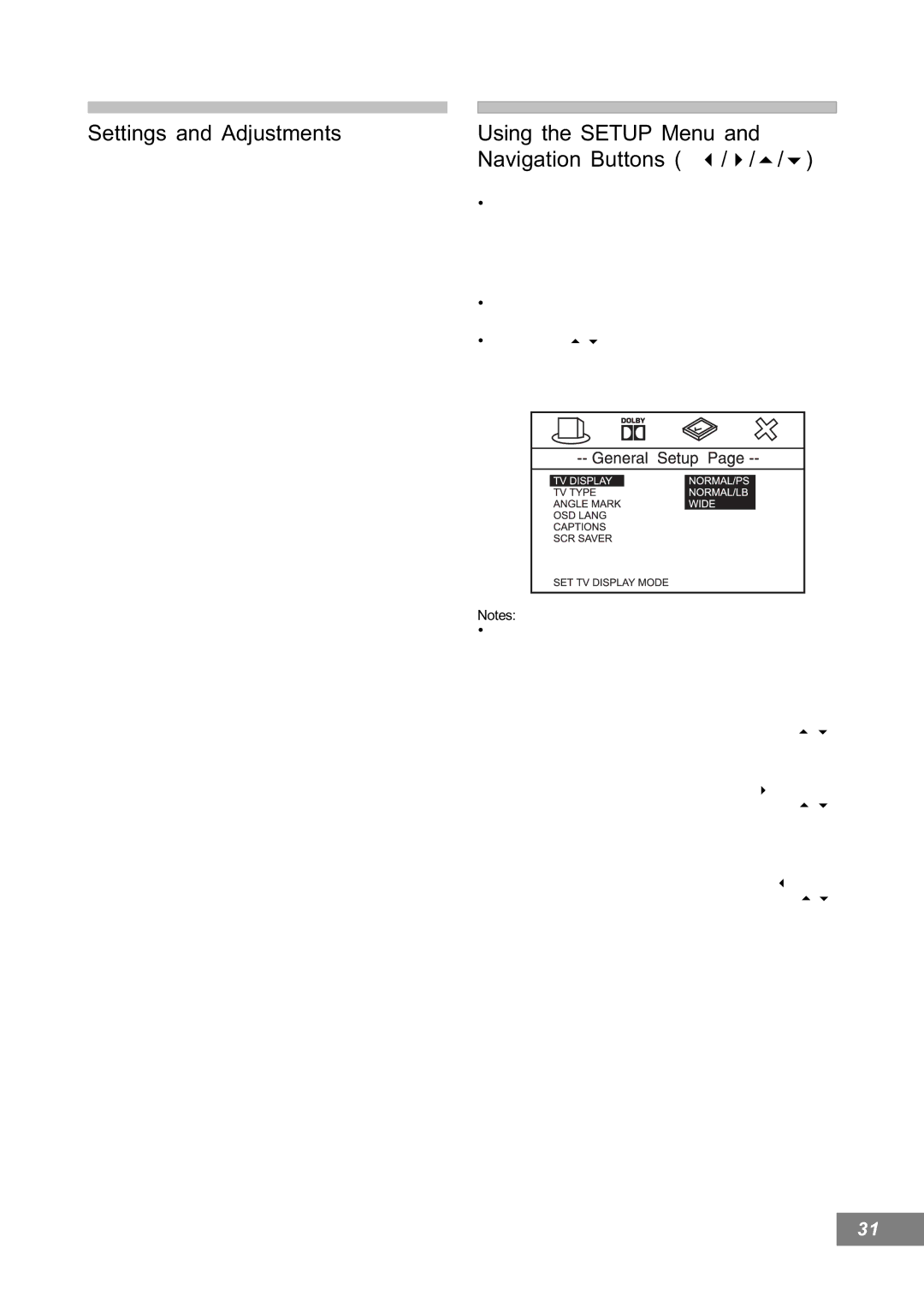AV101 specifications
The Emerson AV101 is a cutting-edge device designed for audio-visual integration and performance, making it a standout choice for both commercial and residential applications. Known for its simplicity and versatility, the AV101 seamlessly combines advanced technology with user-friendly features.One of the primary characteristics of the Emerson AV101 is its robust connectivity options. It supports multiple input sources, including HDMI, VGA, and audio connectors, making it highly adaptable to different setups. The incorporation of HDMI 2.0 ensures high-resolution video output up to 4K at 60Hz, providing crystal-clear image quality and vibrant color reproduction for presentations and entertainment alike.
Emerson has equipped the AV101 with an intuitive touchscreen interface, facilitating easy navigation through settings and configurations. This user-friendly design is complemented by customizable presets, allowing users to save their preferred configurations for quick access during meetings or events. Moreover, it includes remote control functionality, which enhances convenience and flexibility in usage.
The device also features advanced audio processing technologies. With built-in amplification and equalization capabilities, the AV101 delivers high-fidelity sound, ensuring that every word and note is heard clearly. This is particularly beneficial in environments that require clear communication, such as classrooms and conference rooms.
When it comes to security and data management, the Emerson AV101 excels with its robust encryption protocols. This ensures that sensitive information remains protected, making it suitable for corporate settings where data security is paramount. Furthermore, the device supports cloud connectivity, allowing for easy updates and remote management, which significantly reduces downtime.
In terms of installation, the AV101 is designed to be user-friendly. Its compact design allows for easy integration into various environments without taking up excessive space. The device is also compatible with existing AV infrastructure, further enhancing its appeal to system integrators.
Overall, the Emerson AV101 is a powerful audio-visual solution that stands out for its feature-rich design, exceptional performance, and flexibility. Whether for educational purposes, corporate environments, or home entertainment, the AV101 sets a new standard in audio-visual technology, making it an invaluable tool for enhancing communication and collaboration. Its combination of advanced features and ease of use positions it as a leading choice for those seeking high-quality audio-visual experiences.