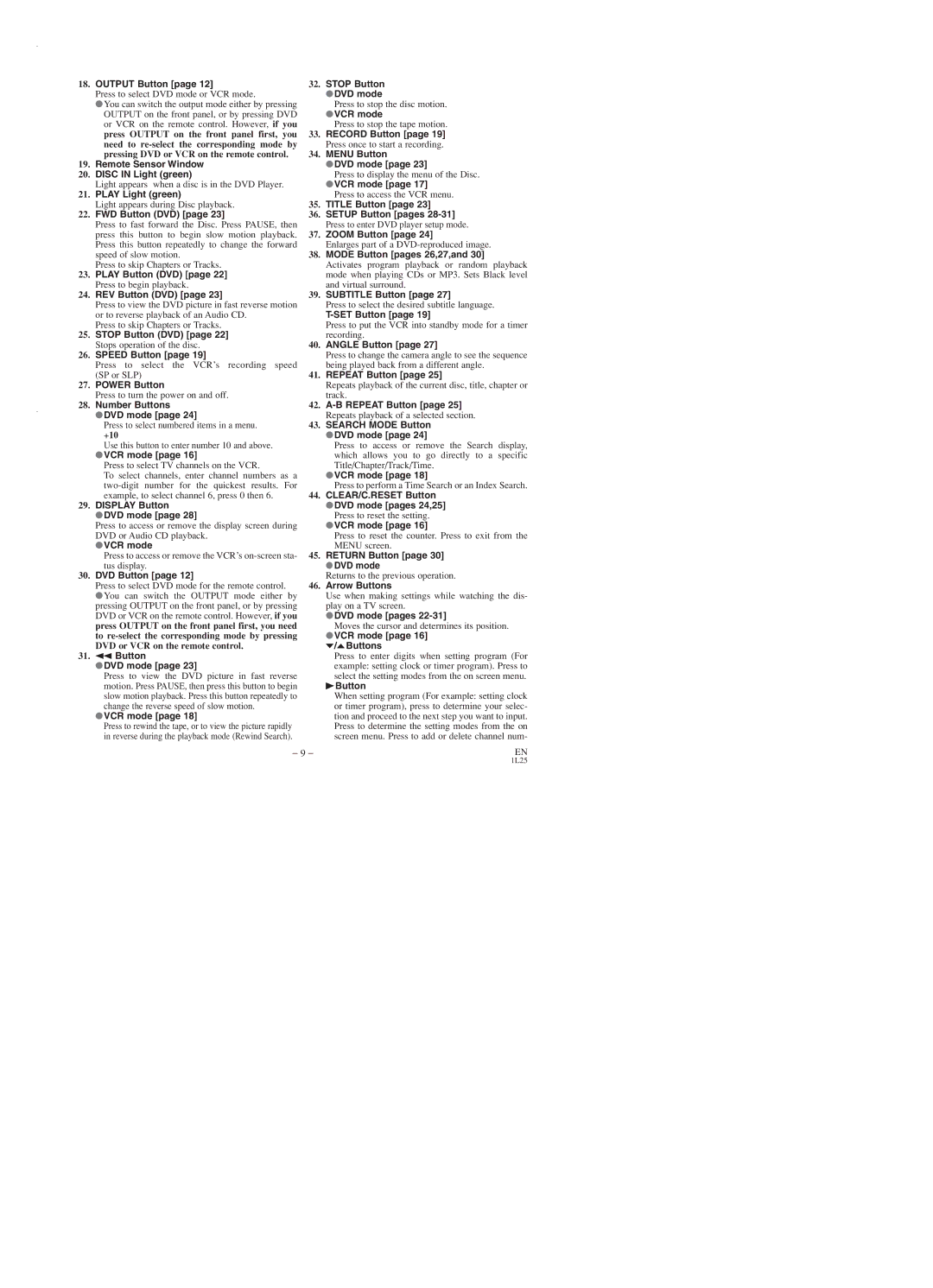EWD2003 specifications
The Emerson EWD2003 is a cutting-edge temperature control device designed to enhance monitoring and management in industrial environments. Known for its reliability and precision, this device is utilized in a variety of applications, including HVAC systems, food processing, and environmental monitoring.One of the standout features of the Emerson EWD2003 is its robust temperature sensing capabilities. It employs advanced sensor technology, which ensures accurate readings and responsiveness to temperature fluctuations. The device can accommodate various sensor types, such as thermocouples and RTDs, making it versatile and adaptable to differing setups.
The EWD2003 supports a broad temperature range, making it suitable for both low and high-temperature environments. Its digital display provides real-time data, allowing users to monitor conditions at a glance. Additionally, the device includes built-in alarm functionalities that alert users to any temperature deviations beyond preset thresholds, ensuring proactive management of potential issues.
Connectivity is another significant technology feature of the Emerson EWD2003. With options for both wired and wireless communications, the device can seamlessly integrate into existing monitoring systems. It supports protocols like Modbus, making it compatible with various industrial automation systems. This connectivity enhances data logging, enabling users to track historical trends and make informed decisions based on empirical data.
The EWD2003 also emphasizes user-friendliness. Its intuitive interface simplifies setup and configuration, reducing installation time. The device can be tailored to fit specific user needs, with programmable settings that allow for customization based on the requirements of the application.
In terms of characteristics, the Emerson EWD2003 is constructed for durability. Its robust design ensures it can withstand harsh industrial environments, while the quality components contribute to a longer lifespan. The device operates with energy efficiency in mind, reducing operational costs for businesses.
In conclusion, the Emerson EWD2003 stands out in the market for temperature control solutions. Its combination of accurate sensing, extensive connectivity options, user-friendly interface, and robust design makes it an ideal choice for industries that require precise temperature management. Whether for critical process monitoring or routine temperature checks, the EWD2003 is engineered to meet the demands of modern industrial applications.