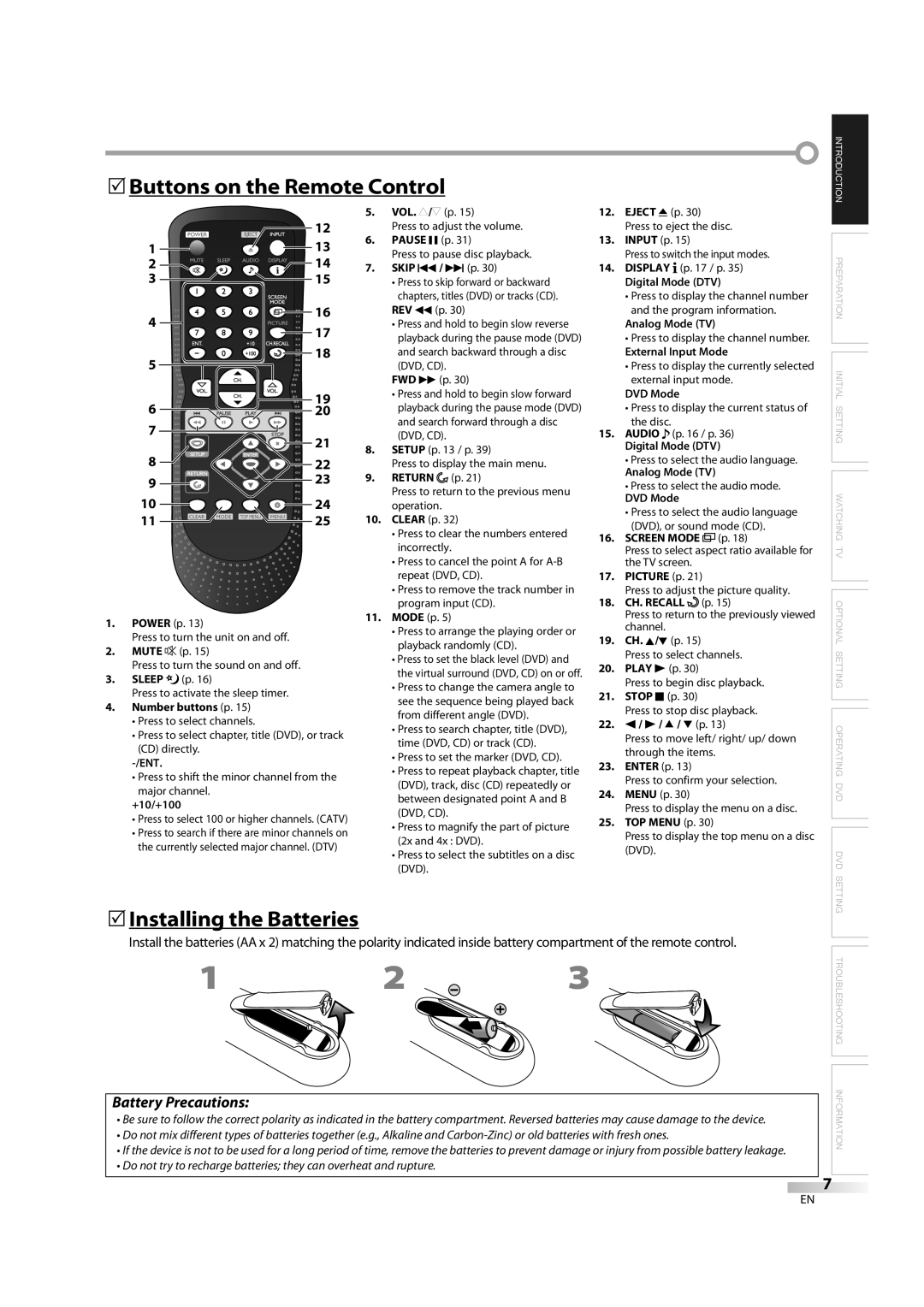LD195EM8
To Receive DIGITAL/ANALOG Signal YOU Must Connect Antenna
RADIO-TV Interference
Precautions
Introduction
FCC Warning
DEW Condensation Warning
Important Copyright Information
To Avoid the Hazards of Electrical Shock and Fire
Location and Handling
5Tilt Stand
5Supplied Accessories
5Symbols Used in this Manual
5Attaching the Stand
¨ Accessing from Audio button
Features
¨ Accessing from Mode button
Stop mode
Introduction
Contents
5Installing the Batteries
5Buttons on the Remote Control
5Control Panel
Connection to Cable Box or Satellite Box
Preparation
5Basic Connection
Antenna Connection
Video Connection
This unit accepts 480i / 480p / 720p / 1080i video signals
5External Device Connection
Component Video Connection
Dolby Digital
Camcorder Video game
Digital audio coaxial cable
Format Resolution Frequency
Following signals can be displayed
PC Connection
5Main Menu
Initial Setting
5Initial Setup
TV Functions
Español Français
5Auto Channel Scan
5Language Selection
English
5Channel Selection
5Switching Each Input Mode
Analog Mode
Watching TV
To Cancel the Sleep Timer
5Switching Audio Mode
5Sleep Timer
Press Sleep to set the sleep timer
Program Guide
5Screen Information
OFF
Broadcasting Information
Fullexpand Side CUT
5TV Screen Display Mode
Sidebar Wide
Fullmovie Wide
For PC input signal
5Channel Add/Delete
Optional Setting
Brightness Contrast
5Picture Adjustment
Caption Mode
5Closed Caption
Caption menu. Choose
Press Setup to exit Press Setup to display the main menu
5DTV Closed Caption
Select if you do not want
5DTVCC Style
5Color Temperature
5Back Light Setting
Bright Normal Cool Dark Warm
Enter
Chip
TV Rating
Use Cursor K / L to select TV RATING, then press
Suggestive Dialogue TV-PG, TV-14 Coarse Language
Mpaa Rating
To Set the Sub Ratings
Fantasy Violence
Change Password
Auto Adjustment
5PC Settings
CLOCK, Phase
DVD Functions 5Playable Media
Operating DVD
5Unplayable Media
5Fast Forward / Fast Reverse
5Playback
5Resume Playback
Skip
Zoom
5Slow Forward / Slow Reverse
Through the enlarged image
You can select chapters, titles or tracks on the disc
5Search Functions Chapter / Title / Track Search
5Repeat A-B Playback
5Repeat Playback
Sequence
5Programmed Playback
5On-screen Display
Camera Angles
5Special Settings
Subtitle Language
Audio Language
Stereo Sound Mode
Black Level Setting
Virtual Surround
During playback, press Mode repeatedly until / appears DVD
Marker Setup
Language options are not available with some discs
DVD Setting
5DVD Language Setting
Subtitle *1, *2
Use Cursor K/L to select AUDIO, then press Enter
5DVD Audio Setting
Use Cursor K/L to select DVD SETUP, then press Enter
Down Sampling
Adult
5Parental Setting
Number buttons to enter the current 4-digit password
Parental Level ALL
Use Cursor K/L to select OTHERS, then press Enter
Auto Power OFF Default on
Others
You can change the other functions
Use Cursor K/L to select YES, then press Enter
5Reset to the Default Setting
5Language Code List
Use Cursor K/L to select INITIALIZE, then press Enter
5Troubleshooting Guide
Troubleshooting
All connections once before calling for service
May interrupt the remote control signal of this unit
Check the batteries of the remote control
Remote control
Refer to IR Signal Check on
Atsc
Maintenance
Information
Glossary
5Cable Channel Designations
5General Specifications
5Other Specifications
5Electrical Specification
1EMN23240A
Limited Warranty
Discos de 5 pulgadas solamente
Advertencia DE LA FCC
Introducción
Precauciones
Para consultarlos, si los necesita, en el futuro
Colocación Y Manejo
Seguridad CON EL Láser
Información Importante Sobre Derechos DE Autor
Para Evitar Peligros DE Descarga Eléctrica O Incendio
5Información sobre Marcas Registradas
5Accesorios Suministrados
5Conectar el Soporte
5Símbolos Utilizados en este Manual
¨ Acceso desde el botón Audio
¨ Acceso desde el botón Mode Durante la reproducción
Características
En el modo de parada
Indice
Introducción
5Instalación de las Pilas
5Botones en el Mando a Distancia
5Panel Trasero
5Panel de Control
Conexión a Caja de Cable o Caja de Satélite
Preparación
5Conexión Básica
Conexión de Antena
Esta unidad acepta señales de vídeo de 480i / 480p / 720p
5Conexión de Dispositivo Externo
Conexión de Vídeo en Componentes
Conexión de S-video
Conexión de Vídeo
Pueden aparecer las siguientes señales
Conexion de PC
Formato Resolución
Ajuste Inicial
Funciones del TV 5Configuración Inicial
5Menú Principal
Reglage DU PC
5Selección de Idioma
LUZ DE Fondo
TENPE. DE Color
Acerca de la emisión de televisión digital
5Selección de Canal
De Entrada
Utilizando los botones numéricos
5Temporizador de Apagado
Para Cancelar el Temporizador de Apagado
Para VER LA Televisión
5Para Cambiar el Modo de Audio
Información de Emisión
5Información de Pantalla
Programas
OFF Información DE Emisión
Totalamplía Cortes Laterals
5Modo de Visualización de Pantalla del Televisor
Sidebar
Totalcine Ancha
Puede cambiar la resolución de pantalla de su PC
Para señal de entrada PC
5Agregar/Borrar Canales
Ajuste Opcional
5Subtítulos
5Ajuste de Imagen
Modo de Subtítulos
5Subtítulos en DTV
Color ADELANTE, Color Fondo
5Estilo Dtvcc
Tamaño Titulo
Borde Caracter
Puede ajustar el modo de brillo deseado
Presione Setup para salir
5Ajuste de Luz de Fondo
5Temperatura de Color
Clase de TV
Cuando no haya configurado su contraseña, introduzca
Luego presione Enter
Para Ajustar las Subcategorías
Clase de Mpaa
Ej. TV-PG
Dígitos Vuelva a introducir la contraseña en el espacio
Cambiar Contraseña
Haga el ajuste
Reglage DU FLOU, Mise EN Phase
5Ajustes de PC
Ej. modo PC
Funciones del DVD 5Medios que se Pueden Reproducir
Utilización DEL DVD
5Medios que no se Pueden Reproducir
5Reanudación de la Reproducción
5Reproducción
Saltar
5Zoom
Durante la reproducción, presione Mode
Horizontal por la imagen ampliada
Más de
5Funciones de Búsqueda
Búsqueda por Tiempo
Puede seleccionar capítulos, títulos o pistas del disco
Reproducción en orden
5Repetición de Reproducción
Pista
Todo
Se pueden ordenar hasta 99 pistas
5Reproducción Programada
Presione Play B para iniciar la reproducción programada
5Visualización en Pantalla
Ángulos de la Cámara
5Ajustes Especiales
Idioma de Subtítulos
Idioma de Audio
Modo de Sonido Estéreo
Ajuste del Nivel del Negro
Surround Virtual
Para poner un marcador
Puesta de Marcador
5Ajuste de Idioma en DVD
Ajuste DE DVD
Ajuste predeterminado on
Presione Setup en el modo de parada para visualizar
5Ajuste de Audio de DVD
SUB Muestreo
Utilice los botones Numéricos para introducir
5Ajuste Paterno
Nivel Paterno
Adulto
Puede cambiar otras funciones
Otros
Predeterminados
5Reposición de los Ajustes 5Lista de Códigos de Idiomas
5Guía de Solución de Problemas
Solución DE Problemas
Siguiente tabla antes de llamar al servicio técnico
5Preguntas Frecuentes
Glosario
Información
Mantenimiento
5Otras Especificaciones
5Denominaciones de Canales de Cable
5Especificaciones Generales
5Especificación Eléctrica
A84N4UH / A84N3UH / A84N1UH
Garantía Limitada