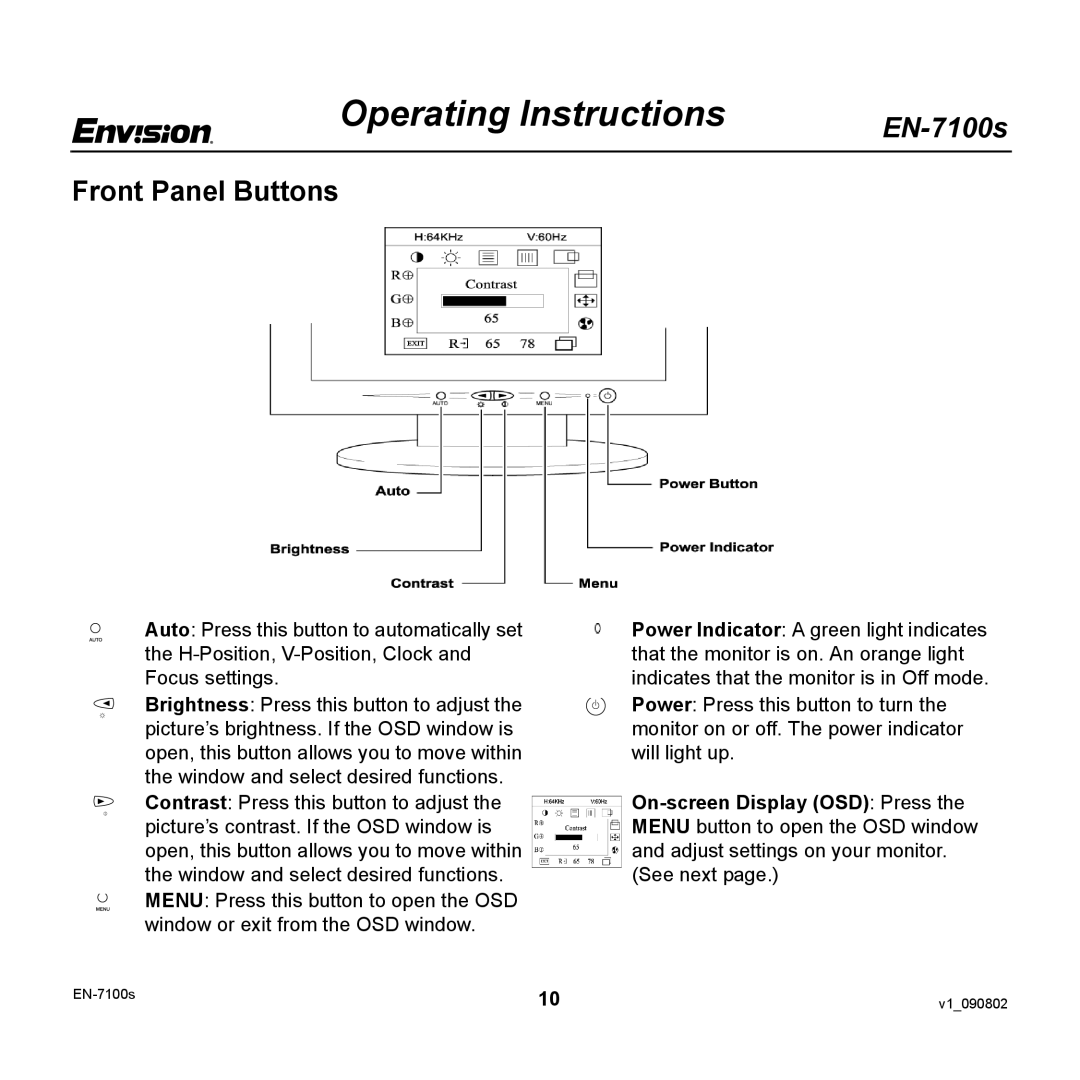Operating Instructions
Front Panel Buttons
Auto: Press this button to automatically set the
Brightness: Press this button to adjust the picture’s brightness. If the OSD window is open, this button allows you to move within the window and select desired functions.
Contrast: Press this button to adjust the picture’s contrast. If the OSD window is open, this button allows you to move within the window and select desired functions. MENU: Press this button to open the OSD window or exit from the OSD window.
Power Indicator: A green light indicates that the monitor is on. An orange light indicates that the monitor is in Off mode. Power: Press this button to turn the monitor on or off. The power indicator will light up.
10 | v1_090802 | |
|