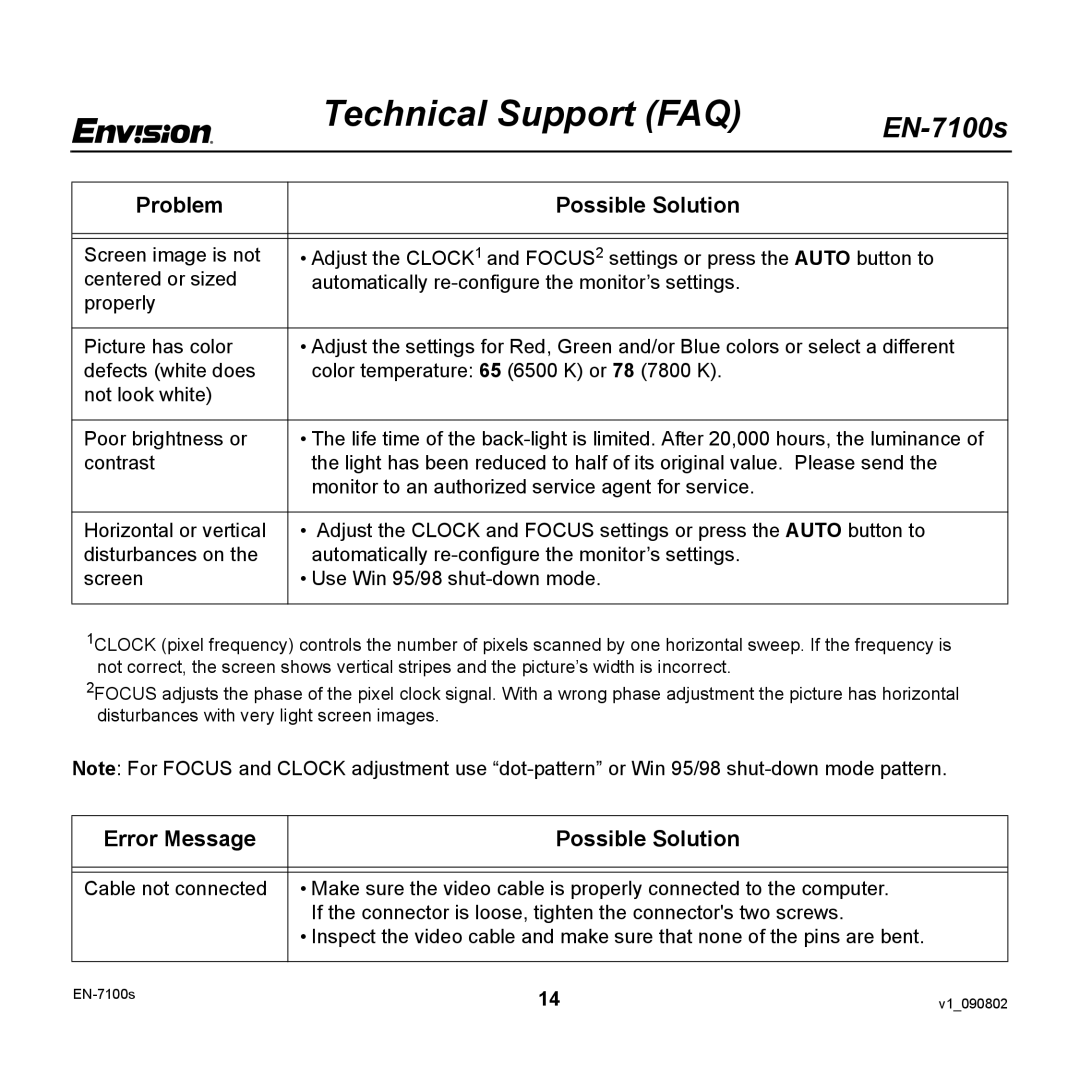Technical Support (FAQ)
Problem | Possible Solution |
|
|
|
|
Screen image is not | • Adjust the CLOCK1 and FOCUS2 settings or press the AUTO button to |
centered or sized | automatically |
properly |
|
|
|
Picture has color | • Adjust the settings for Red, Green and/or Blue colors or select a different |
defects (white does | color temperature: 65 (6500 K) or 78 (7800 K). |
not look white) |
|
|
|
Poor brightness or | • The life time of the |
contrast | the light has been reduced to half of its original value. Please send the |
| monitor to an authorized service agent for service. |
|
|
Horizontal or vertical | • Adjust the CLOCK and FOCUS settings or press the AUTO button to |
disturbances on the | automatically |
screen | • Use Win 95/98 |
|
|
1CLOCK (pixel frequency) controls the number of pixels scanned by one horizontal sweep. If the frequency is not correct, the screen shows vertical stripes and the picture’s width is incorrect.
2FOCUS adjusts the phase of the pixel clock signal. With a wrong phase adjustment the picture has horizontal disturbances with very light screen images.
Note: For FOCUS and CLOCK adjustment use
Error Message | Possible Solution |
|
|
|
|
Cable not connected | • Make sure the video cable is properly connected to the computer. |
| If the connector is loose, tighten the connector's two screws. |
| • Inspect the video cable and make sure that none of the pins are bent. |
|
|
14 | v1_090802 | |
|