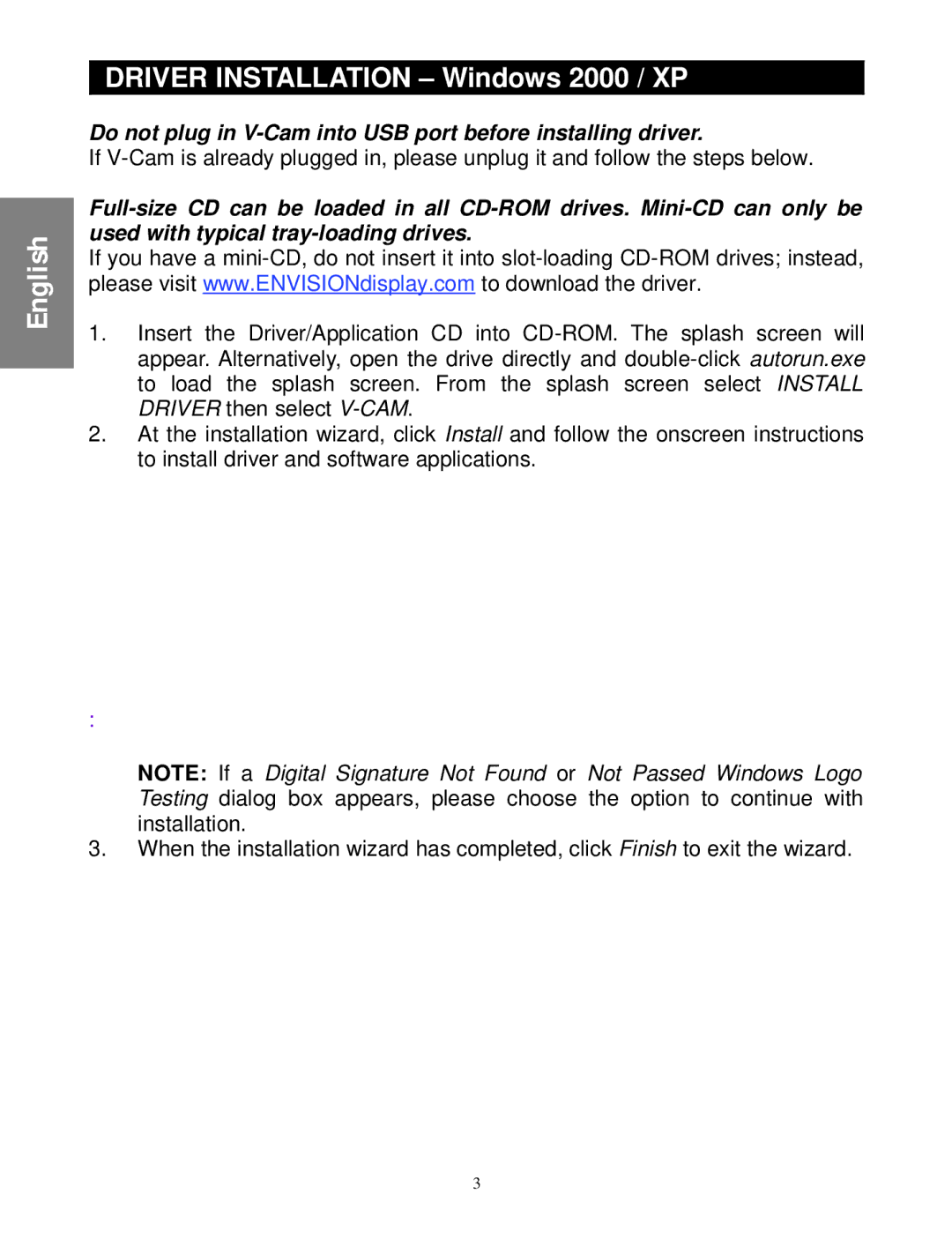English

 DRIVER INSTALLATION – Windows 2000 / XP
DRIVER INSTALLATION – Windows 2000 / XP
Do not plug in V-Cam into USB port before installing driver.
If
If you have a
1.Insert the Driver/Application CD into
2.At the installation wizard, click Install and follow the onscreen instructions to install driver and software applications.
:
NOTE: If a Digital Signature Not Found or Not Passed Windows Logo Testing dialog box appears, please choose the option to continue with installation.
3.When the installation wizard has completed, click Finish to exit the wizard.
3