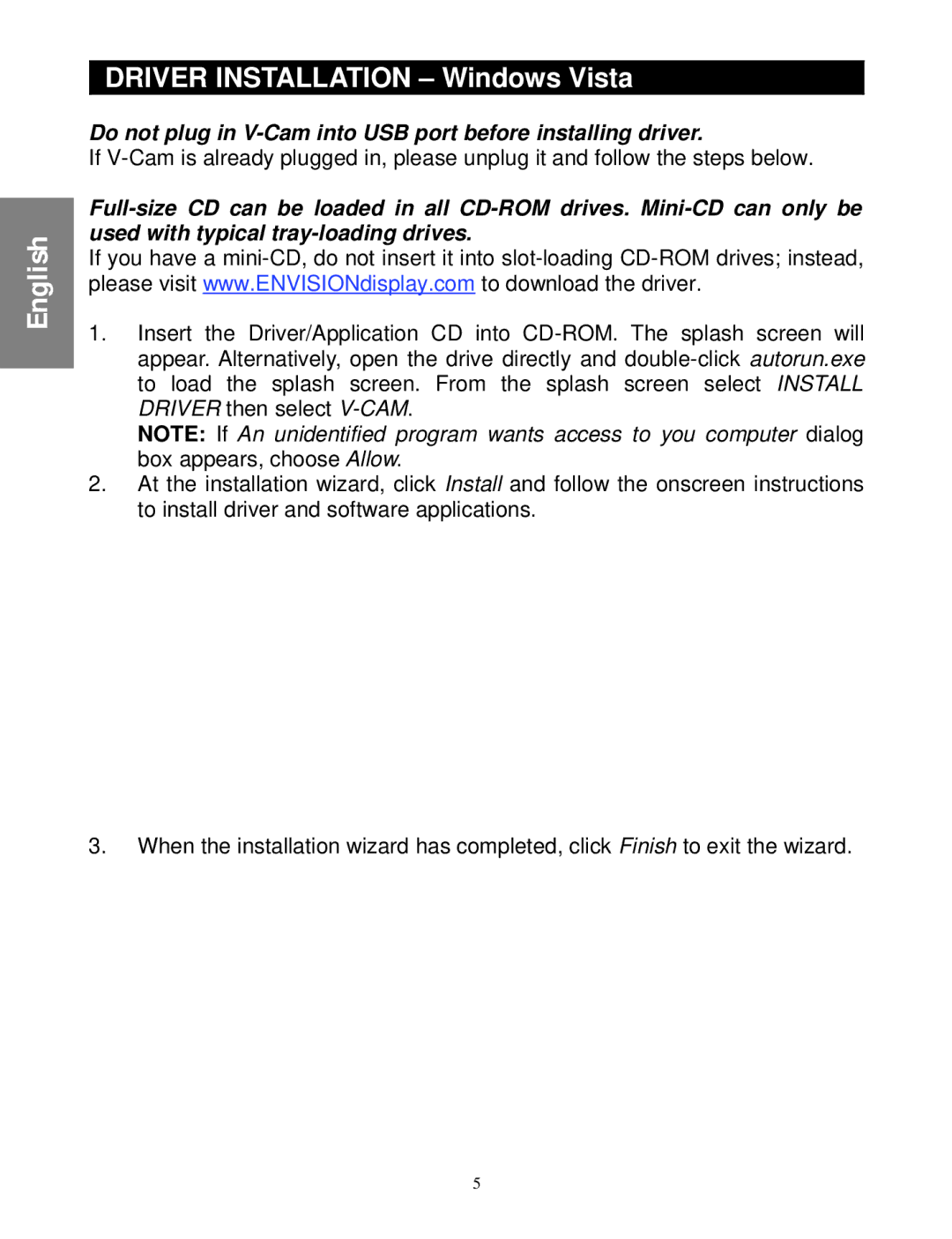English

 DRIVER INSTALLATION – Windows Vista
DRIVER INSTALLATION – Windows Vista
Do not plug in V-Cam into USB port before installing driver.
If
If you have a
1.Insert the Driver/Application CD into
NOTE: If An unidentified program wants access to you computer dialog box appears, choose Allow.
2.At the installation wizard, click Install and follow the onscreen instructions to install driver and software applications.
3.When the installation wizard has completed, click Finish to exit the wizard.
5