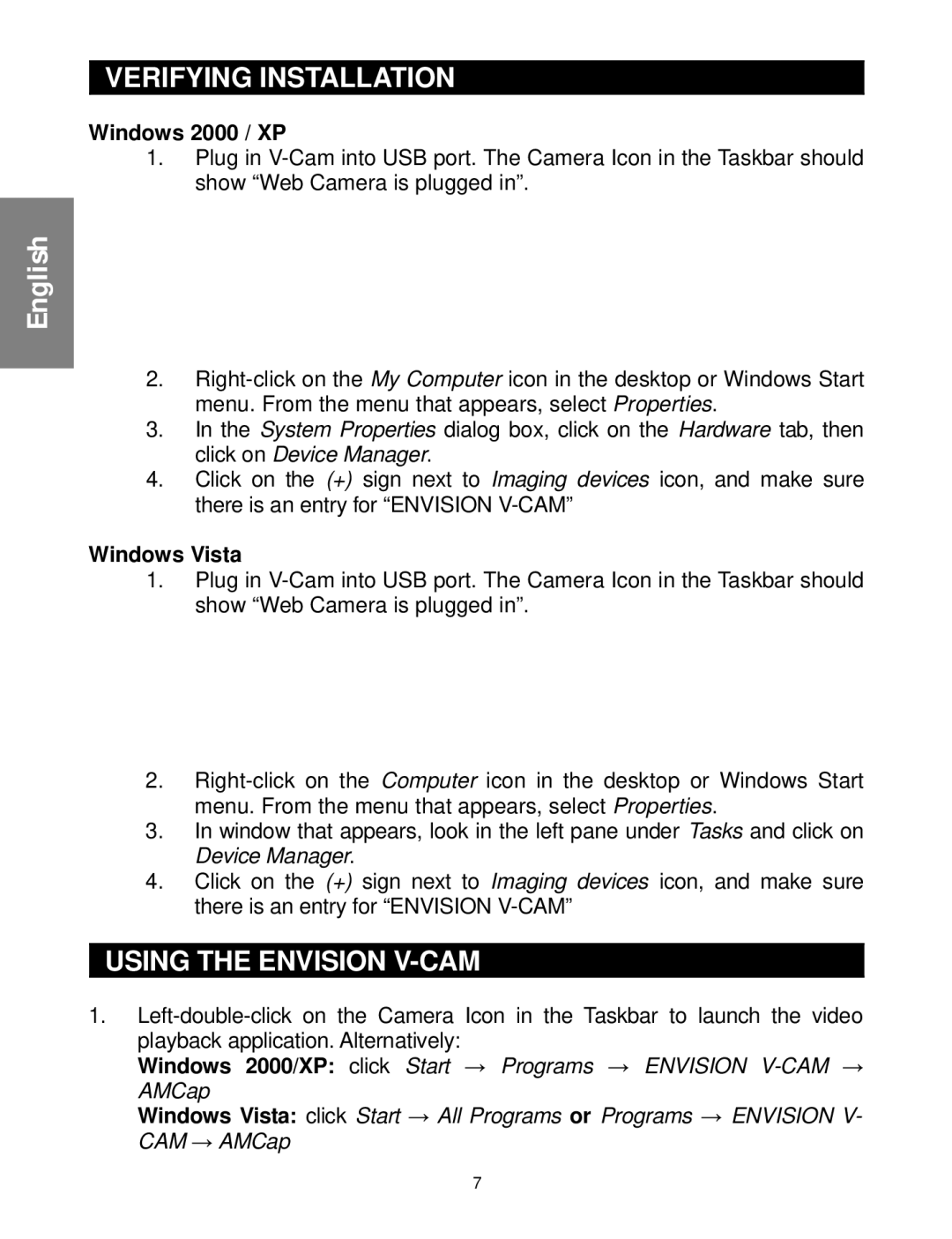VERIFYING INSTALLATION
VERIFYING INSTALLATION
Windows 2000 / XP
1. Plug in
English |
|
2. | |
| menu. From the menu that appears, select Properties. |
3. | In the System Properties dialog box, click on the Hardware tab, then |
| click on Device Manager. |
4. | Click on the (+) sign next to Imaging devices icon, and make sure |
| there is an entry for “ENVISION |
Windows Vista
1.Plug in
2.
3.In window that appears, look in the left pane under Tasks and click on Device Manager.
4.Click on the (+) sign next to Imaging devices icon, and make sure there is an entry for “ENVISION

 USING THE ENVISION
USING THE ENVISION V-CAM
1.
Windows 2000/XP: click Start → Programs → ENVISION
Windows Vista: click Start → All Programs or Programs → ENVISION V- CAM → AMCap
7