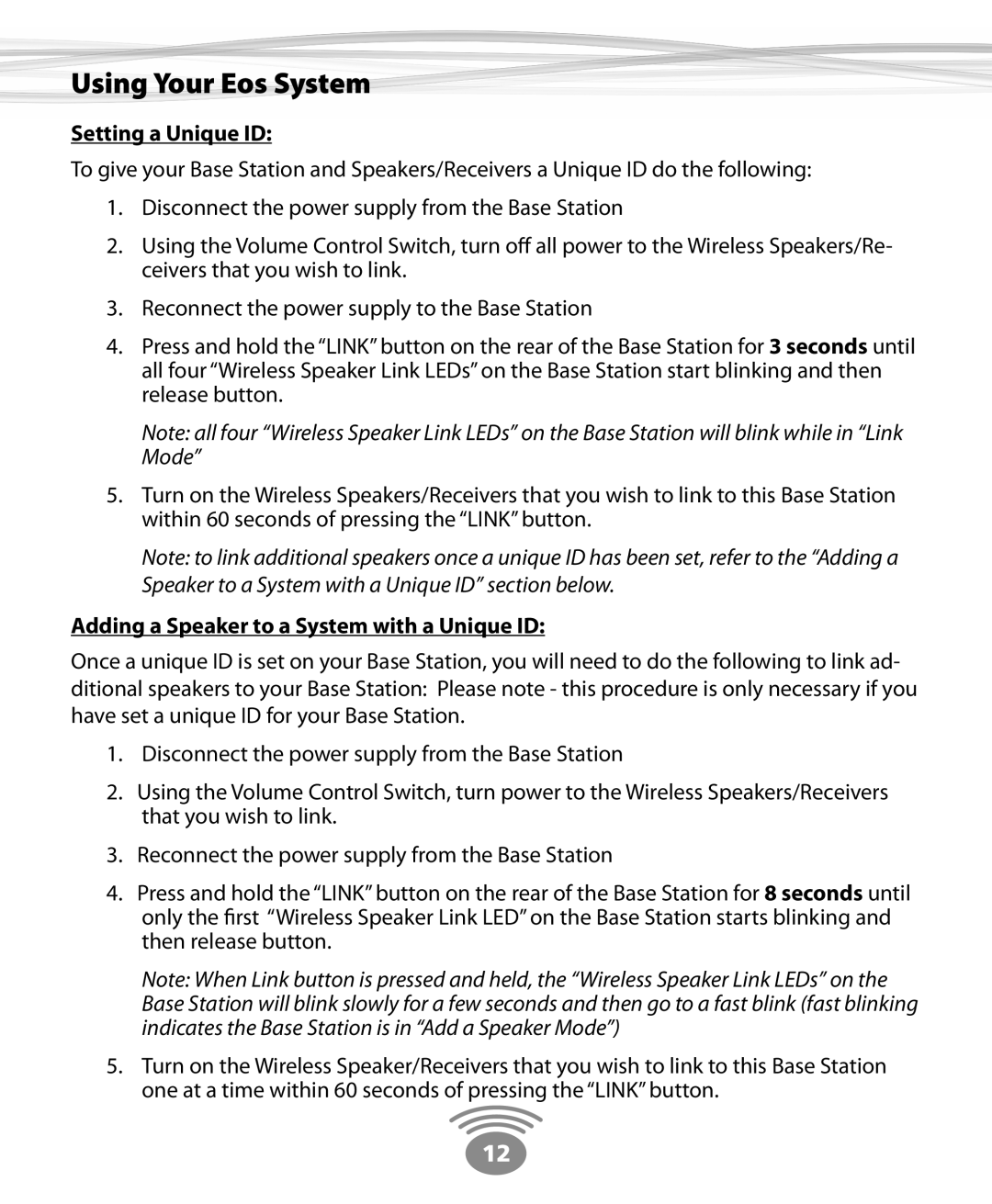Using Your Eos System
Setting a Unique ID:
To give your Base Station and Speakers/Receivers a Unique ID do the following:
1.Disconnect the power supply from the Base Station
2.Using the Volume Control Switch, turn off all power to the Wireless Speakers/Re- ceivers that you wish to link.
3.Reconnect the power supply to the Base Station
4.Press and hold the “LINK” button on the rear of the Base Station for 3 seconds until all four “Wireless Speaker Link LEDs” on the Base Station start blinking and then release button.
Note: all four “Wireless Speaker Link LEDs” on the Base Station will blink while in “Link Mode”
5.Turn on the Wireless Speakers/Receivers that you wish to link to this Base Station within 60 seconds of pressing the “LINK” button.
Note: to link additional speakers once a unique ID has been set, refer to the “Adding a Speaker to a System with a Unique ID” section below.
Adding a Speaker to a System with a Unique ID:
Once a unique ID is set on your Base Station, you will need to do the following to link ad- ditional speakers to your Base Station: Please note - this procedure is only necessary if you have set a unique ID for your Base Station.
1.Disconnect the power supply from the Base Station
2.Using the Volume Control Switch, turn power to the Wireless Speakers/Receivers that you wish to link.
3.Reconnect the power supply from the Base Station
4.Press and hold the “LINK” button on the rear of the Base Station for 8 seconds until
only the first “Wireless Speaker Link LED” on the Base Station starts blinking and then release button.
Note: When Link button is pressed and held, the “Wireless Speaker Link LEDs” on the Base Station will blink slowly for a few seconds and then go to a fast blink (fast blinking indicates the Base Station is in “Add a Speaker Mode”)
5.Turn on the Wireless Speaker/Receivers that you wish to link to this Base Station one at a time within 60 seconds of pressing the “LINK” button.
12