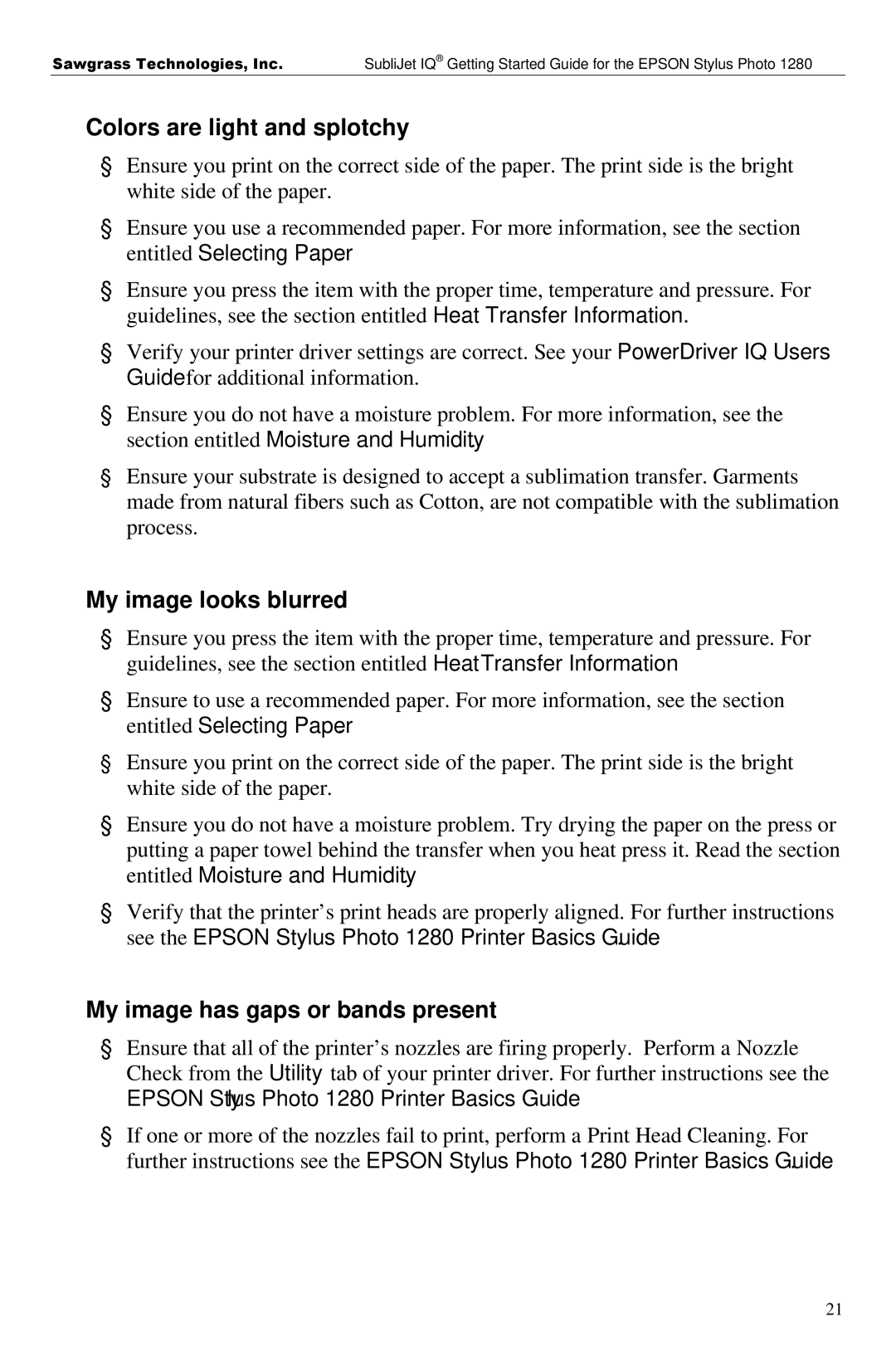Sawgrass Technologies, Inc. SubliJet IQ® Getting Started Guide for the EPSON Stylus Photo 1280
Colors are light and splotchy
§Ensure you print on the correct side of the paper. The print side is the bright white side of the paper.
§Ensure you use a recommended paper. For more information, see the section entitled Selecting Paper.
§Ensure you press the item with the proper time, temperature and pressure. For guidelines, see the section entitled Heat Transfer Information.
§Verify your printer driver settings are correct. See your PowerDriver IQ Users Guide for additional information.
§Ensure you do not have a moisture problem. For more information, see the section entitled Moisture and Humidity.
§Ensure your substrate is designed to accept a sublimation transfer. Garments made from natural fibers such as Cotton, are not compatible with the sublimation process.
My image looks blurred
§Ensure you press the item with the proper time, temperature and pressure. For guidelines, see the section entitled Heat Transfer Information
§Ensure to use a recommended paper. For more information, see the section entitled Selecting Paper.
§Ensure you print on the correct side of the paper. The print side is the bright white side of the paper.
§Ensure you do not have a moisture problem. Try drying the paper on the press or putting a paper towel behind the transfer when you heat press it. Read the section entitled Moisture and Humidity.
§Verify that the printer’s print heads are properly aligned. For further instructions see the EPSON Stylus Photo 1280 Printer Basics Guide.
My image has gaps or bands present
§Ensure that all of the printer’s nozzles are firing properly. Perform a Nozzle Check from the Utility tab of your printer driver. For further instructions see the EPSON Stylus Photo 1280 Printer Basics Guide.
§If one or more of the nozzles fail to print, perform a Print Head Cleaning. For further instructions see the EPSON Stylus Photo 1280 Printer Basics Guide.
21