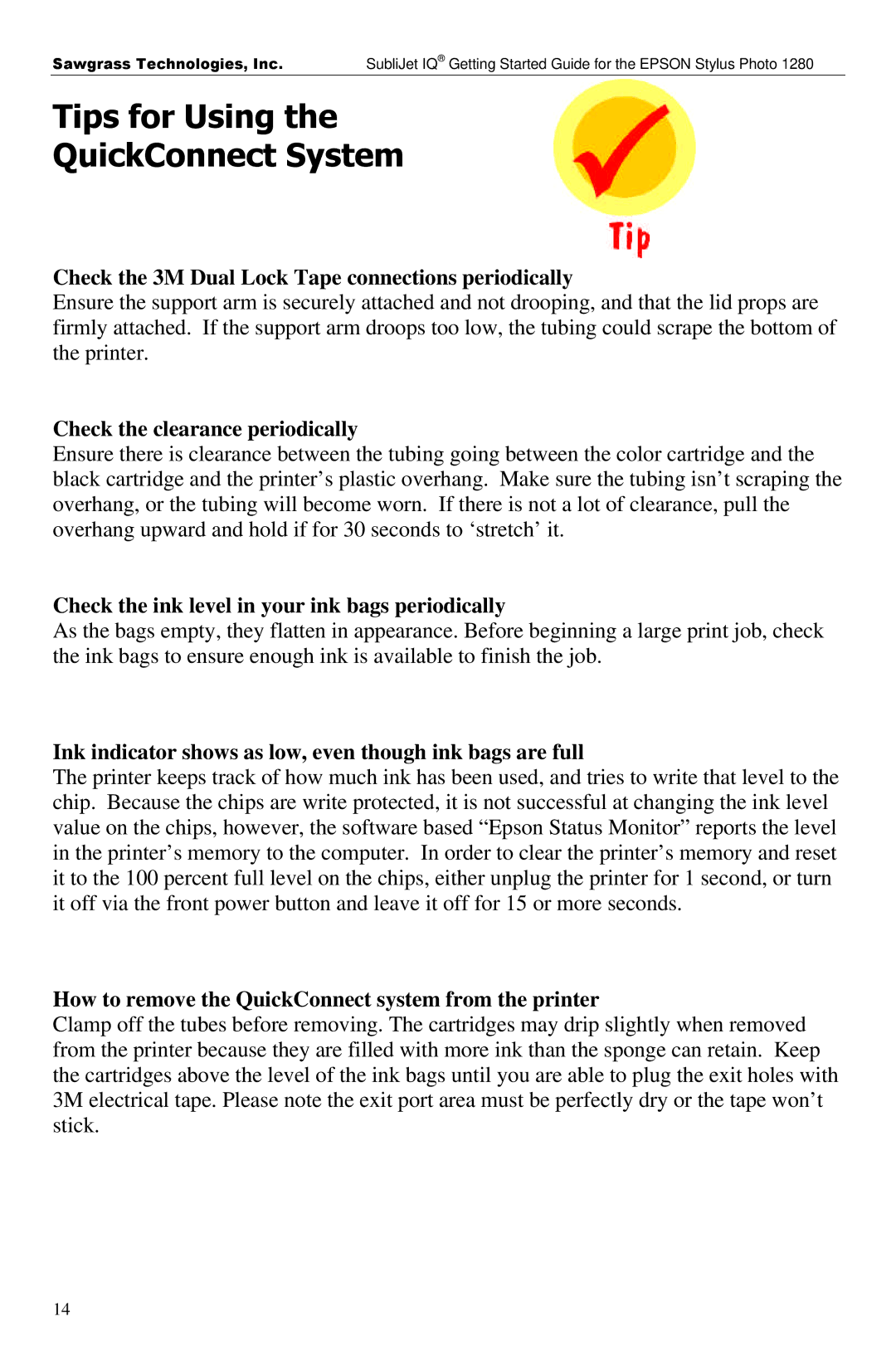Sawgrass Technologies, Inc.SubliJet IQ® Getting Started Guide for the EPSON Stylus Photo 1280
Tips for Using the
QuickConnect System
Check the 3M Dual Lock Tape connections periodically
Ensure the support arm is securely attached and not drooping, and that the lid props are firmly attached. If the support arm droops too low, the tubing could scrape the bottom of the printer.
Check the clearance periodically
Ensure there is clearance between the tubing going between the color cartridge and the black cartridge and the printer’s plastic overhang. Make sure the tubing isn’t scraping the overhang, or the tubing will become worn. If there is not a lot of clearance, pull the overhang upward and hold if for 30 seconds to ‘stretch’ it.
Check the ink level in your ink bags periodically
As the bags empty, they flatten in appearance. Before beginning a large print job, check the ink bags to ensure enough ink is available to finish the job.
Ink indicator shows as low, even though ink bags are full
The printer keeps track of how much ink has been used, and tries to write that level to the chip. Because the chips are write protected, it is not successful at changing the ink level value on the chips, however, the software based “Epson Status Monitor” reports the level in the printer’s memory to the computer. In order to clear the printer’s memory and reset it to the 100 percent full level on the chips, either unplug the printer for 1 second, or turn it off via the front power button and leave it off for 15 or more seconds.
How to remove the QuickConnect system from the printer
Clamp off the tubes before removing. The cartridges may drip slightly when removed from the printer because they are filled with more ink than the sponge can retain. Keep the cartridges above the level of the ink bags until you are able to plug the exit holes with 3M electrical tape. Please note the exit port area must be perfectly dry or the tape won’t stick.
14