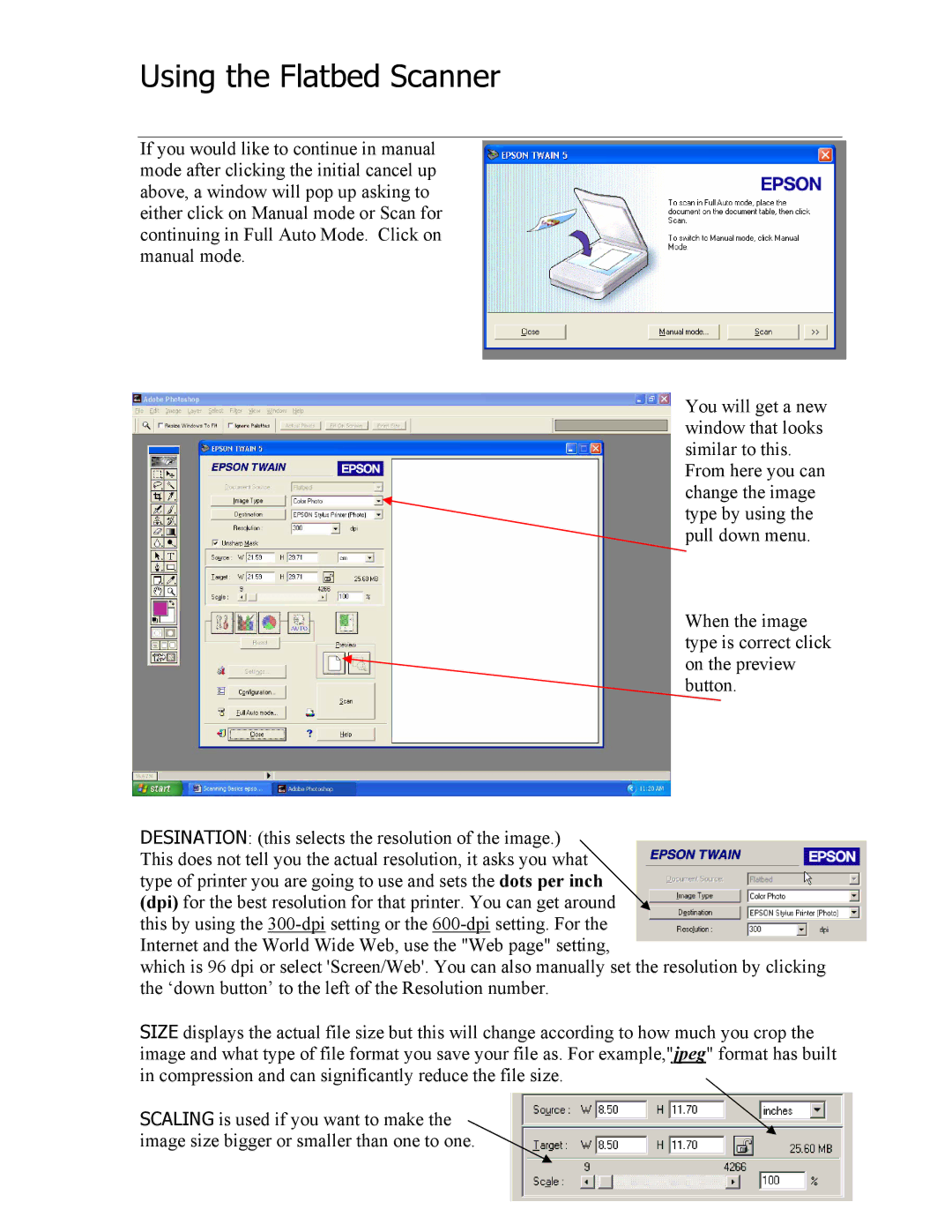Using the Flatbed Scanner
If you would like to continue in manual mode after clicking the initial cancel up above, a window will pop up asking to either click on Manual mode or Scan for continuing in Full Auto Mode. Click on manual mode.
You will get a new window that looks similar to this.
From here you can change the image type by using the pull down menu.
When the image type is correct click on the preview button.
DESINATION: (this selects the resolution of the image.) This does not tell you the actual resolution, it asks you what type of printer you are going to use and sets the dots per inch (dpi) for the best resolution for that printer. You can get around this by using the
which is 96 dpi or select 'Screen/Web'. You can also manually set the resolution by clicking the ‘down button’ to the left of the Resolution number.
SIZE displays the actual file size but this will change according to how much you crop the image and what type of file format you save your file as. For example,"jpeg" format has built in compression and can significantly reduce the file size.
SCALING is used if you want to make the image size bigger or smaller than one to one.